Email Capture Form
In LiveChatAI, you have the ability to collect email information from users during a chat conversation.
This feature can be vital for maintaining contact with users, following up on their queries, or offering further assistance.
Here's how to set up and manage the email collection feature:
Activation and Configuration
Setting Activation After X Messages:
1. Navigate to "Settings": Find the settings related to the chat conversation within your LiveChatAI dashboard.
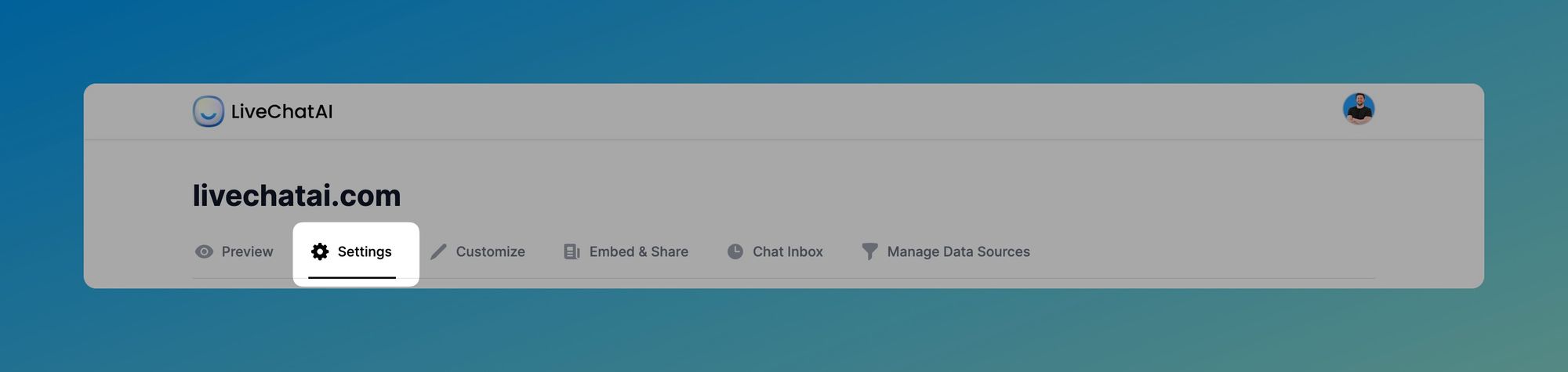
2. Find the 'Collect User Data' Section: Scroll down the page, and look for the option related to collecting email information. Here is the exact title.
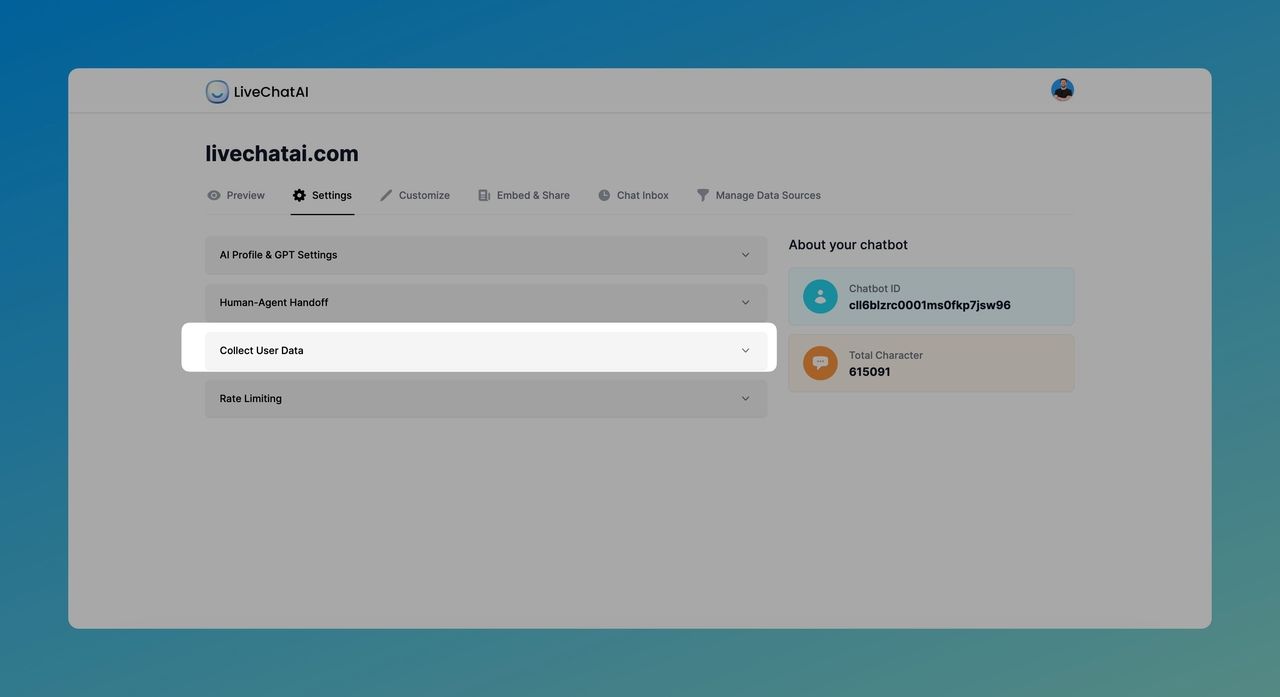
3. Toggle on and Set Activation Message Threshold: Determine the number of messages (X) after which the email collection prompt should be activated.
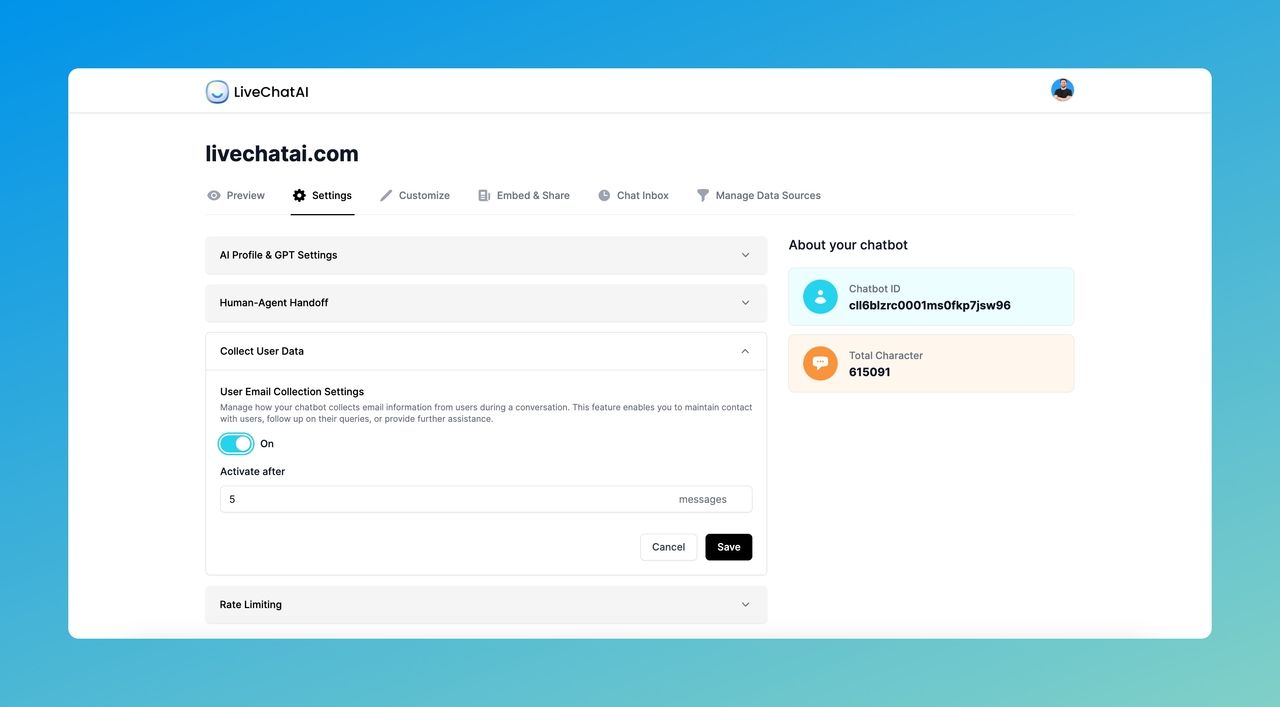
Benefits:
- Control Timing: By setting a specific message threshold, you can ensure that the email request is timed appropriately within the conversation.
- User Comfort: Delaying the email request can make the process feel less intrusive, fostering trust and compliance from users.
🔒❗️ Privacy Considerations
It's essential to handle collected email data with care and in compliance with applicable privacy regulations (such as GDPR). Make sure to:
- Inform Users: Clearly explain to users why you are collecting their email and how it will be used.
- Ensure Compliance: Follow all legal requirements related to user consent, data storage, and privacy protection.
The "Collect User Email Data" feature in LiveChatAI allows for strategic and responsible email collection within chat conversations.
By setting the activation threshold and managing the collected data effectively, you can leverage this feature to enhance user engagement, support, and marketing efforts.
Always consider privacy regulations and best practices when utilizing this feature.
For further assistance or inquiries about this feature, please contact our support team.