Enriching Chats: Image Responses
Struggling to keep your audience engaged? Elevate your customer interactions by adding images to your AI chatbot responses.
This feature allows you to enrich conversations, providing a more engaging and informative experience for your customers.
All you need to do is to prepare an image in a markdown format first, and add it in a Q&A format to your AI chatbot!
Guide to Implementation
- Prepare your answer in markdown format.
- To include an image, use the markdown image syntax:
.
For instance, to add an image of a product, your response in the dashboard would look something like this:
Here's our latest product! 3. Navigate to the Q&A section in your LiveChatAI dashboard and click the "Add" button,
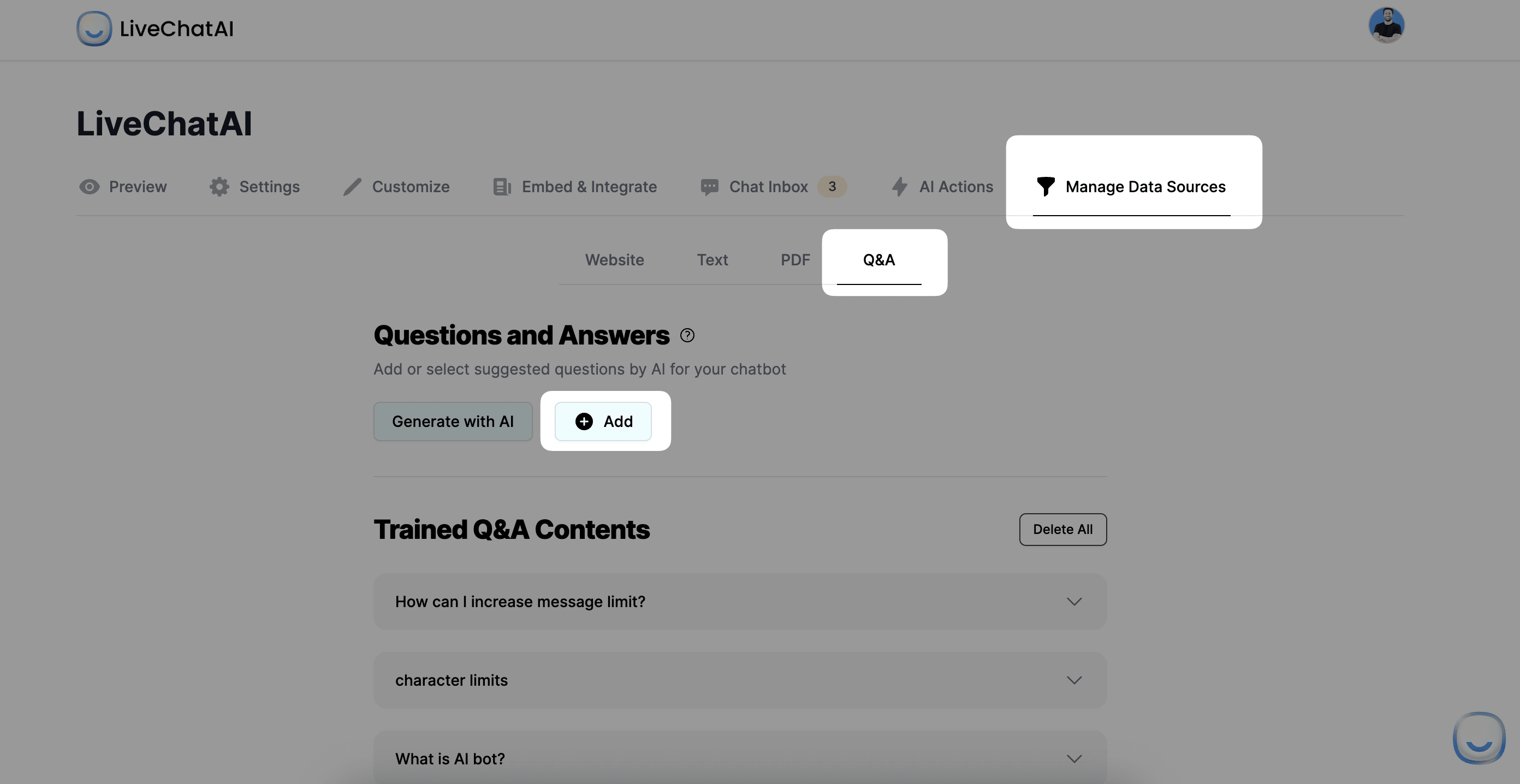
4. Add a possible question first and input your formatted response in the 'Answer' field of your desired Q&A pair,
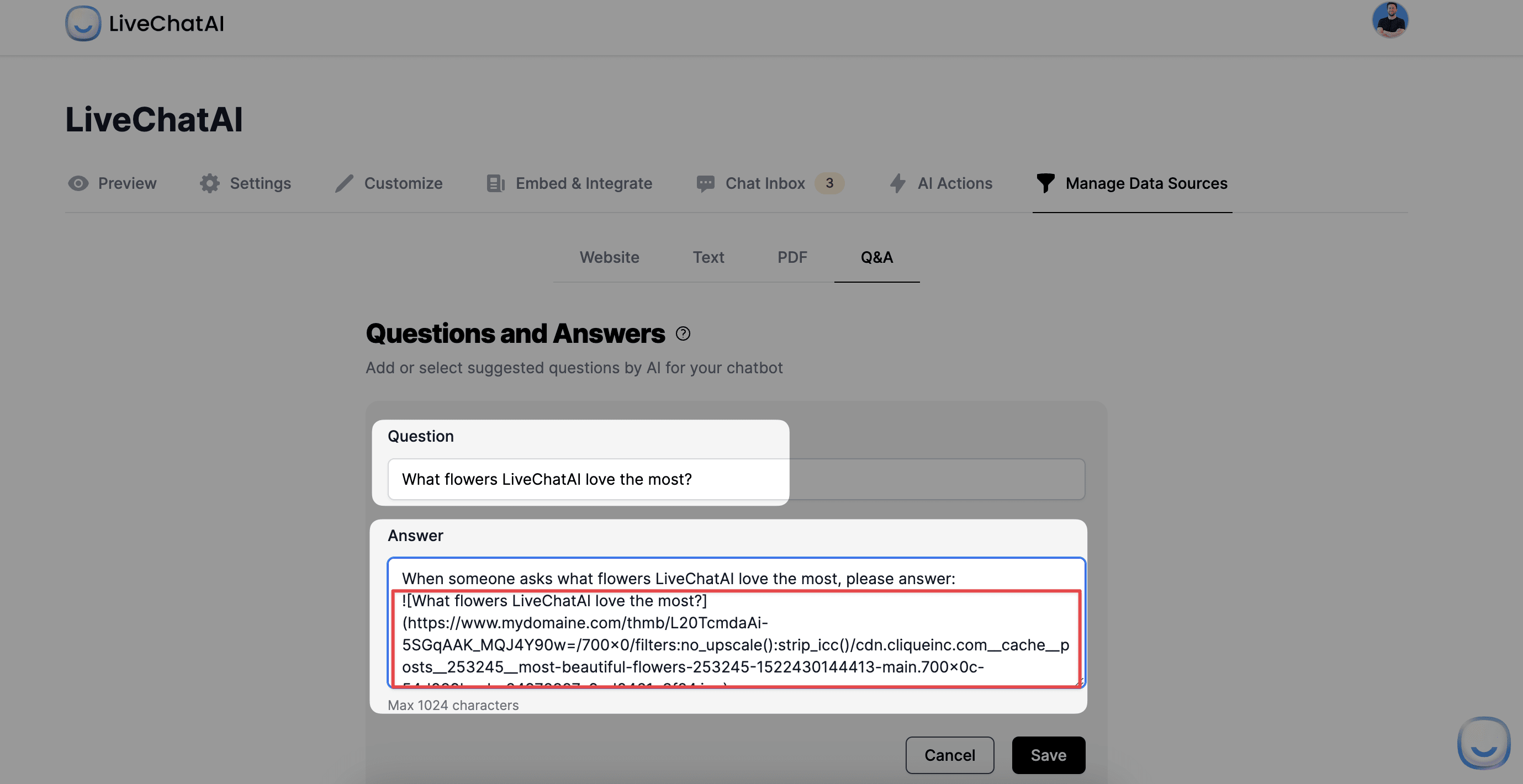
🔔
Important Note: Before using markdown to add an image, make sure you write a text response first. This is important because, without the text, your AI chatbot might not respond correctly.
The result will look like this:
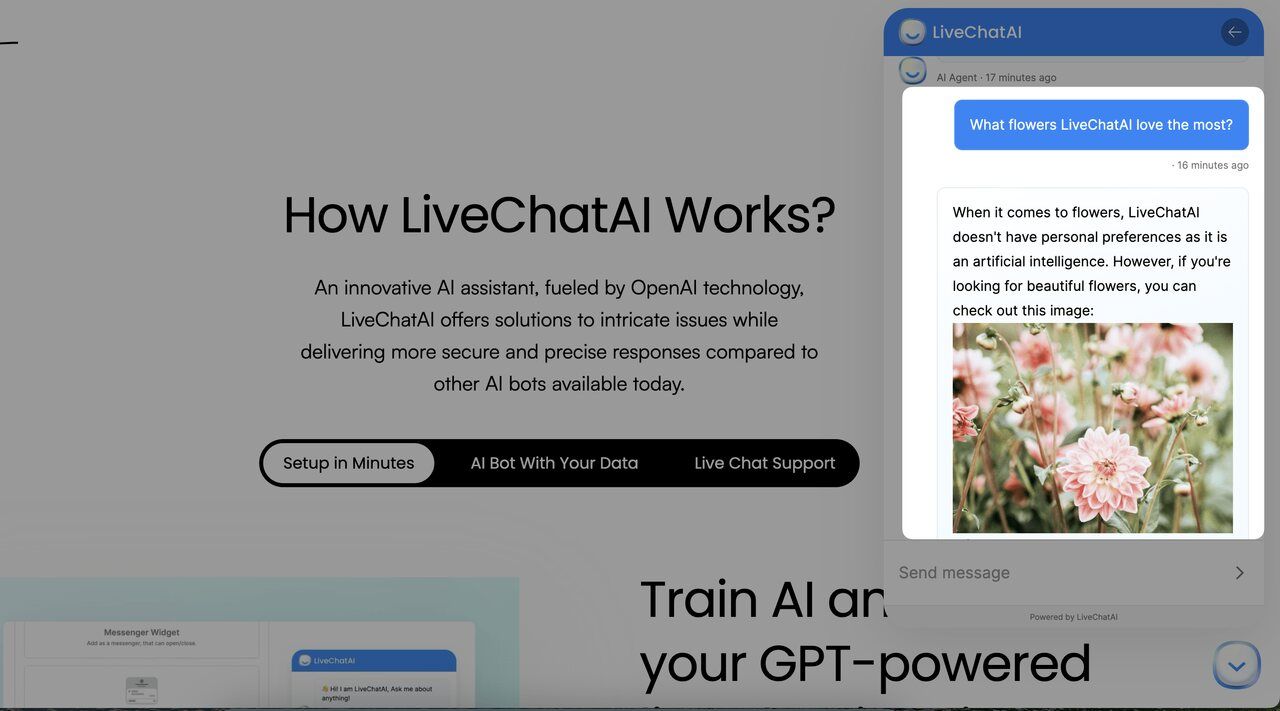
Some Tips
- Ensure images are hosted on a reliable server to maintain accessibility.
- Optimize image size for faster loading without compromising quality.