Profile Settings
LiveChatAI is a very easy-to-use tool for creating an effective AI chatbot.
Besides, it has a clean interface to easily reach details of your profile settings.
Here, we will share the details of what you can find on your profile and what you can do with them.
1. Click Profile Image/ Icon to Reach "Profile."
After logging into your account and viewing your Dashboard, you can find the profile image or icon at the top right of the page.
There, you should click "Profile" to go to your profile.
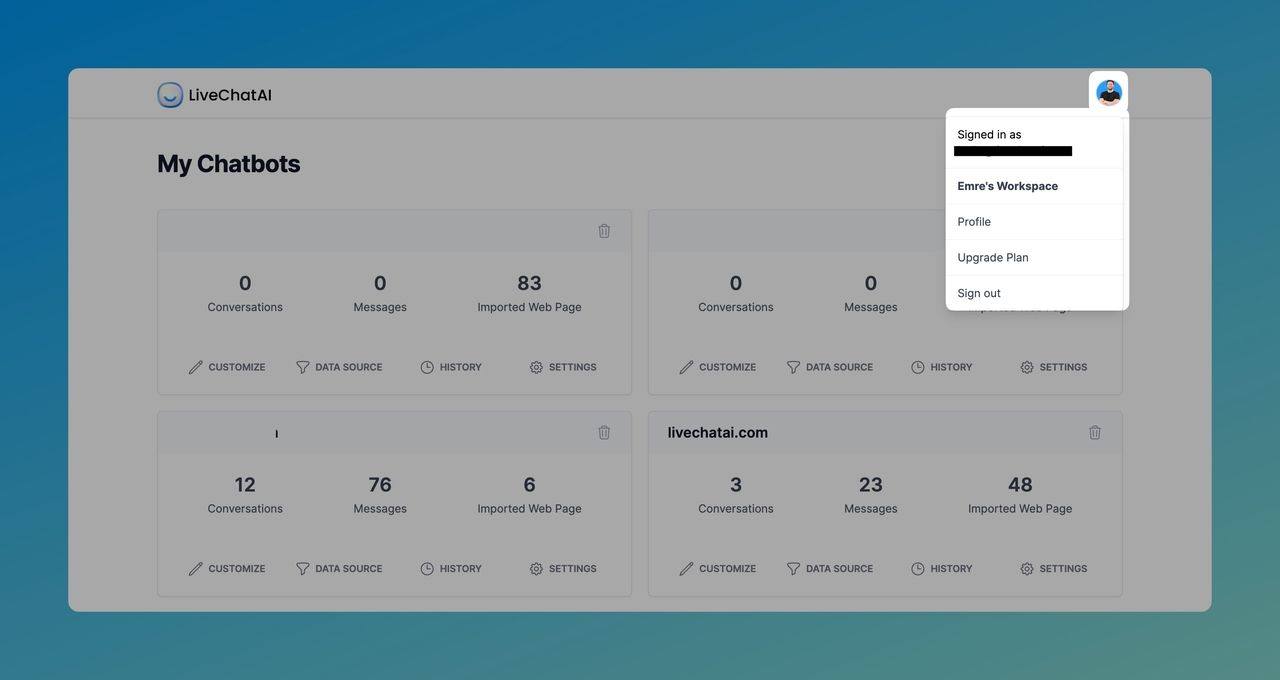
2. Personal Information
In the first section, you can add Avatar to your profile icon and change the Name of your account.
Don't forget to click "Update" for the changes.
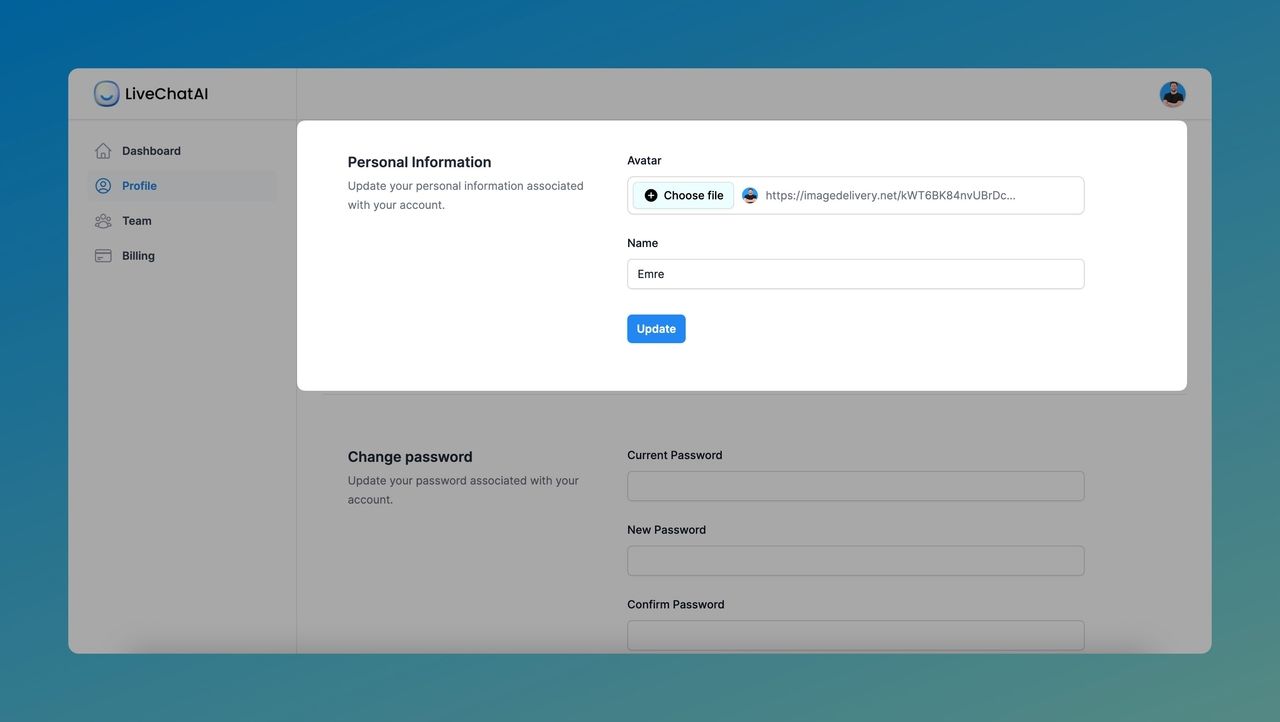
3. Change Password
To change your password, you should enter your Current Password.
Then, determine a New Password and confirm it. Please update the changes.
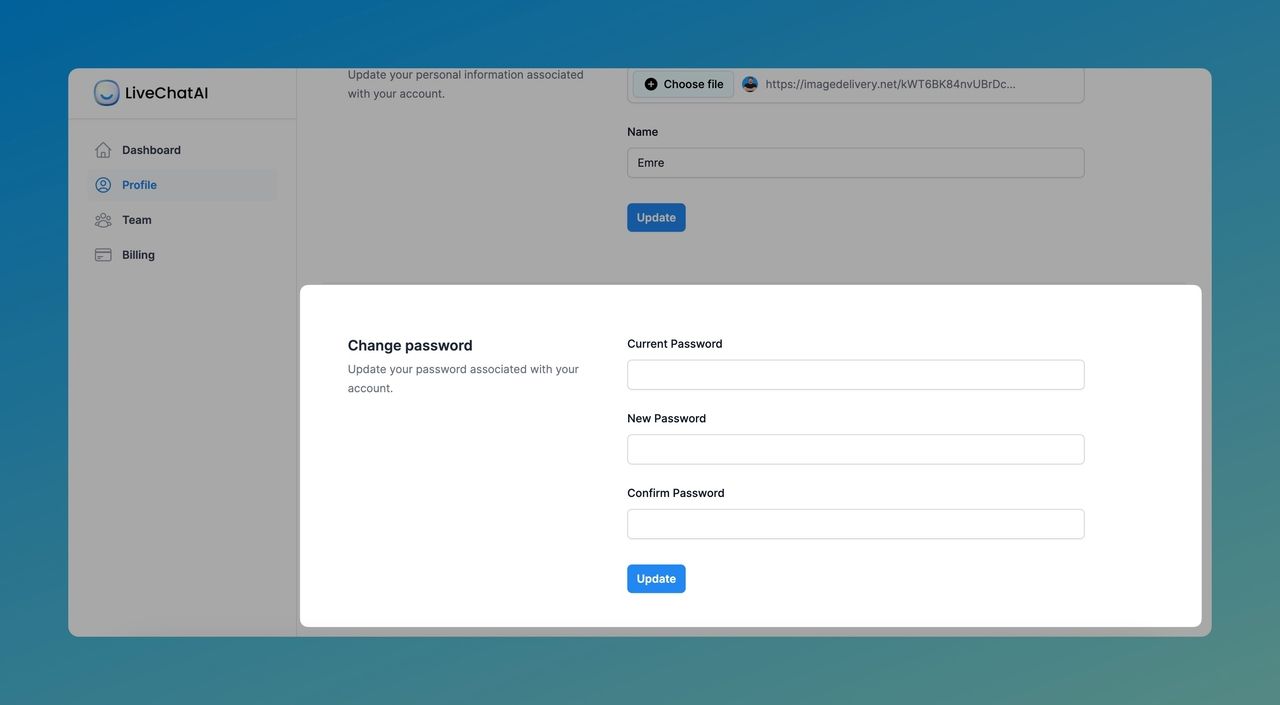
4. API Keys
If you need an API key, you can create a new secret key on the Profile settings as well.
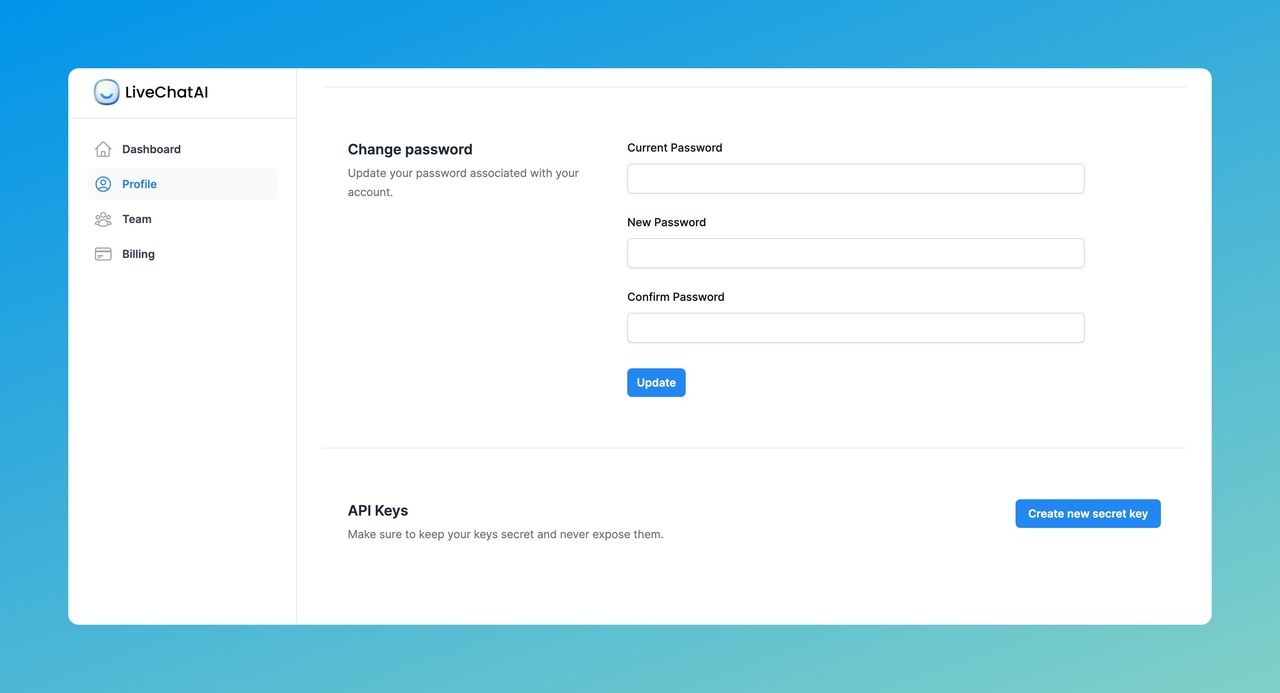
That's all for the profile settings!
You can edit your profile information whenever you like.
If you have any questions related to profile settings, you can contact us anytime.