Localization & Multiple Language
In today's global market, ensuring your AI chatbot communicates effectively with users in their native language is not just an option; it's a necessity.
LiveChatAI's Localization feature is designed to bridge the language gap, making your AI chatbot box accessible, friendly, and efficient for a worldwide audience.
This powerful feature enables you to customize languages directly within the chatbot box, including error messages, feedback messages, and more.
How to Change the Language of Your AI Chatbot on LiveChatAI
- Log in to your LiveChatAI dashboard.
- Navigate to the "Customize" tab, and select "Localization" from the menu.

3. Click on the "Add New Language" button to add a new language or customize the English one if you want to localize expressions.
4. A list of available languages will appear. Select the language you wish to add from the list and click "Add."
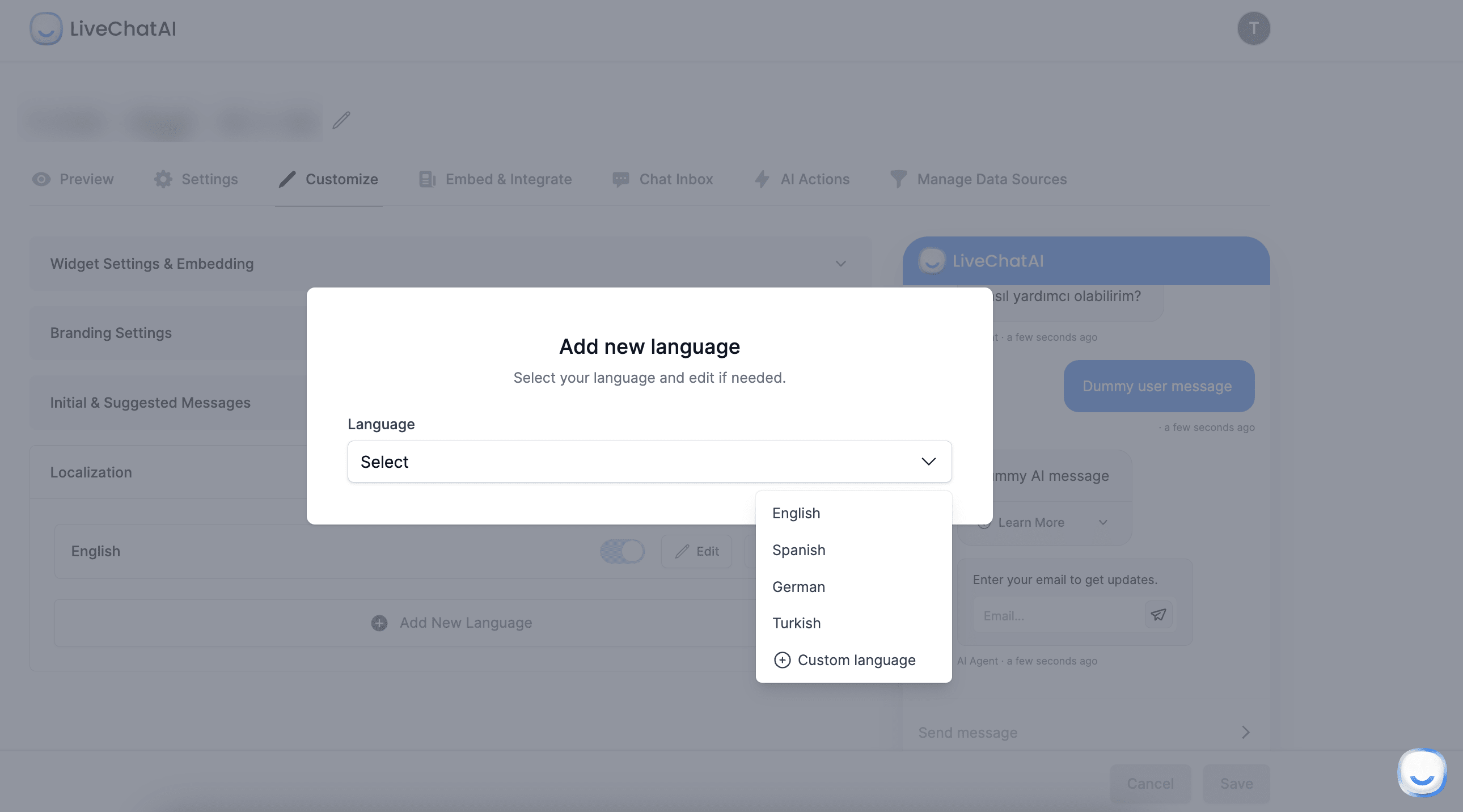
5. If the expected language is not on the list, you can click "Custom Language" from the list.
How to Edit Messages Based on the Target Language
- In the Localization settings, select the language you wish to edit messages for from your list of added languages.
- You will see a list of texts used in the chatbot box. Click on any message to edit it. You can customize welcome messages, error messages, feedback requests, and more to suit your target audience.
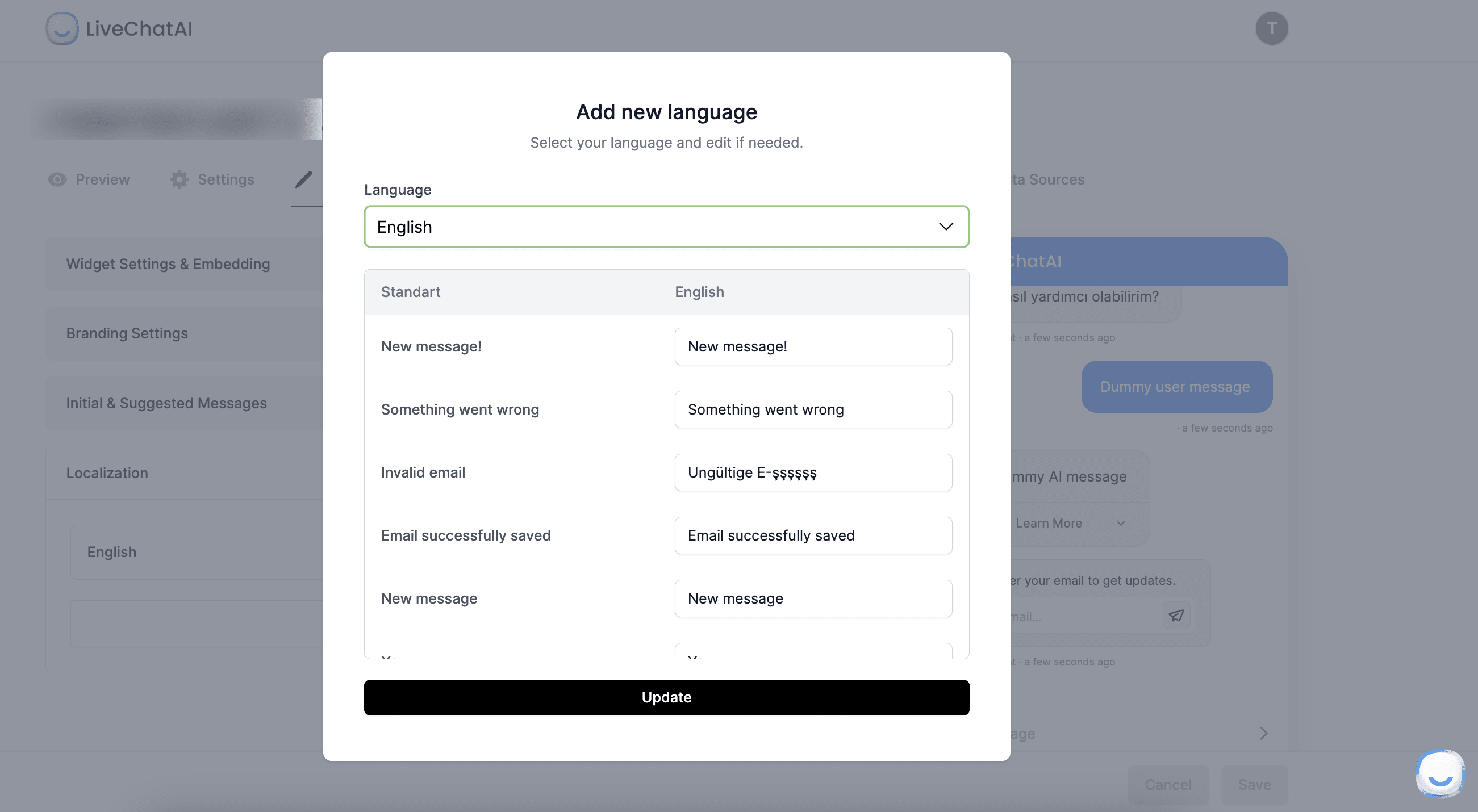
3. After editing the messages, click the "Save" button to apply the changes.
From now on, your AI chatbot will use these localized/customized messages when interacting with users in the selected language.
FAQs
Does the AI Chatbot Answer the Question Even If the Language is Different?
Yes, LiveChatAI AI chatbot is designed to understand and respond to queries in all the languages added and set up in the Localization settings. This ensures that users receive accurate and relevant responses in their native language.
Can I Add More Languages?
Although LiveChatAI supports multiple languages while speaking with the AI chatbot, you can only localize 1 language at a time within the chat box.
Are Changes Updated Without Clicking on Update While Editing Messages?
No, changes to messages are not automatically saved. You need to click the "Save" button after editing messages to ensure that your changes are applied.