How to Integrate LiveChatAI with Slack
Are you seeking to boost productivity and streamline communication within your Slack workspace?
Look no further!
LiveChatAI's integration with Slack brings the power of AI to your fingertips, making internal communication, customer support, and HR inquiries more efficient than ever.
Perfect for businesses eager to automate processes and enhance workplace productivity.
What You Need to Begin Integration:
- A Slack account with administrative privileges.
- A LiveChatAI account.
Configuration Settings in Slack
Let's dive in!
- In your LiveChatAI dashboard, navigate to the Embed & Integrate section.
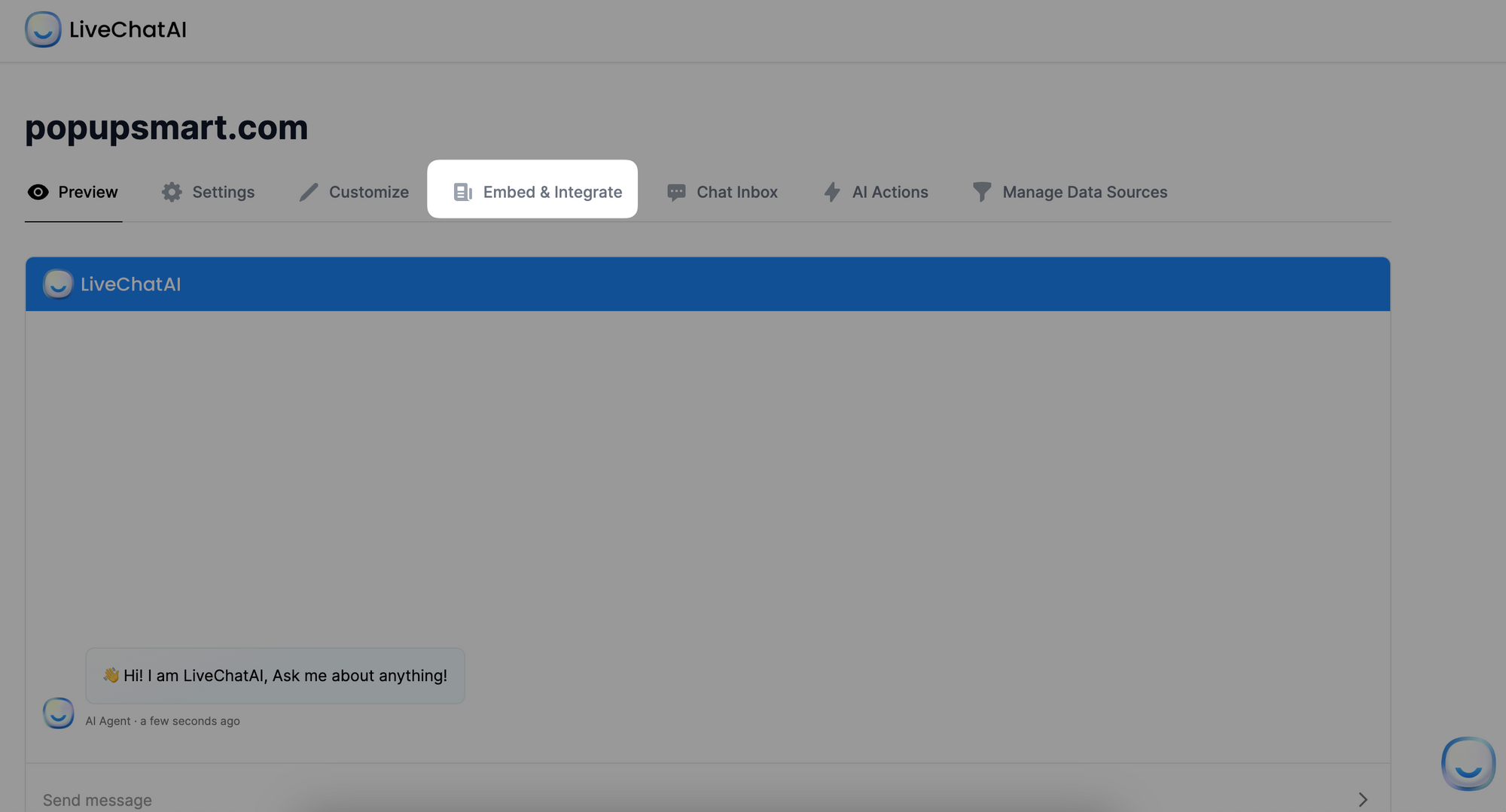
2. Select the "Add Slack" option to initiate the integration process,
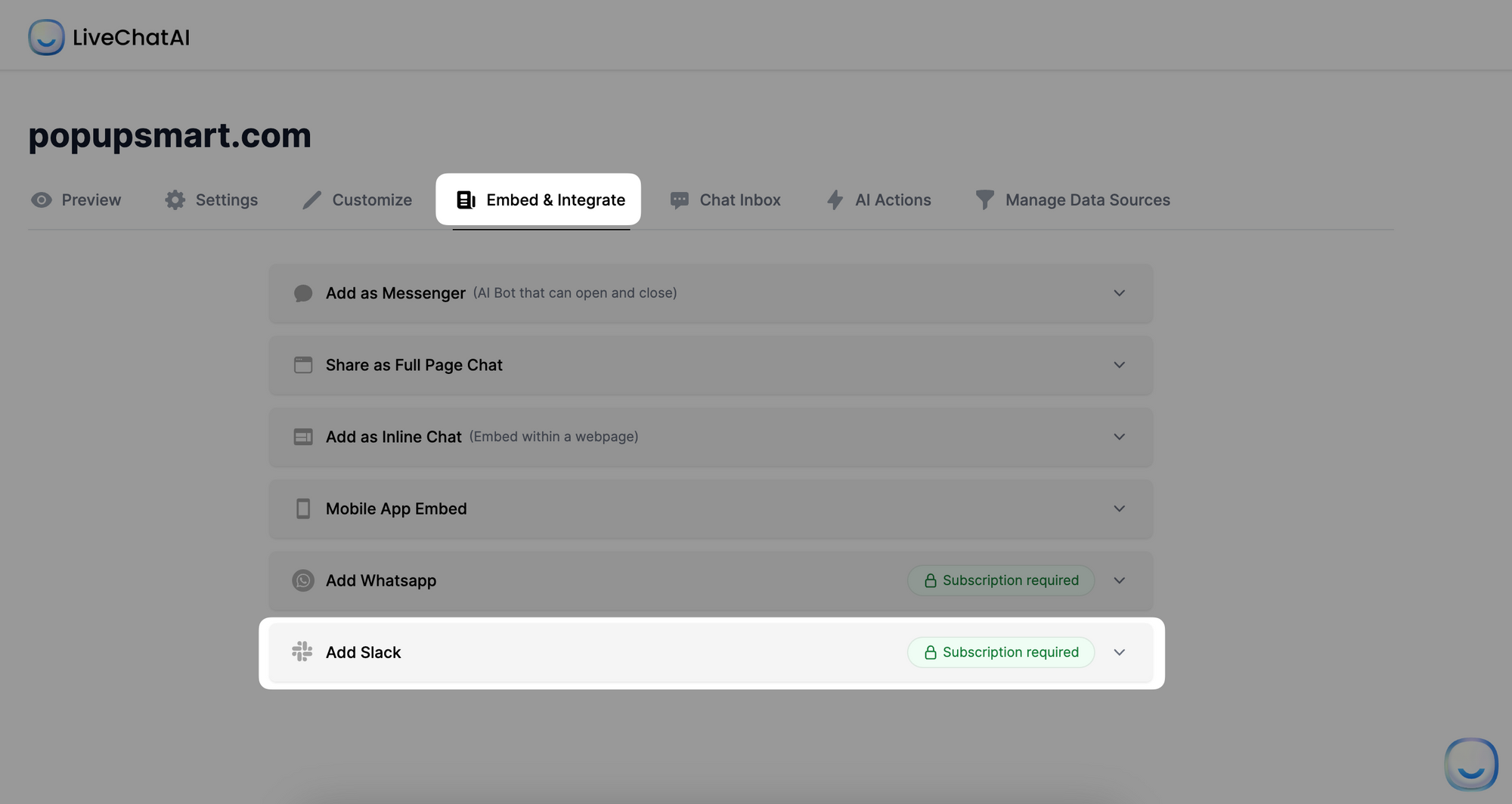
3. Click on the Add Slack button and you will be directed to the Slack permission screen to add the LiveChatAI app to your Slack Workspace,
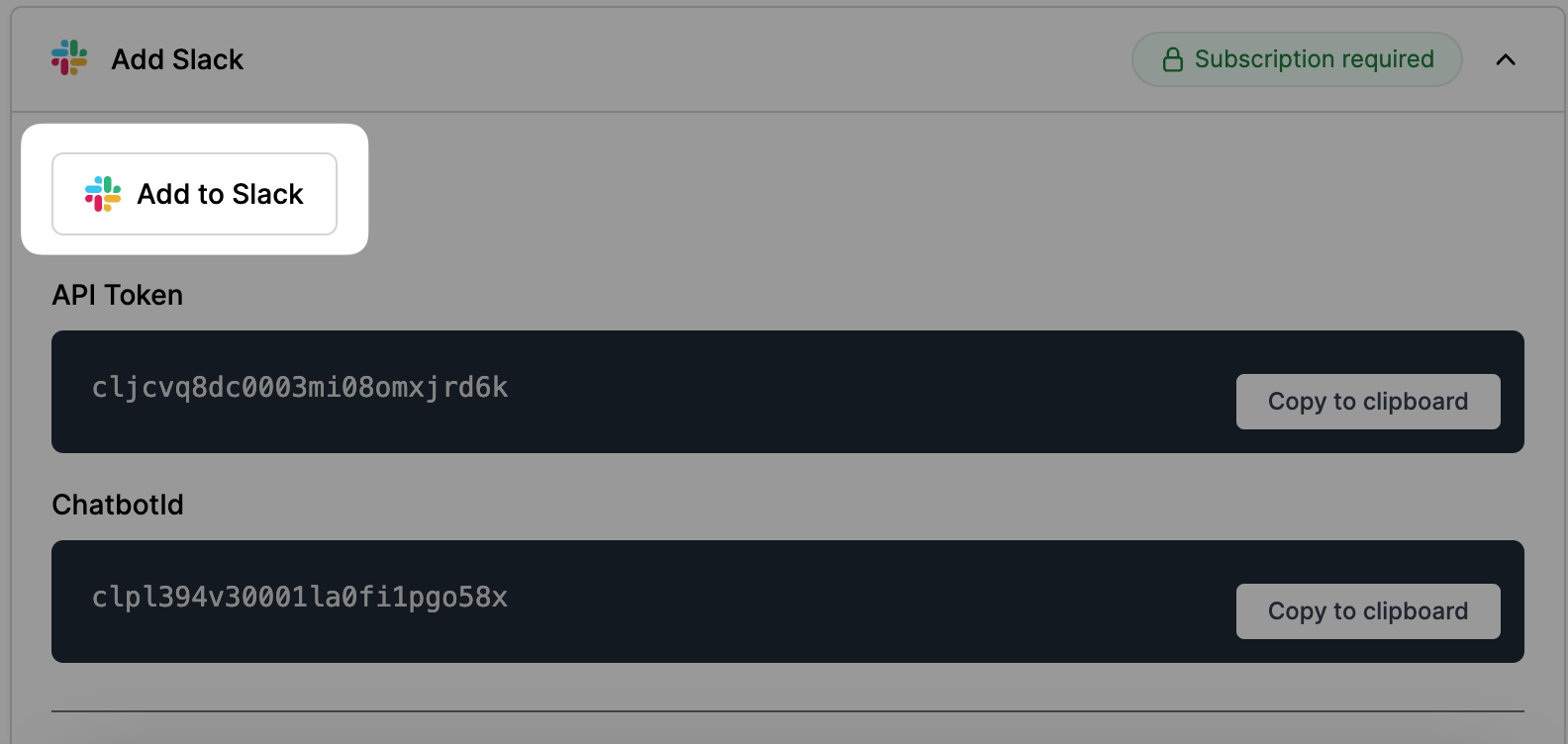
4. Copy your LiveChatAI's API Token and ChatbotId from the same page.
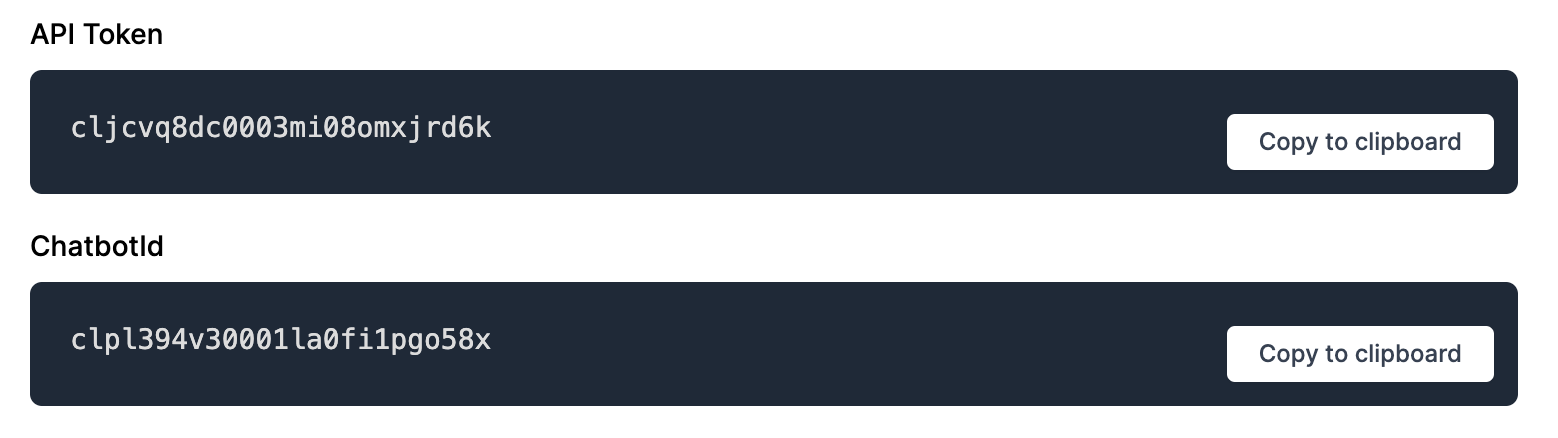
5. After finishing adding the LiveChatAI app to your Slack workspace, you will be prompted to enter specific details to your Slack workspaces, such as "API Token" and "ChatbotID", which you can find in your Embed & Integrate section in LiveChatAI,
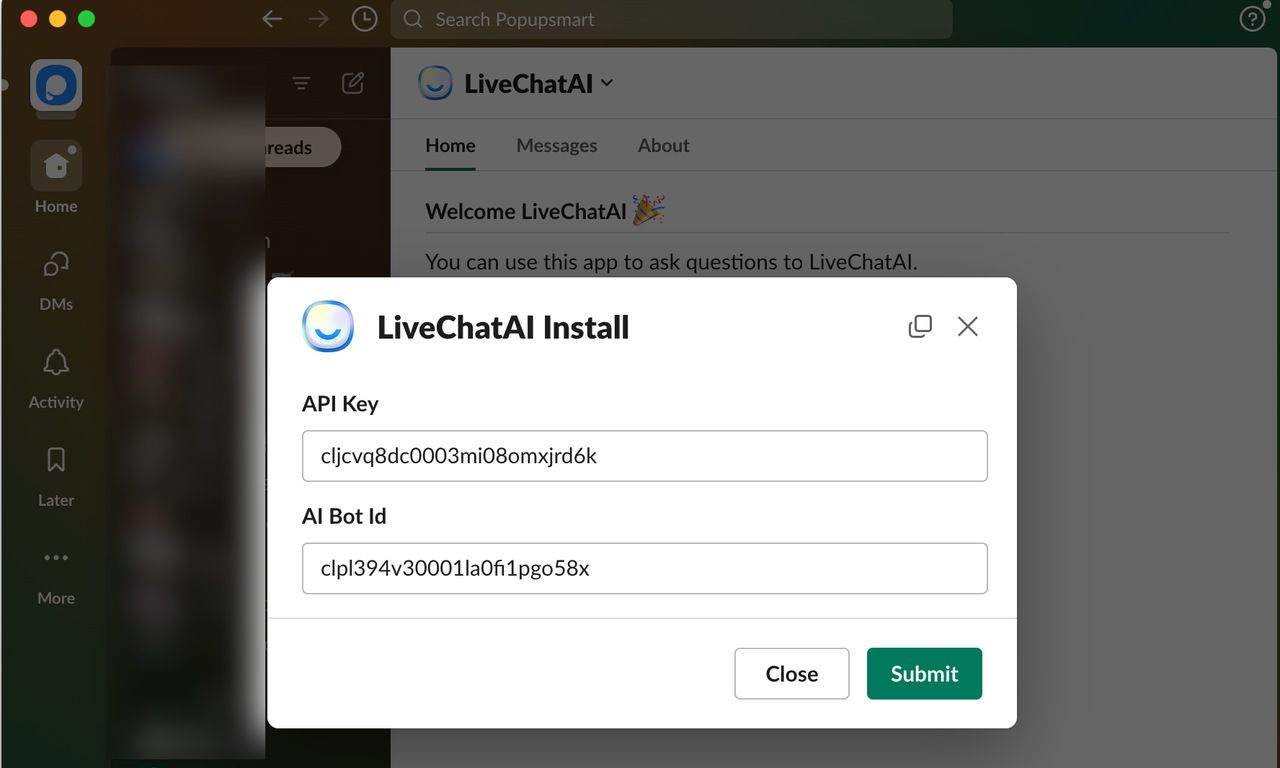
6. Submit these settings in Slack and ask for your first question in any channel or message by using the /askai command.
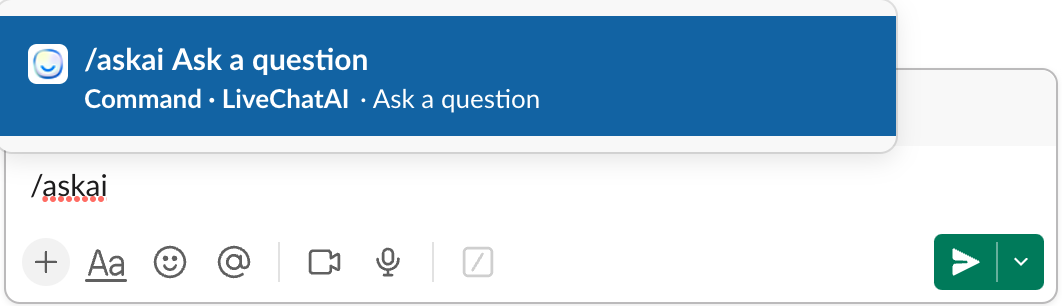
Congratulations! Your Slack workspace is now empowered with LiveChatAI, and your AI chatbot for Slack is ready!
Important Notes:
- You need to invite your Slack bot to start a conversation about creating a Slack AI chatbot:
1. Either you can mention (@LiveChatAI) LiveChatAI to the channel/conversation you want to add,
2. Or you can click the "Add Member" section from the right top of the channel, click on the Integration tab, and find LiveChatAI from the list.
- You have the option to utilize the /askai command for assistance whenever needed. Feel free to engage in further inquiries in the same Slack thread, initiating a dialogue with your AskAI for detailed responses.
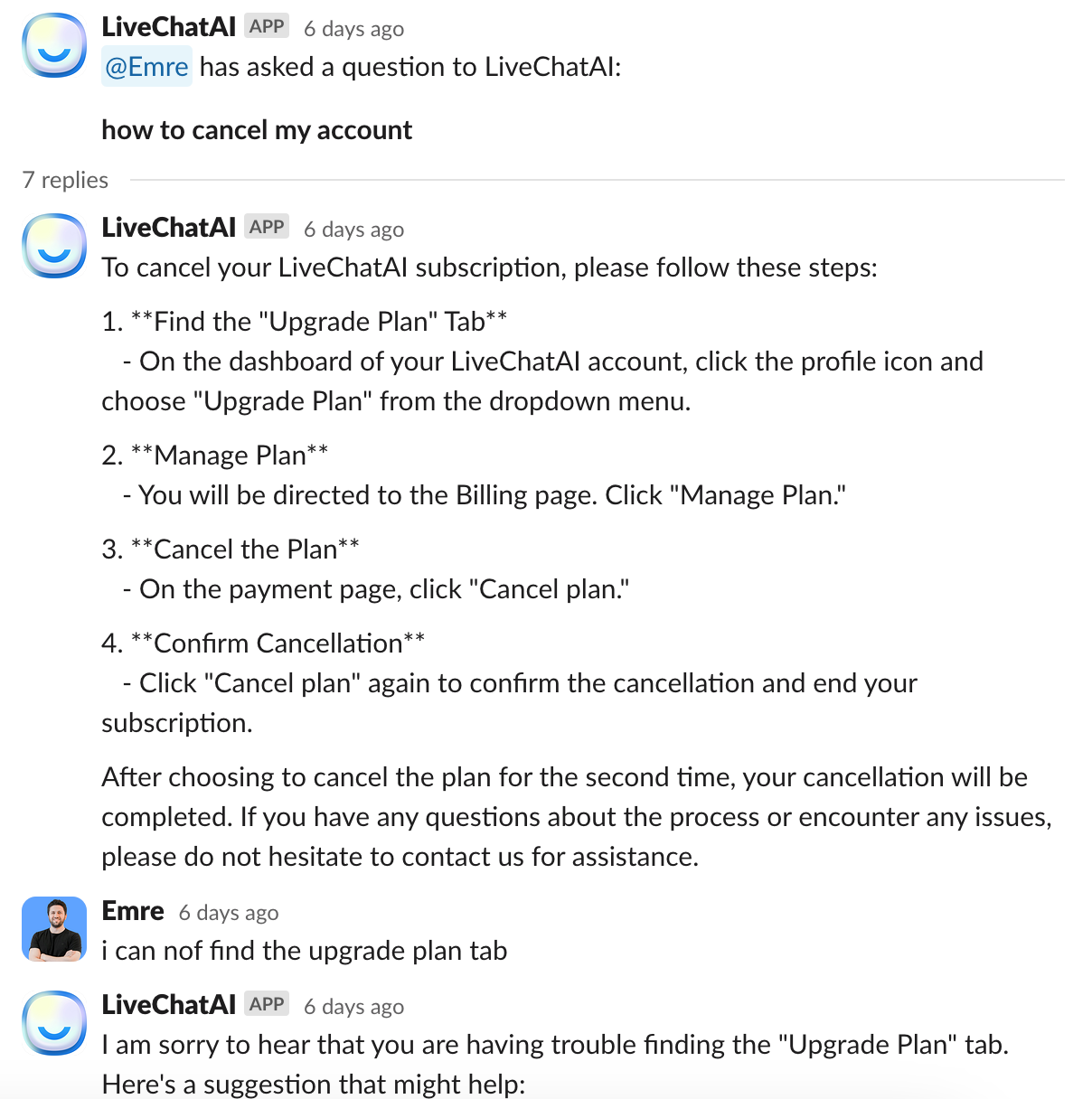
- Your Slack bot is designed not to browse through your Slack history. However, if you export data from Slack and upload it in a compatible content format, the bot can then access this information.
How to Customize Slackbot
Personalize your LiveChatAI Slack bot to reflect your business identity by adding your business name and logo.
This customization enhances the bot's integration into your Slack workspace, making it a seamless part of your team's communication. It will help you form Slackbot custom responses:
Here's how you can do it:
- In your Embed & Integrate section, under the Slack Integration, you'll find a tab labeled "Slack bot username" and "Upload Slack bot avatar" section.
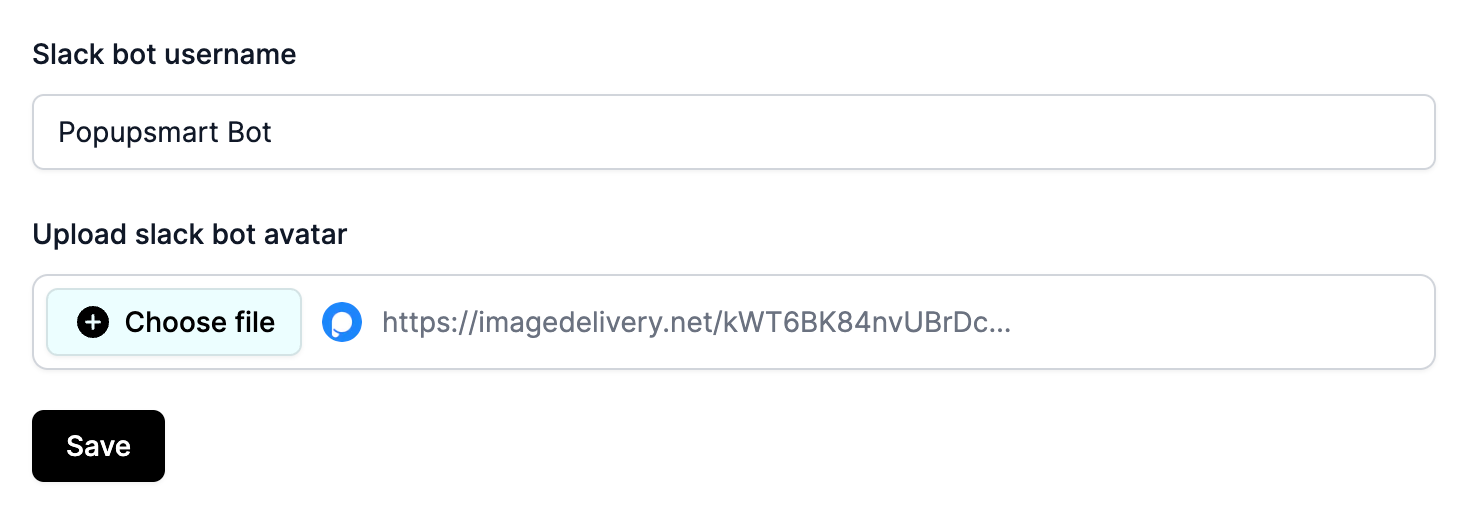
2. Click on this tab and enter the name and logo of your business. This name and logo will be used by the Slack bot when interacting in your workspace, providing a familiar and branded communication experience.
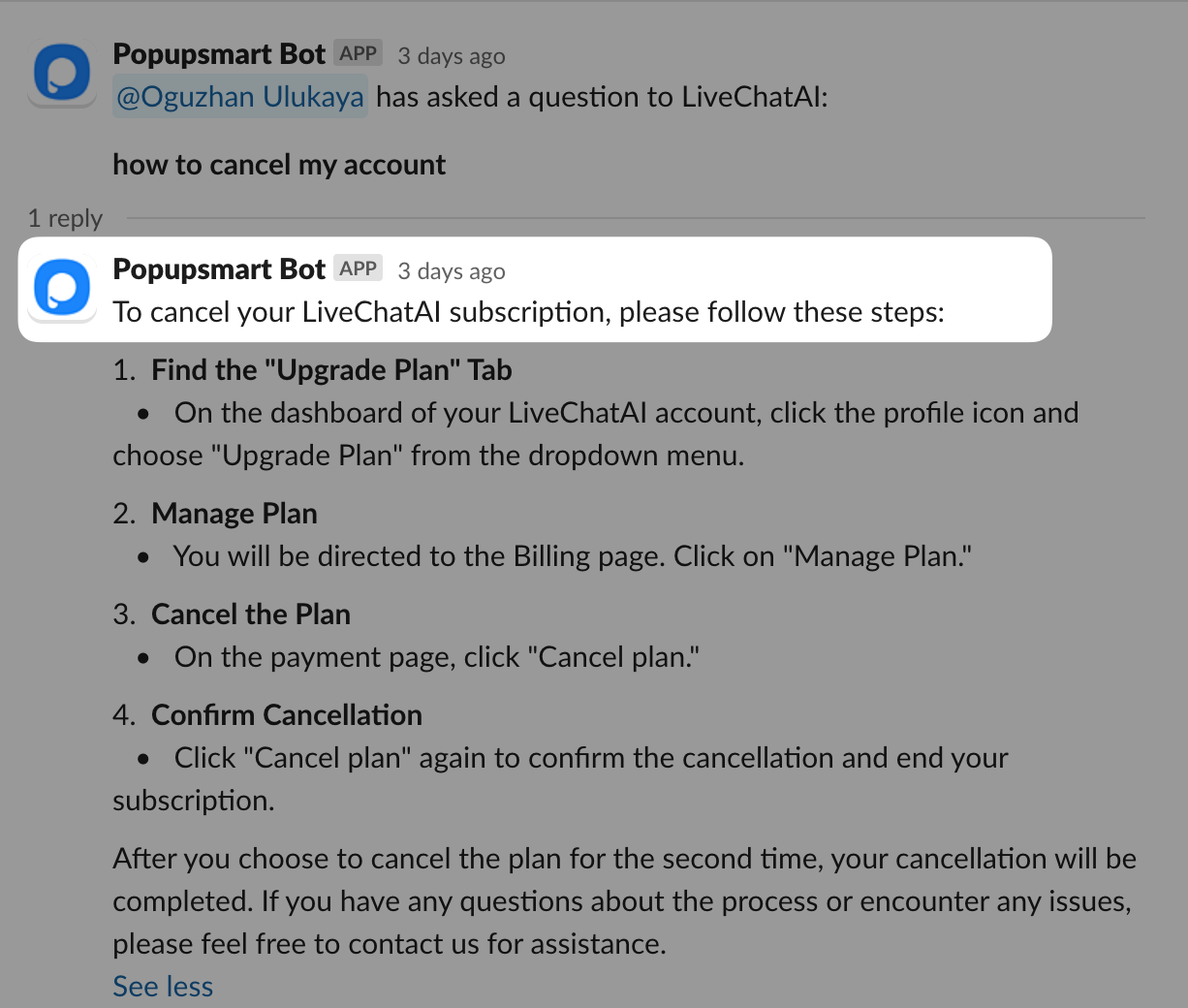
Customizing your LiveChatAI Slack bot not only enhances the visual appeal but also strengthens your brand presence within your internal communication channels.
Enjoy seamless communication, automated responses, and a smarter way to manage your workspace with AI-driven solutions!