AI Actions with OpenAPI
AI Actions utilizes OpenAPI capabilities to enhance the integration of AI chatbots with existing systems, improving efficiency and dynamic interactions within your digital assets.
It goes beyond mere connectivity, enabling data fetching, action triggering based on specific conditions, and automating complex sequences, thus serving as a portal to a smarter and more responsive system.
Let's delve into a use case example to illustrate how AI Actions can revolutionize your business processes.
How to Get Weather Updates from AI Chatbot Using OpenAPI
To apply this scenario, you need to have a LiveChatAI account, and an OpenAPI file designated to your business.
1.Log into your LiveChatAI account first and navigate to the AI Actions section from the AI chatbot dashboard.
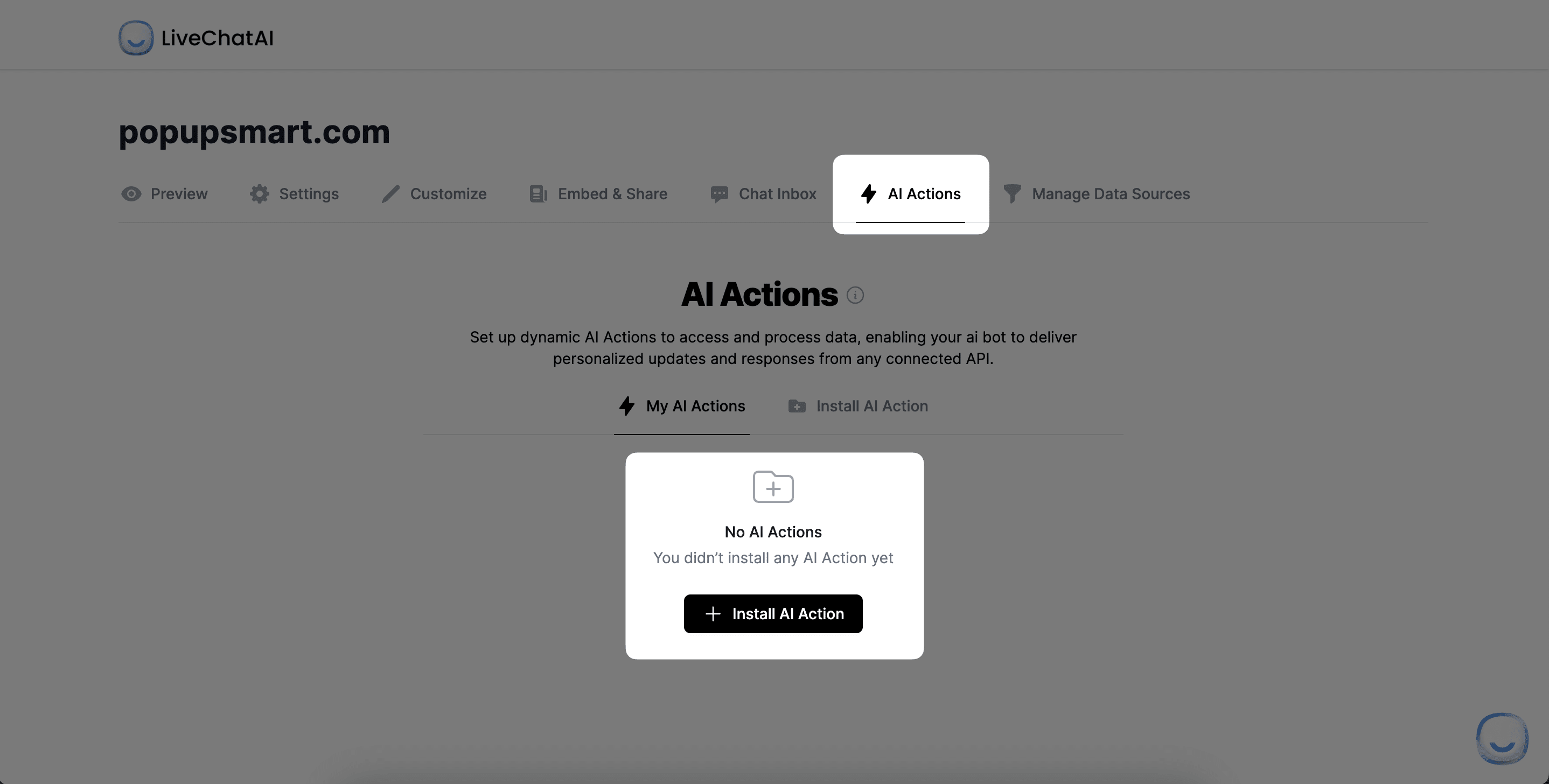
2. Click on the Install AI Action button to continue, you will see OpenAPI. Click the Create an AI Action button,
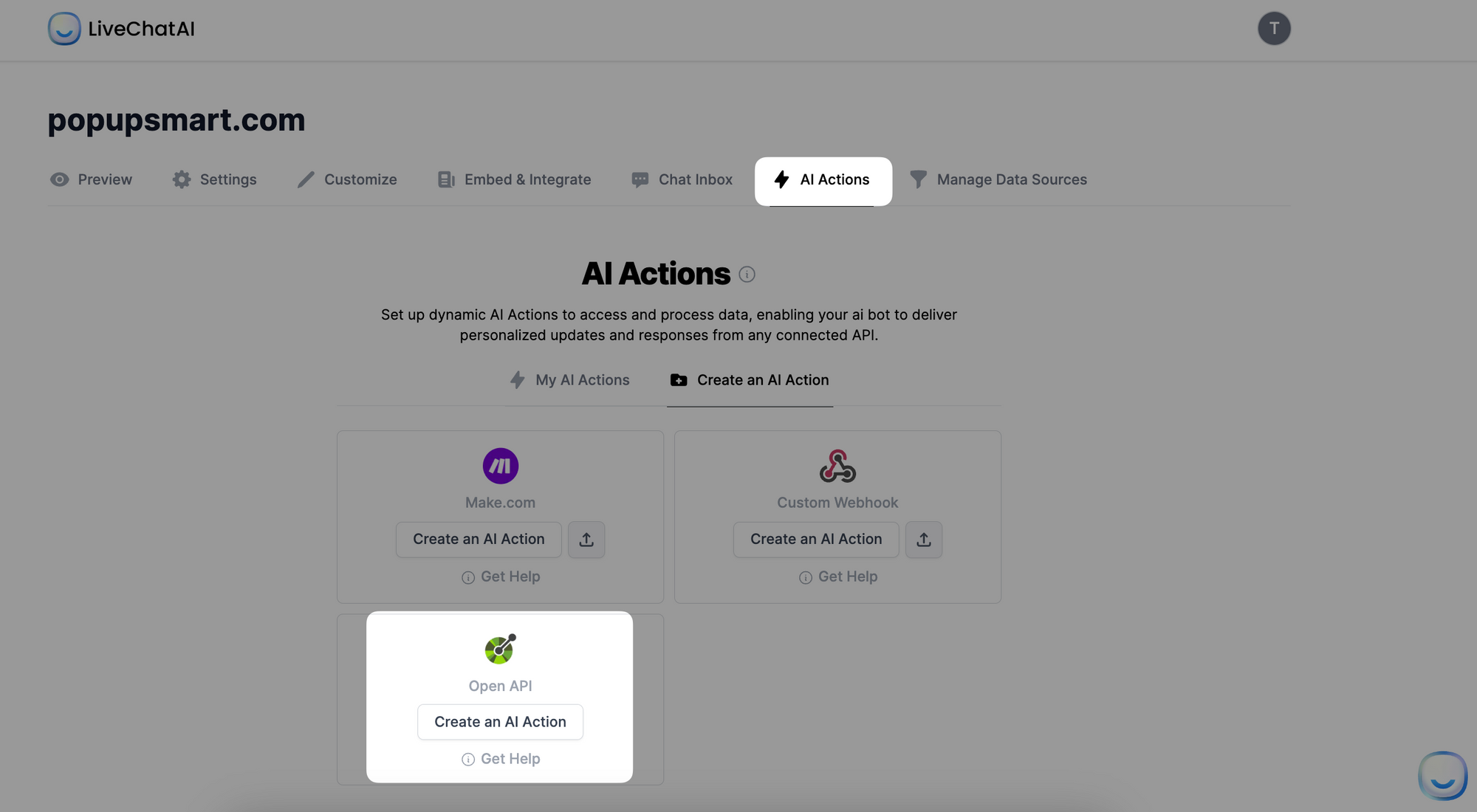
3. After clicking, please choose how to implement your OpenAPI docs either from the URL or by pasting the documentation directly,
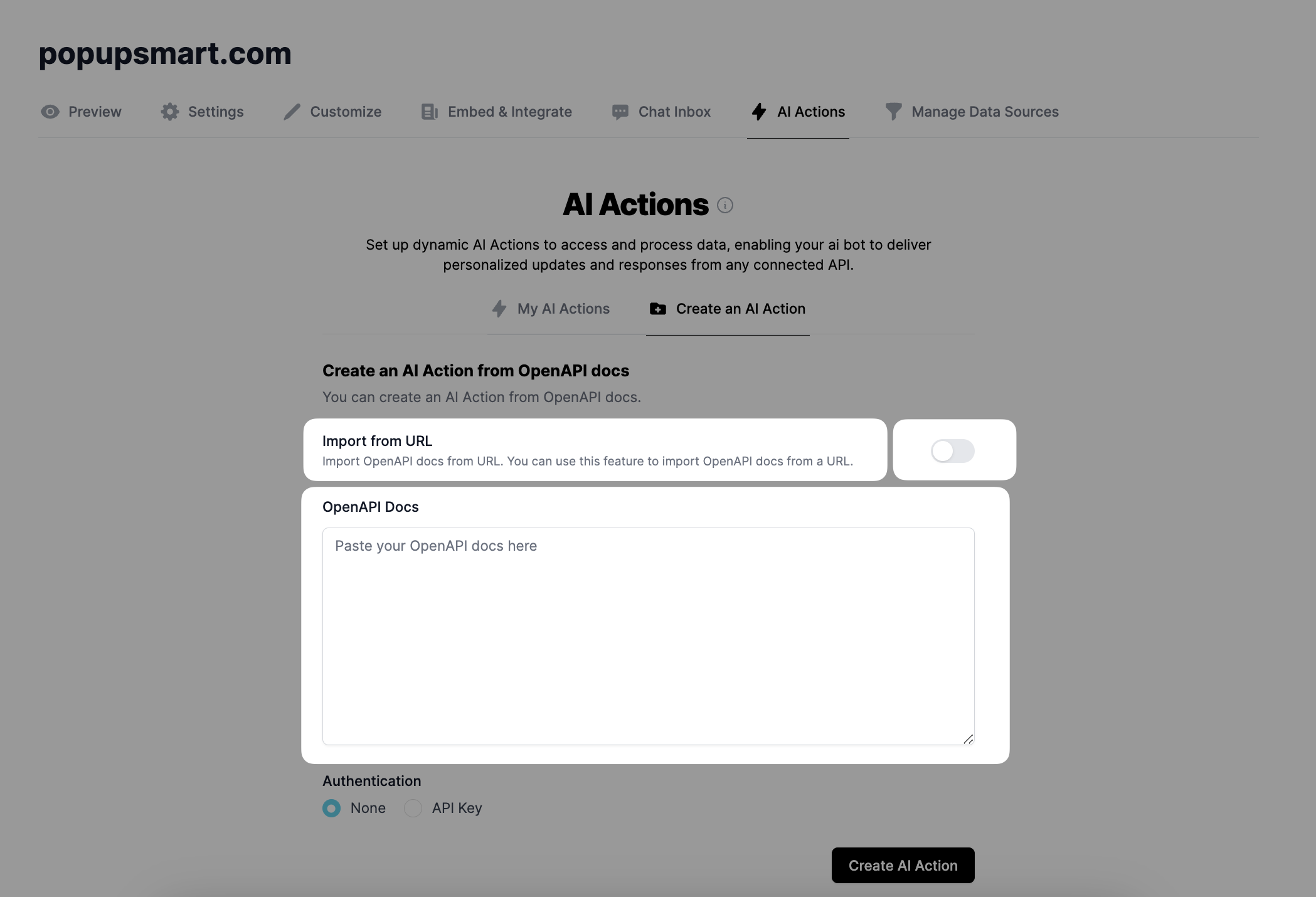
4. For our example, we will access the public OpenAPI documentation of RedAntAI,
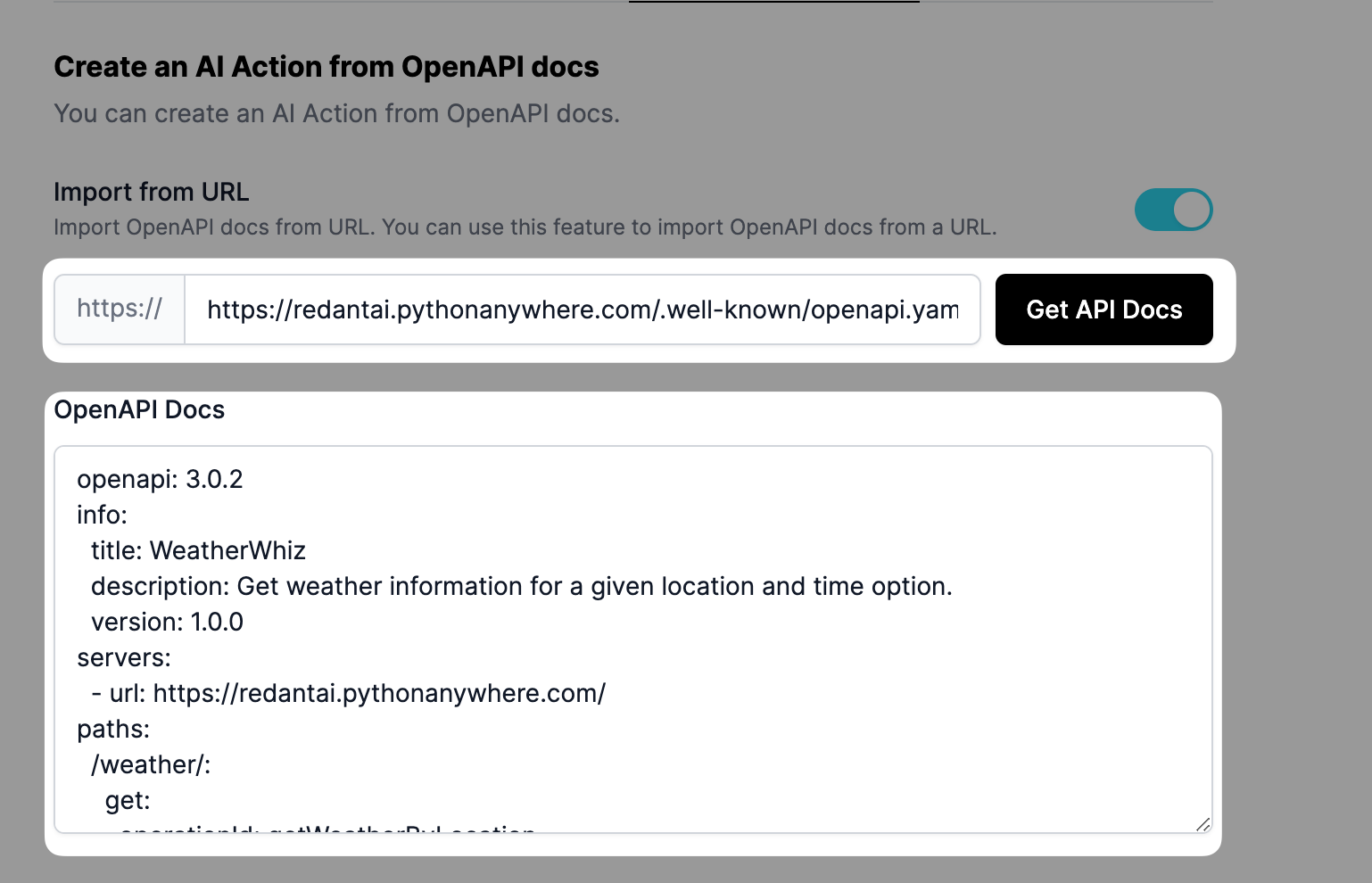
5. Should your OpenAPI documentation require authentication, ensure to input the API Key following and select the auth type,
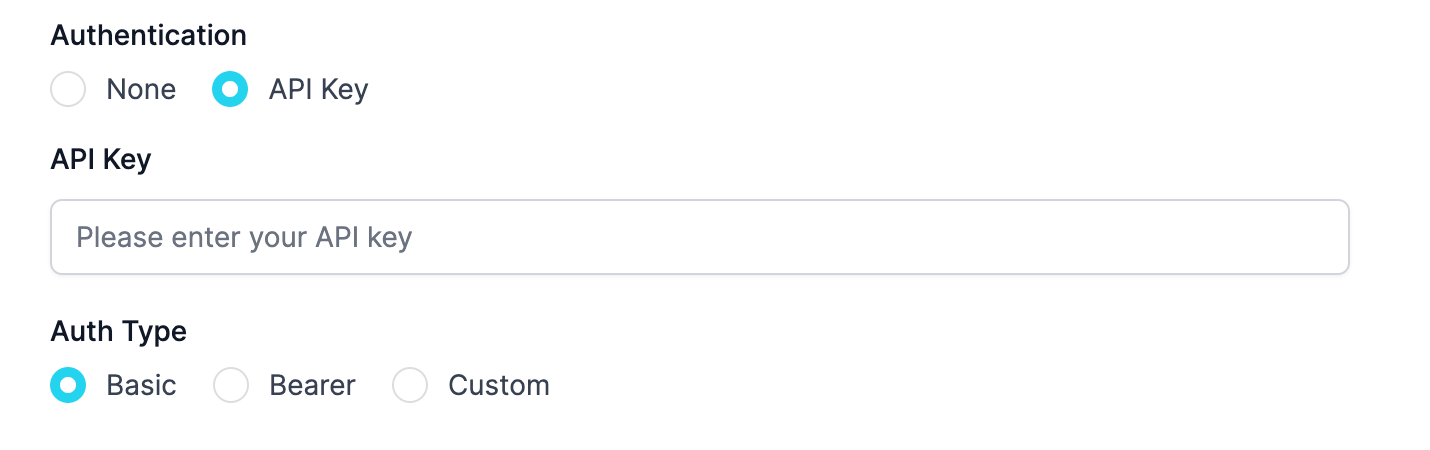
6. After importing OpenAPI documentation, endpoints for available actions will be seen and added automatically after you click "Create AI Action",
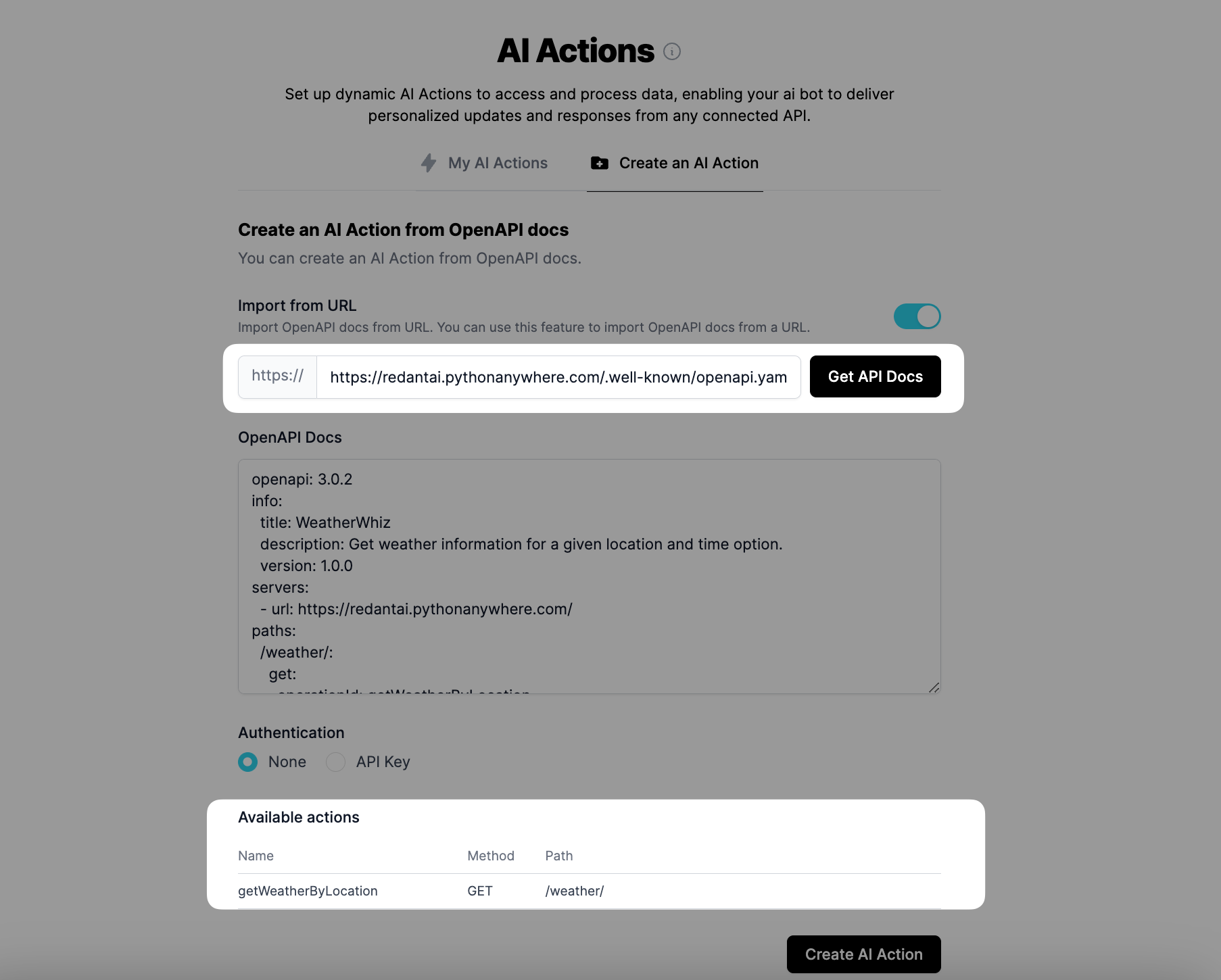
Important Note: You should remove unwanted available actions after creating AI Actions from the "My AI Actions" list.
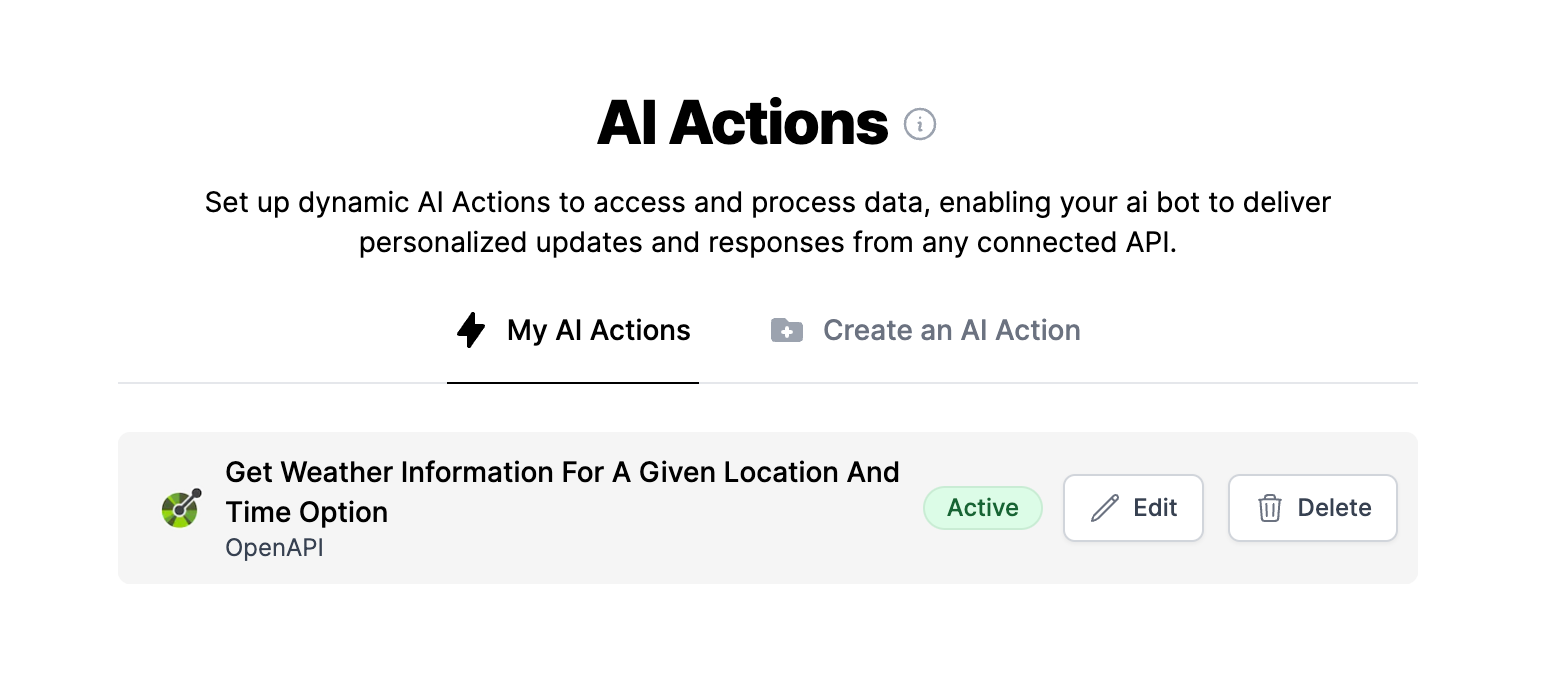
That's it! Now, you can try to get weather information from the Preview section.