Add YouTube Video Content to Your Chatbot
Paste a YouTube link and LiveChatAI will fetch the video’s transcript, add the text to your knowledge base, and let you train the chatbot with that content. This is ideal for tutorials, product demos, or webinar recordings that already explain your topics in depth.
Character Quota (Shared Across All Data Sources)
The transcript text extracted from each video counts toward this quota.
Add a YouTube Transcript
1. Data Sources → Add new → YouTube
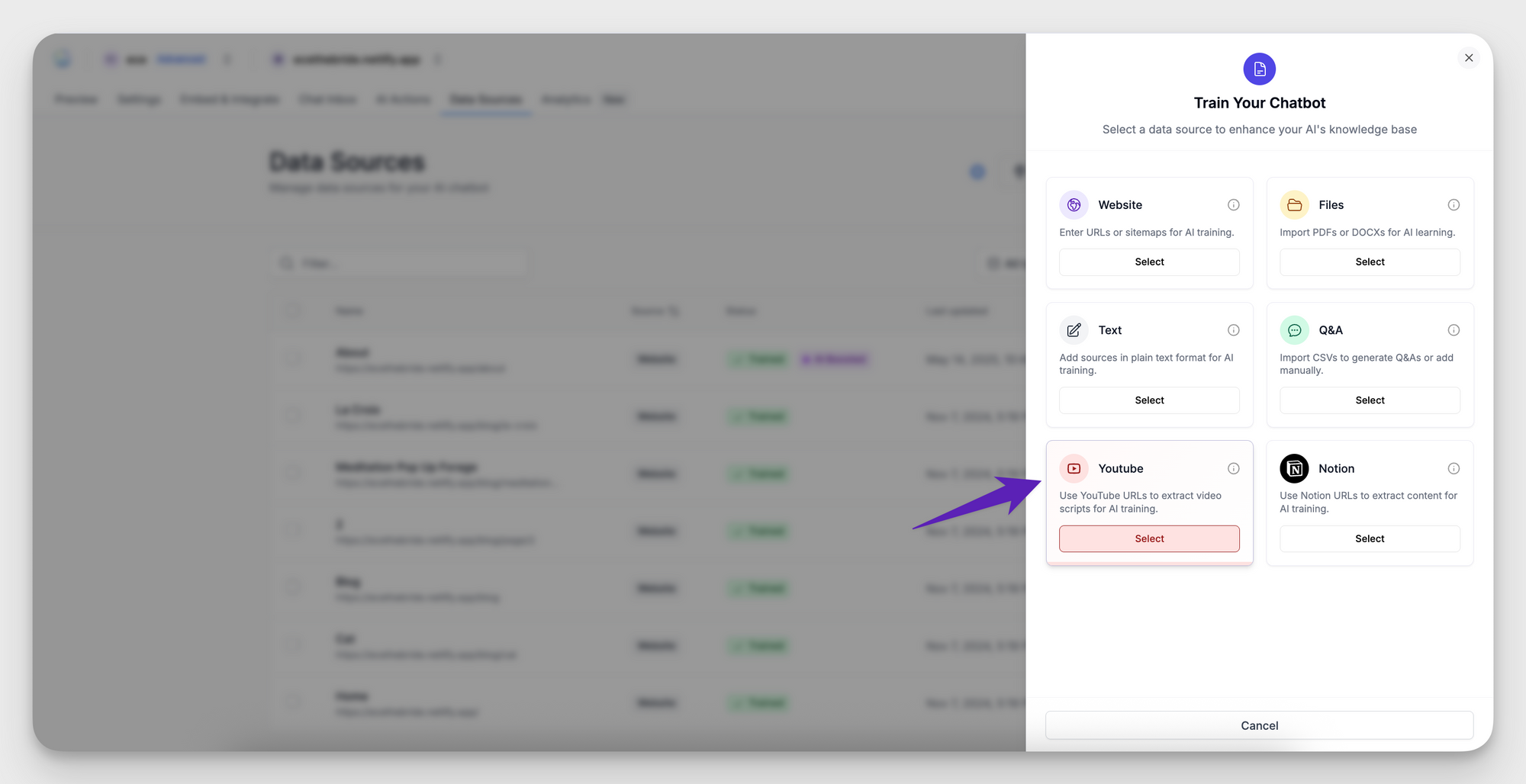
2. Paste the full video URL and select the transcript language (English auto-detect is the default).
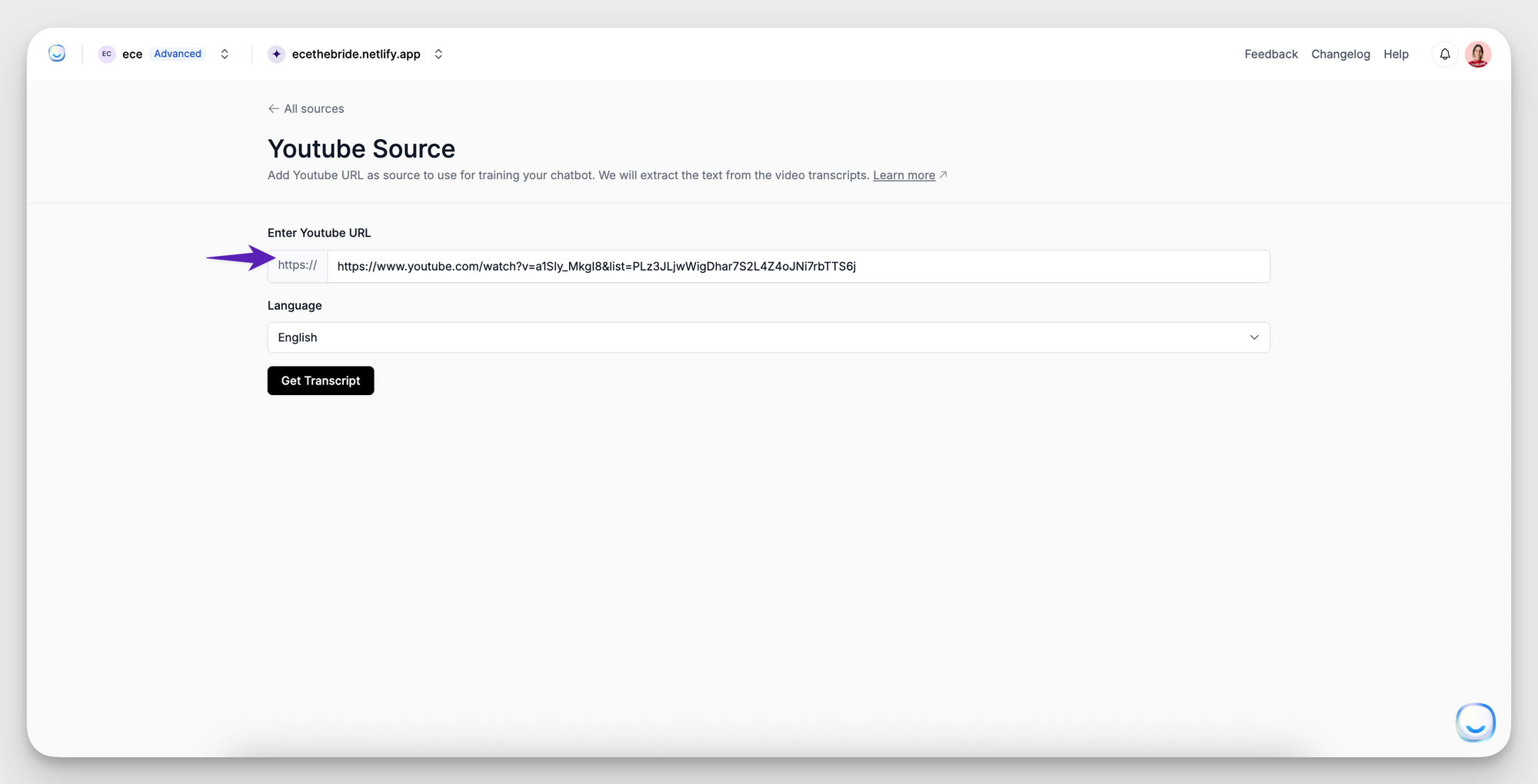
3. Click Get Transcript.
4. When the entry shows Ready to train, press Train content.
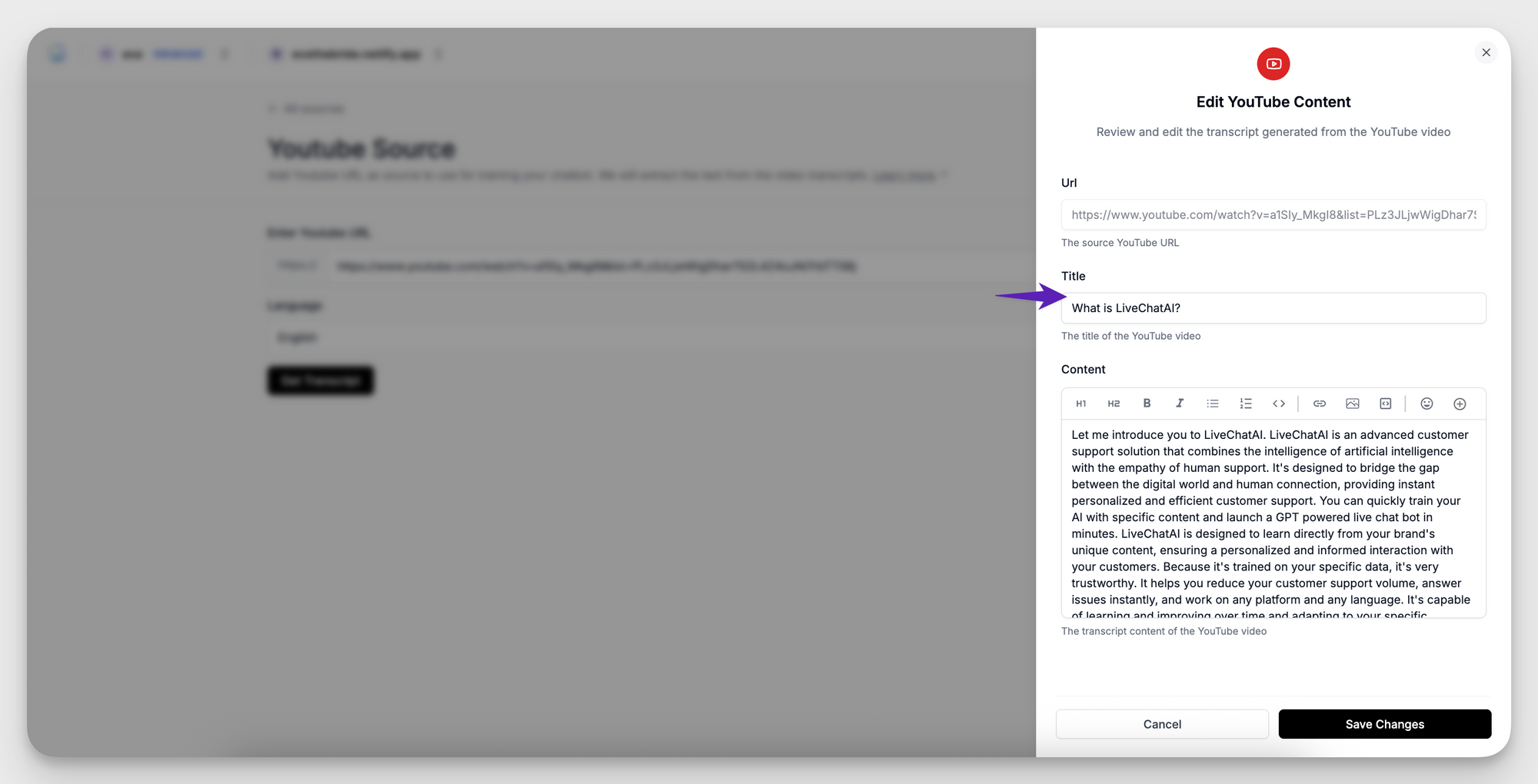
5. Status changes to Trained when complete. Open Preview and ask a question the video covers to confirm the new knowledge works.
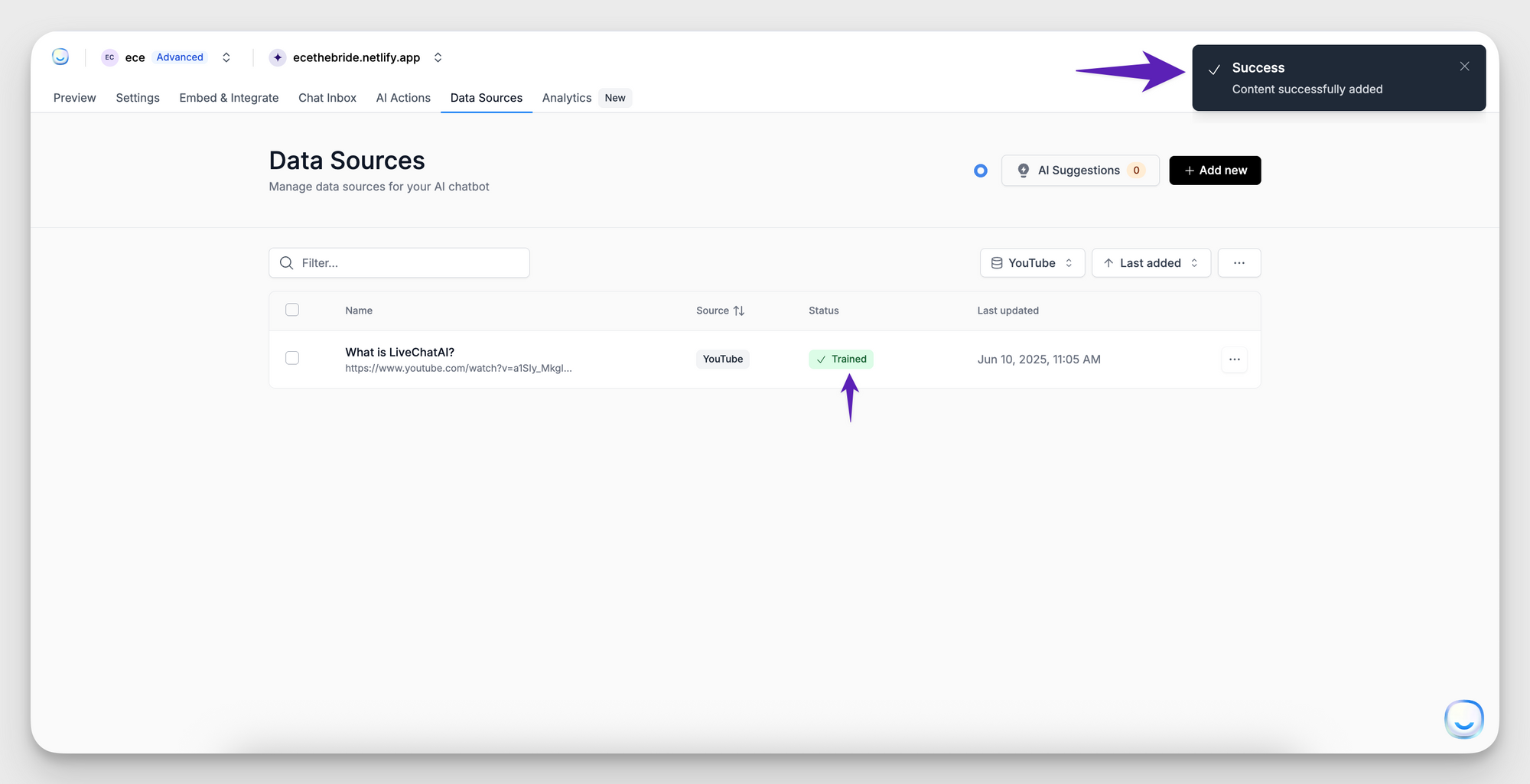
Manage Existing Video Sources
Note: Transcripts cannot be edited in place. If a video changes or captions need corrections, delete the source and add the updated link again.
Best Practices
Need help? Email [email protected] with the video link in question.
FAQ
Can I import private videos?
Unlisted videos work; private videos do not.
Is there a length limit?
No hard cap, but longer transcripts consume more of your character quota.
Is there a length limit?
No hard cap, but longer transcripts consume more of your character quota.