Slack AI Action
The Slack AI Action enables your chatbot to automatically send alerts or notifications to your Slack workspace when specific user inputs or conditions are met.
This is useful for urgent issues, handoffs, or internal alerts.
What You Can Do
- Automatically send messages to a Slack channel when a user reports a specific issue
- Collect information like user messages, emails, or issue descriptions
- Route alerts to the appropriate team instantly
How to Set Up the Slack AI Action
1. Connect Slack
- Go to the AI Actions tab in your LiveChatAI workspace.
- Click Create AI Action and select Slack under the “Ready to Use” section.
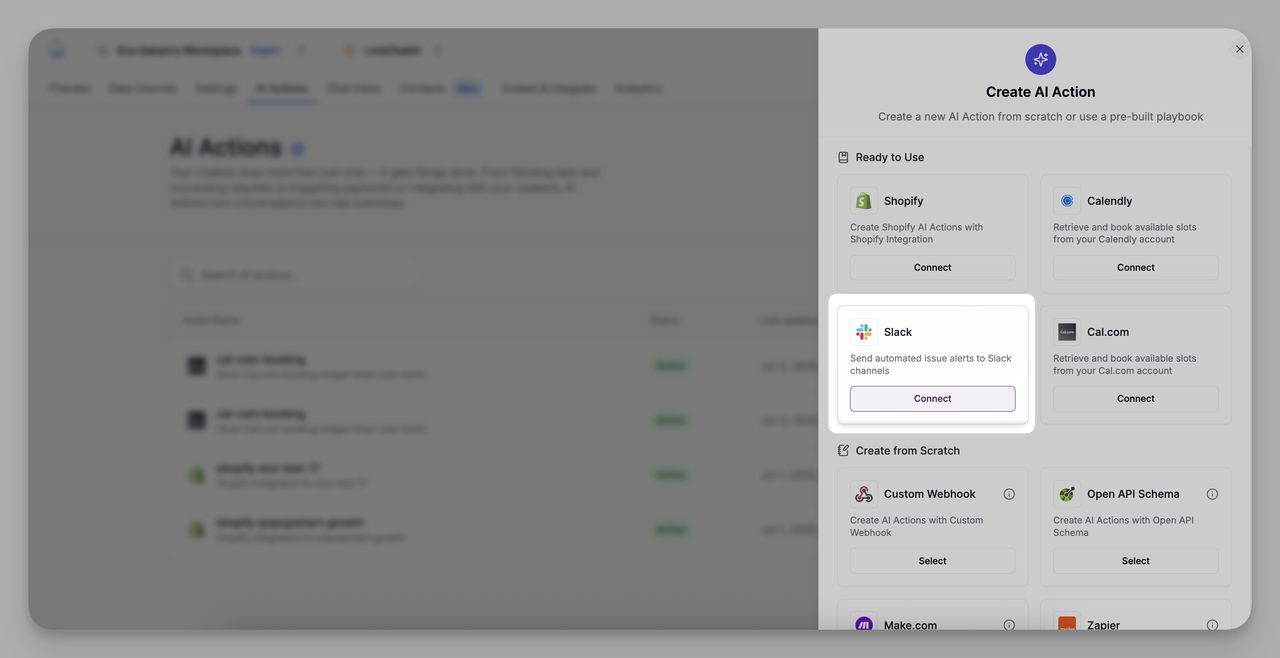
- Click Connect to begin integrating your Slack account.
- Select an existing Slack workspace or click + Add New Slack Workspace to connect a new one.
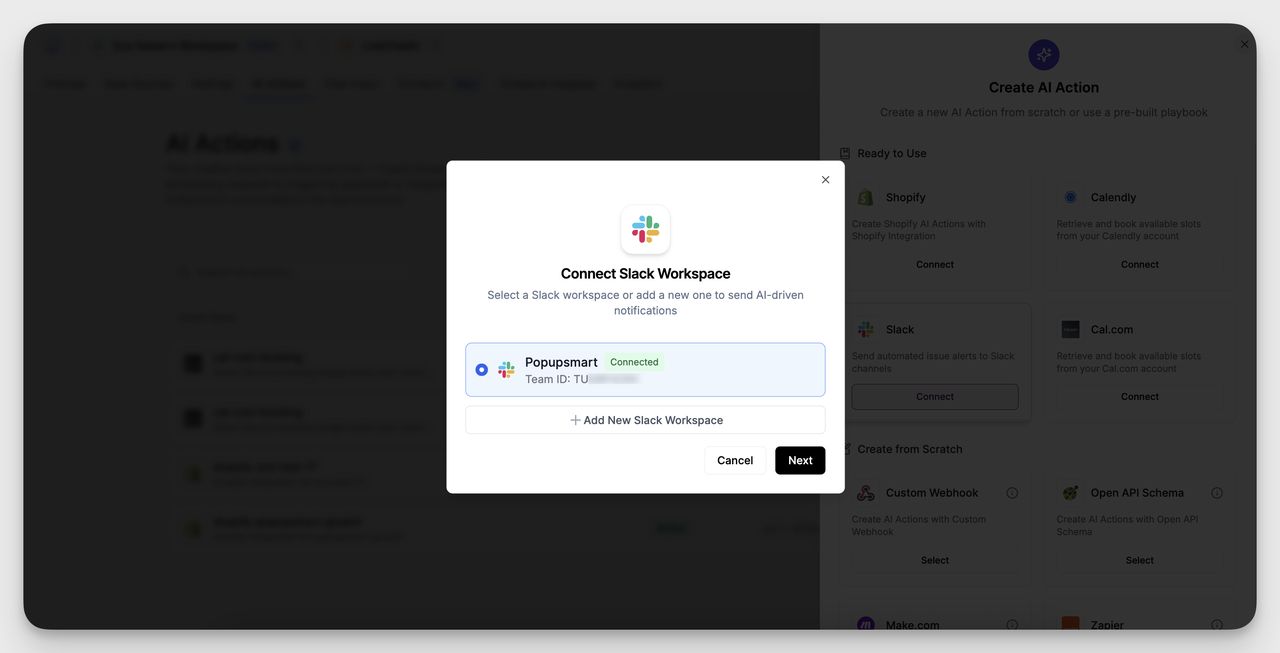
- Click Next to proceed.
- Choose the specific Slack channel where you want notifications to be sent.
Use the dropdown to pick from the available channels in the connected workspace.
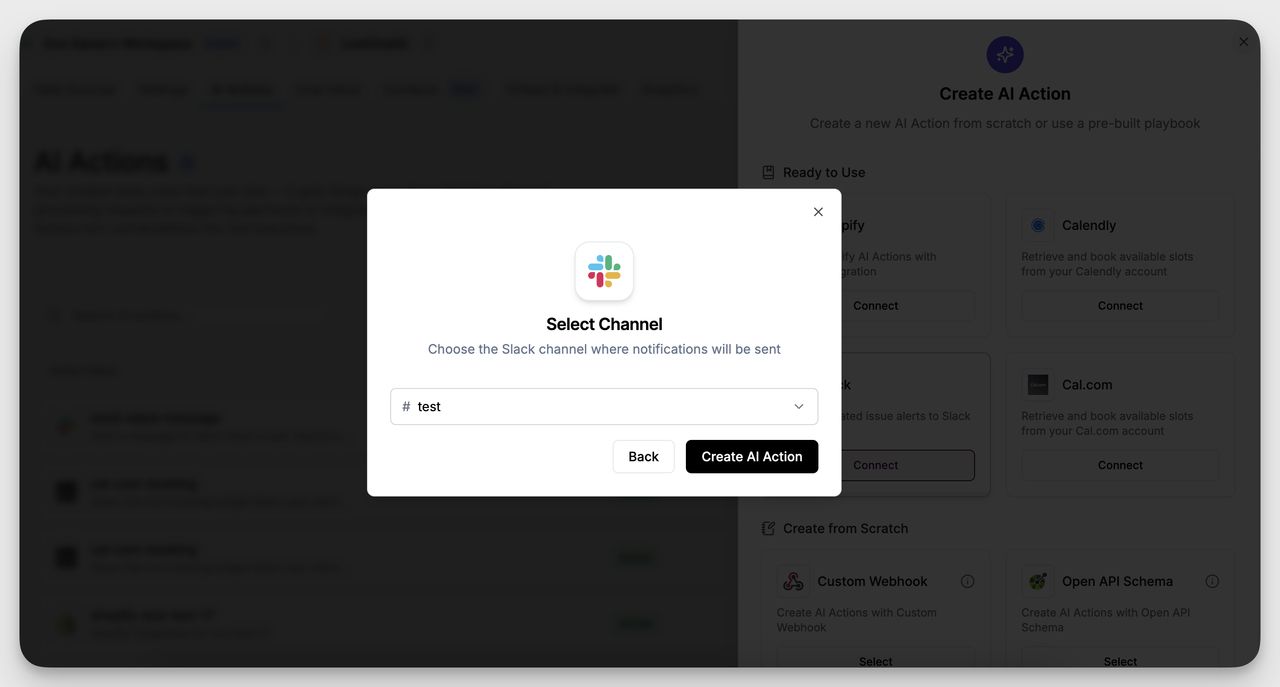
- Click Create AI Action to finalize the setup.
2. Configure Your AI Action
Once Slack is connected, define your AI Action:
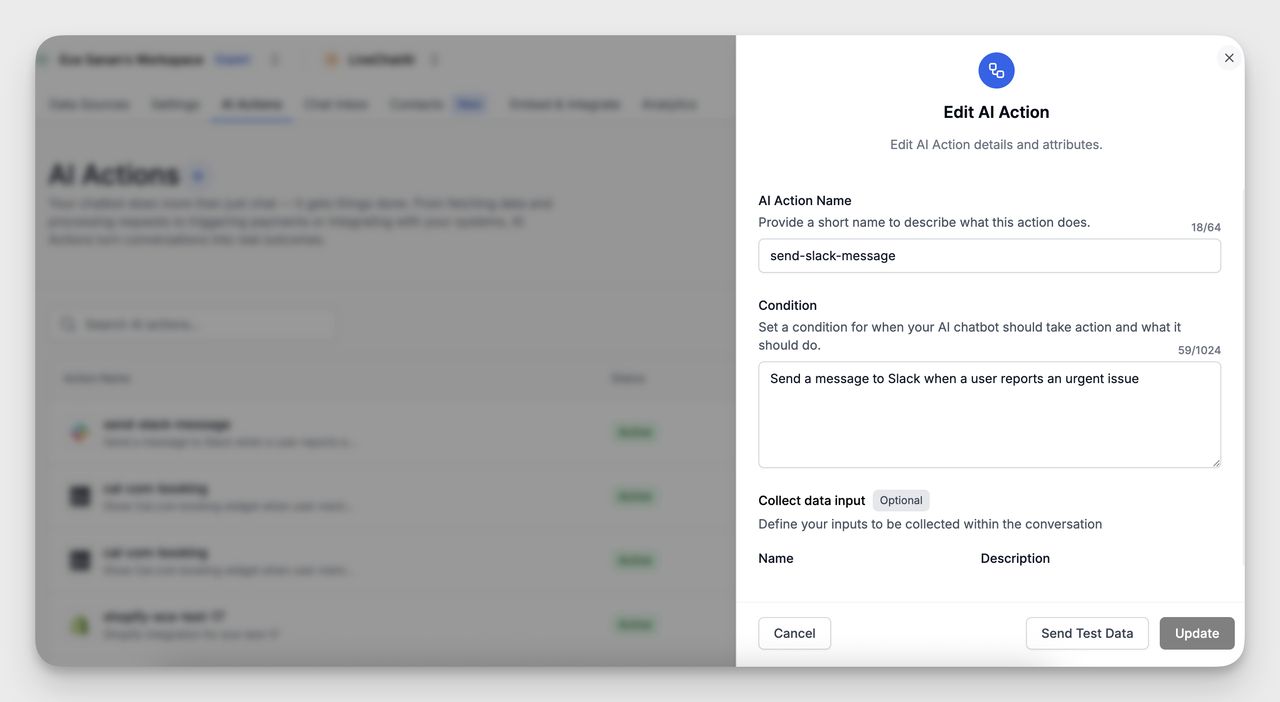
- AI Action Name: Choose a clear name (e.g. send-slack-message)
- Condition: Write the condition for when this action should trigger. Example:
Send a message to Slack when a user reports an urgent issue
This tells the chatbot when to fire this action based on conversation input.
3. Collect Data (Optional)
You can define inputs to be collected during the chat. These are passed along in the Slack message:
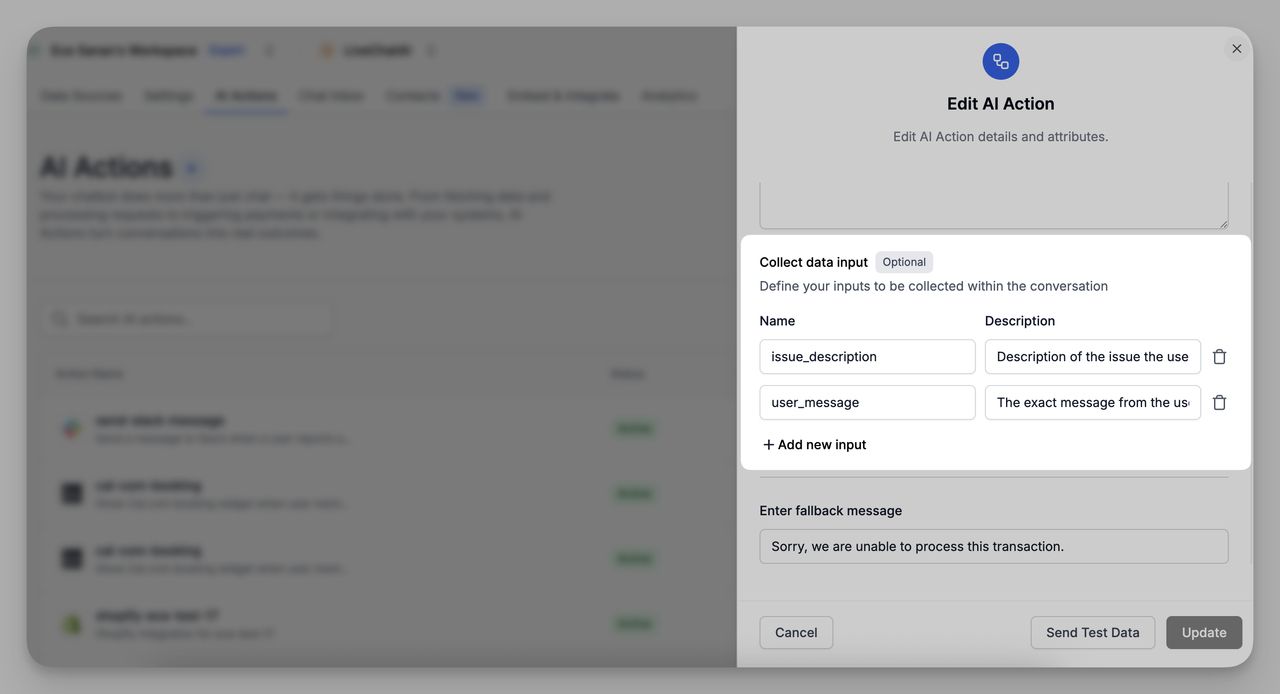
These fields are collected in real-time and included in the Slack notification.
4. Fallback Message (Optional)
Define a fallback message in case the action fails.
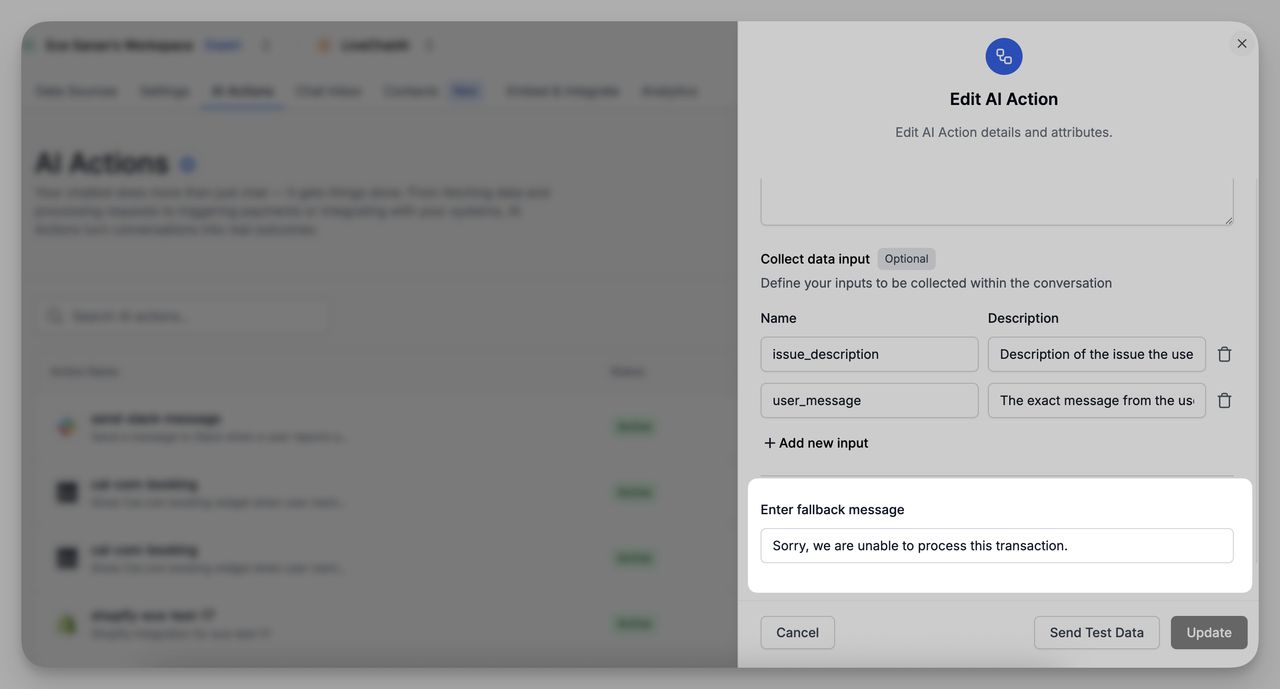
Example: "Sorry, we are unable to process this transaction."
5. Save and Test
- Click Send Test Data to preview how the message appears in Slack.
- Once ready, click Update to activate your AI Action.
Use Case Example
AI Action Name:
send-refund-requestCondition: User message contains keywords like “refund”, “return”, or “money back”
What Slack Receives:
____________________________________
💰 Refund Request Alert
From: Sarah Lee ([email protected])
Message: "I’d like to request a refund for my last order."
Issue Type: Refund Request
Triggered by chatbot using AI Action: send-refund-request
____________________________________
AI Action Name:
high-intent-lead-alertCondition:User mentions “pricing”, “demo”, or “talk to sales”
What Slack Receives:
____________________________________
📈 High-Intent Lead Alert
From: Aisha Kumar ([email protected])
Message: "I’m interested in your pricing for enterprise plans."
Location: Singapore
Triggered by chatbot using AI Action: high-intent-lead-alert triggered
____________________________________
This gives your team real-time alerts and improves response speed.
With Slack AI Actions, LiveChatAI lets your support team stay in the loop, automatically, contextually, and instantly.