Restrict AI Responses to Data Sources
Control how your AI chatbot generates answers with the Restricted to Data Source setting. Choose whether the AI should stick strictly to your uploaded content—or allow it to use its broader language model knowledge to fill in gaps.
What Is “Restricted to Data Source”?
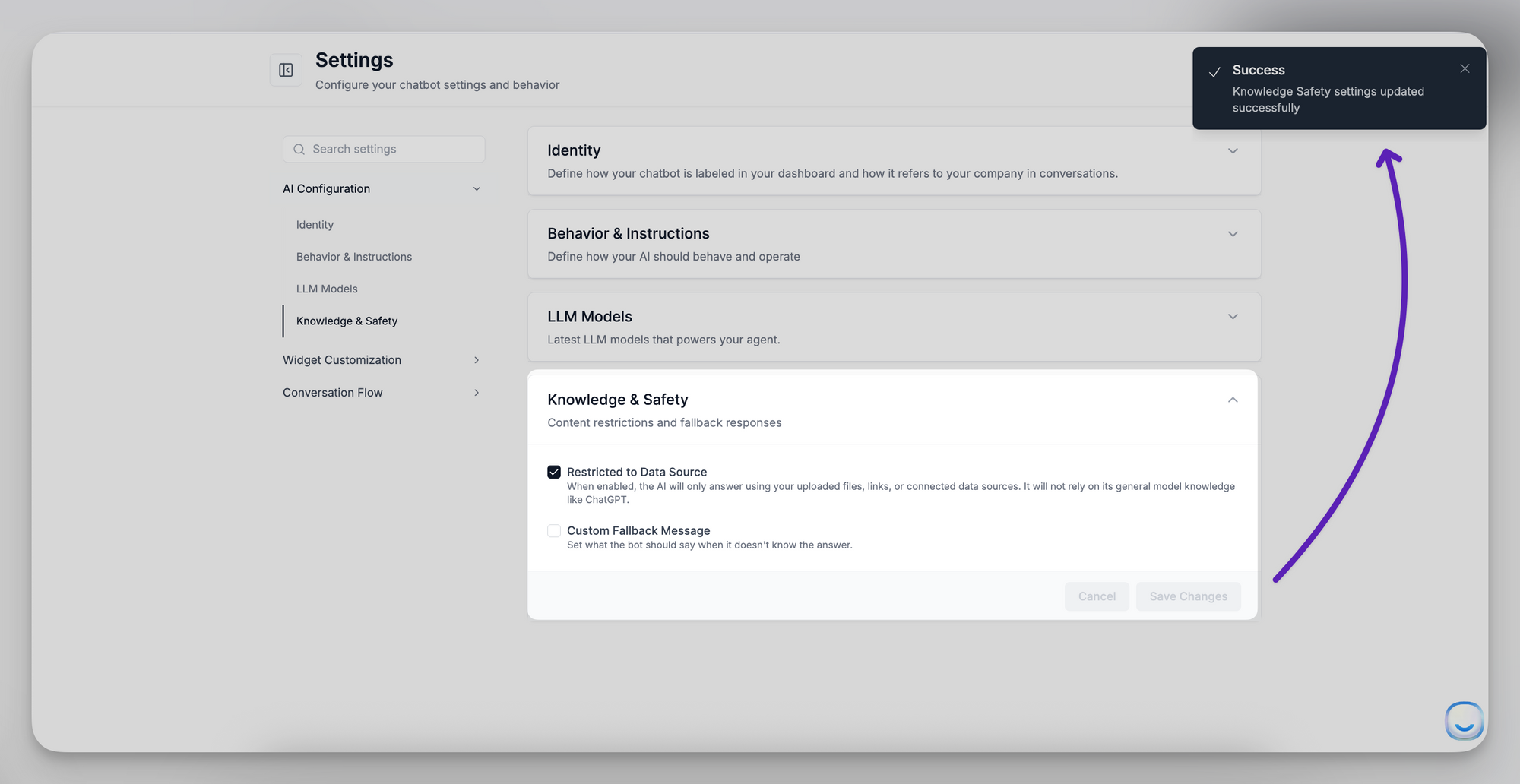
By default, AI models have general world knowledge. That means they’ll try to respond even if your uploaded data doesn’t cover a user’s question.
When you enable the Restricted to Data Source toggle, the chatbot will only respond using your added content—like website pages, PDFs, Q&As, and more. If no matching info is found, the AI will respond with a fallback message instead of guessing.
Why Use It (Turned On)?
🔒 Accuracy and brand control
Avoid misinformation by ensuring the AI only references what you’ve directly uploaded.
📄 Compliance and safety
Ideal for regulated industries, legal content, or sensitive internal tools where AI hallucinations are unacceptable.
🧠 Better optimization
Helps you identify weak points in your data—because the AI won’t “fill in” missing answers with external info.
When to Leave It Off
If Restricted to Data Source is disabled, the AI can still use your data sources—but it’s free to supplement them with its broader general knowledge.
This can be helpful when:
🌍 You want flexible fallback responses
If a user asks something slightly outside your documentation (e.g. “What is an SSL certificate?”), the AI can still provide a helpful answer—even if you haven’t uploaded that information.
💬 You’re building a friendly assistant or sales bot
Sometimes a bit of general knowledge can improve conversational flow—especially for broad or pre-purchase questions.
⚙️ You're still building your data sources
If you don’t have comprehensive coverage yet, leaving this setting off can reduce “I don’t know” replies in the short term.
How to Enable or Disable
- Go to your LiveChatAI Dashboard
- Click Settings → AI Configuration → Knowledge & Safety
- Toggle the Restricted to Data Source checkbox
- Click Save Changes
✅ When enabled, the AI will stick strictly to your data.
🔄 When disabled, the AI can use general model knowledge when your content doesn’t cover a topic.
What Happens If There’s No Answer?
If the setting is enabled and a matching answer isn't found in your data:
- The chatbot will show your fallback message
- You can customize this message in the same section
“I’m sorry, I don’t have that information at the moment.”
Final Tip
If you're unsure whether to enable this setting:
- Start with it off while you're building your chatbot.
- Turn it on once your documentation is complete and accuracy is more important than breadth.
Need help fine-tuning your setup? Contact us at [email protected] anytime.