Integrate LiveChatAI with Slack
You can connect your LiveChatAI chatbot to a Slack workspace to receive and manage AI-powered support messages directly inside Slack.
🌟
This helps your team monitor and respond to user queries in real time—right where they already work.
How Slack Integration Works
Once connected, your AI agent forwards incoming messages from your website or app directly to a designated Slack channel. Your team can then follow the thread, check user info, and manually jump in if needed.
How to Set It Up
1. Navigate to Embed & Integrate
- From your LiveChatAI dashboard, go to Embed & Integrate.
- Open the Add Slack section.
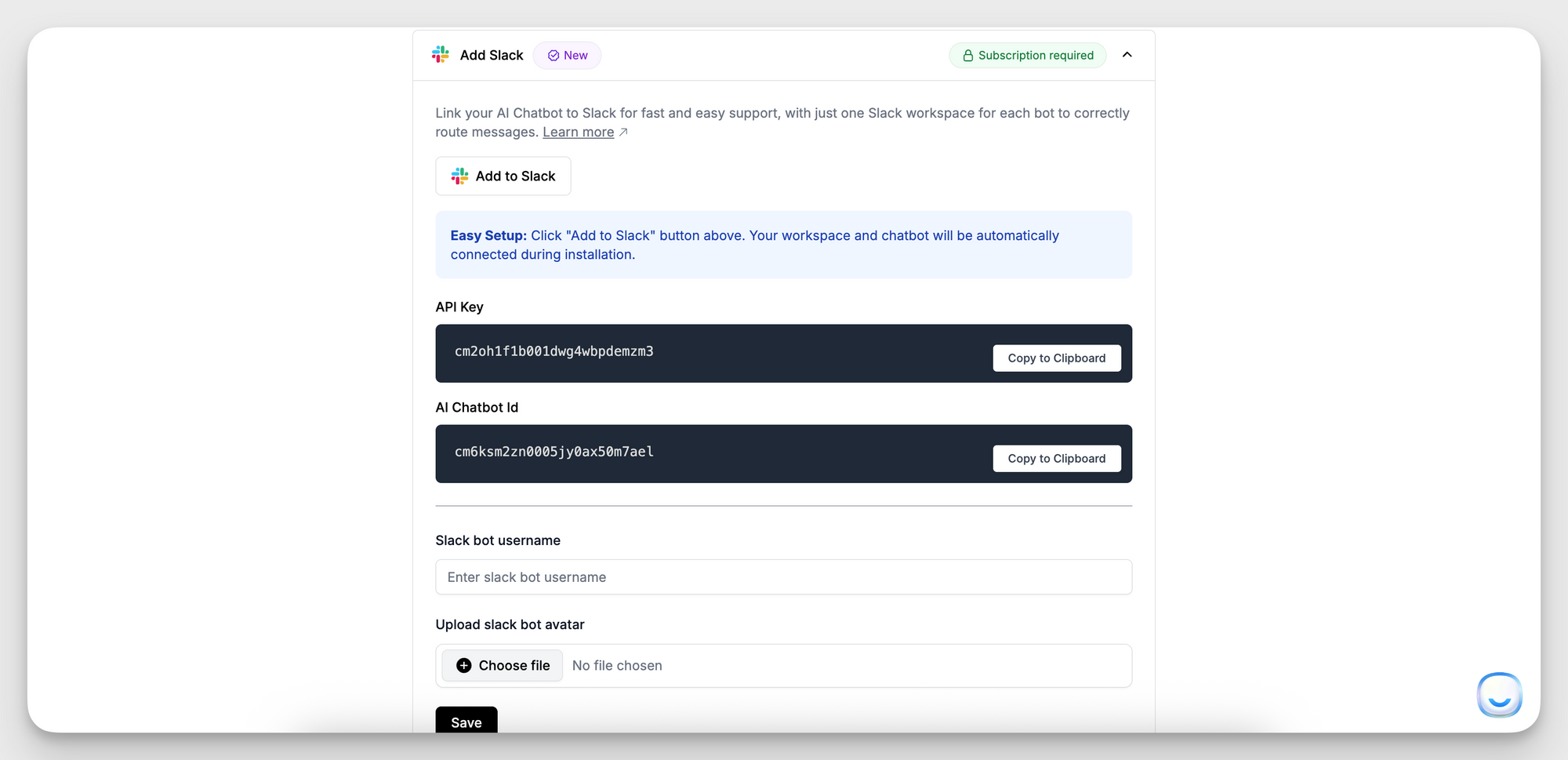
2. Click "Add to Slack"
- You’ll be redirected to Slack’s authentication page.
- Grant access to the workspace and choose a channel to link.
3. Fill Required Fields
- API Key: Automatically generated. Use this key to authenticate the Slack connection.
- AI Chatbot ID: Unique to each bot. Make sure you copy the correct ID for the bot you want to connect.
4. Customize Your Bot Appearance (Optional)
- Set a Slack bot username (e.g., "Support Assistant").
- Upload a custom Slack bot avatar to personalize the bot inside your Slack workspace.
5. Click Save
That’s it—your chatbot is now linked to your Slack channel.
Important Notes
- Each AI bot can be connected to only one Slack workspace to ensure messages are correctly routed.
- If you want to connect multiple bots, repeat the process separately for each one.
Need Help?
If you run into any issues or want to explore more advanced Slack workflows, contact us at [email protected]. We're happy to assist.