Share Your Chatbot as a Full-Page Experience
You can share your AI chatbot as a standalone full-page experience using a dedicated URL. This is useful when embedding the chatbot on a webpage is not ideal, or when you want to offer a distraction-free chat environment—such as in email links, QR codes, or in-app support triggers.
Where to Find the Full-Page Share Link
- Go to the Embed & Integrate tab in your chatbot dashboard.
- Locate the Share as Full Page Chat section.
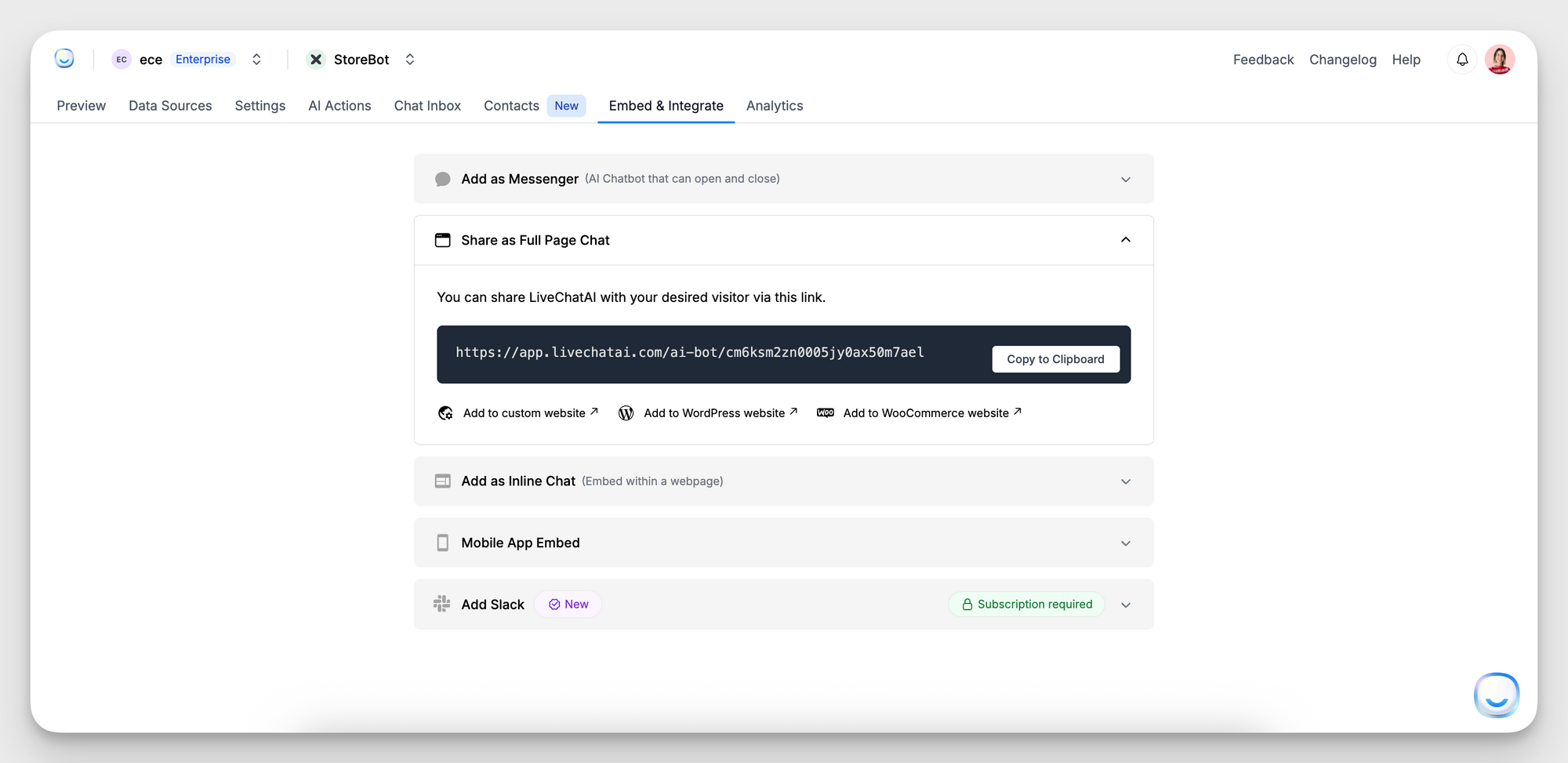
- Copy the unique link provided under the text:
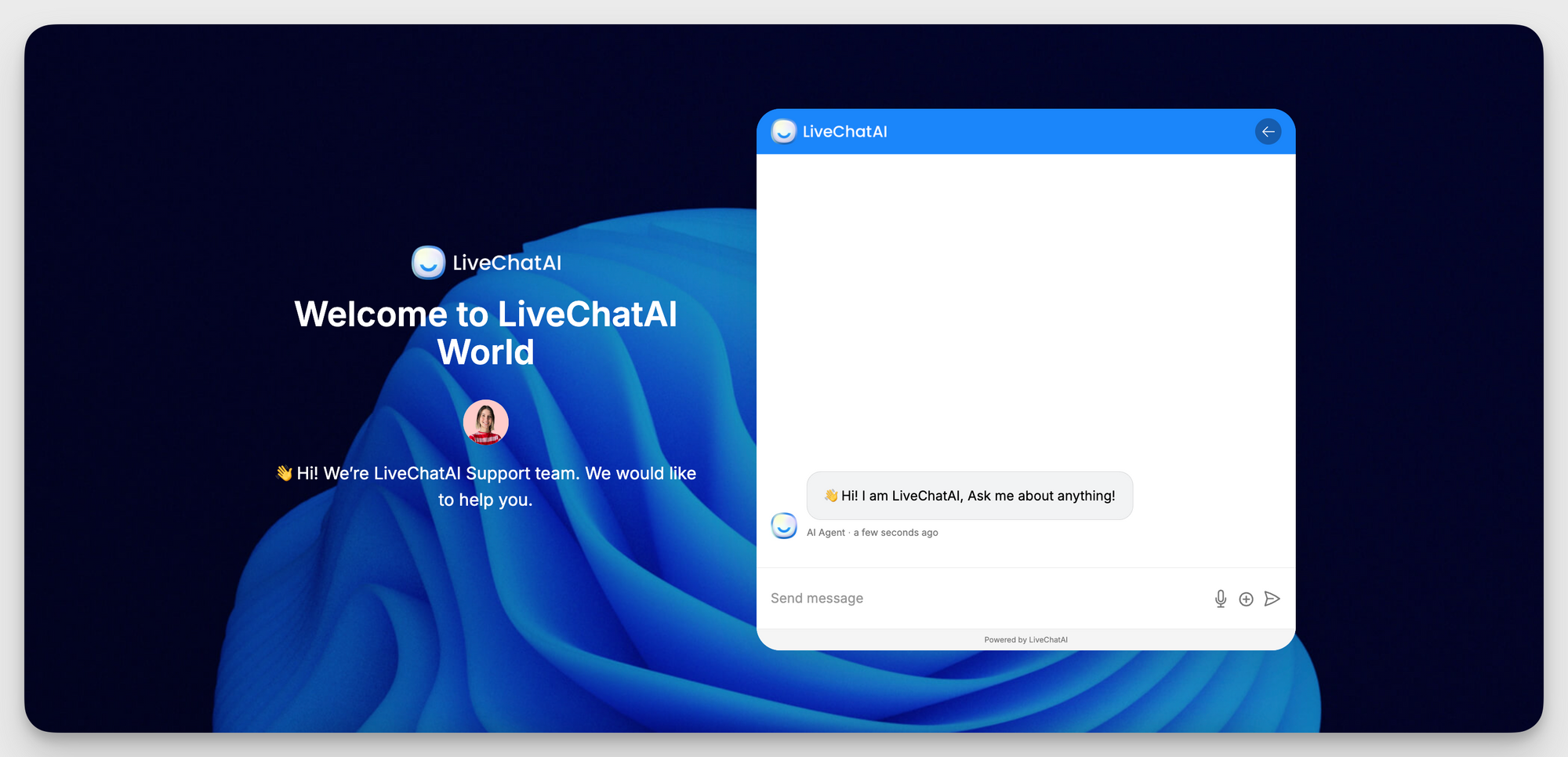
“You can share LiveChatAI with your desired visitor via this link.”
How to Customize the Full-Page Appearance
To tailor the look and metadata of your full-page chatbot:
- Go to the Settings tab of your chatbot.
- Under Widget Customization, click Full Page.
- Customize the following:
Text & Branding
- Header Text: Main title shown at the top of the chatbot.
- Short Message: Subtitle or intro text below the header.
SEO & URL
- Page URL Slug: Customize the end of the URL for branding or routing.
- Meta Title and Meta Description: Optimize how the chatbot page appears on search engines.
Appearance
- Header Color, Text Color, and Background Color: Match your brand colors.
- Background Image: Upload a custom background image for a branded look.
- Show Human Avatar: Toggle on/off avatars for human responses.
- Allow Search Engine Indexing: Control whether the chatbot page appears in search results.
Access Control
- Password Protection: Optionally restrict access with a password.
Once you've made your adjustments, click Save Changes.
Need help?
If you have questions or need support setting up your full-page chatbot, reach out to us at [email protected]. We’re happy to help.