Custom MCP AI Actions
Custom MCP lets your AI chatbot connect directly to external tools via any MCP-compatible server, enabling advanced automation without writing backend code. Think of it as a way to extend your bot’s capabilities by plugging into another service’s logic, tools, or workflows — all in real time, all inside chat.
What You Can Do with Custom MCP
With Custom MCP, your AI bot can:
- Retrieve data from external systems
- Trigger multi-step workflows
- Push updates to external services
- Run internal tools or scripts
- Chain together multiple tools via your custom backend
This setup works great for businesses with:
- Custom internal systems
- Middleware platforms
- Developer-maintained services that expose MCP-compatible actions
⚙️ How to Set It Up
1. Go to AI Actions
Navigate to your AI Actions tab and select Custom MCP under “Create from Scratch.”
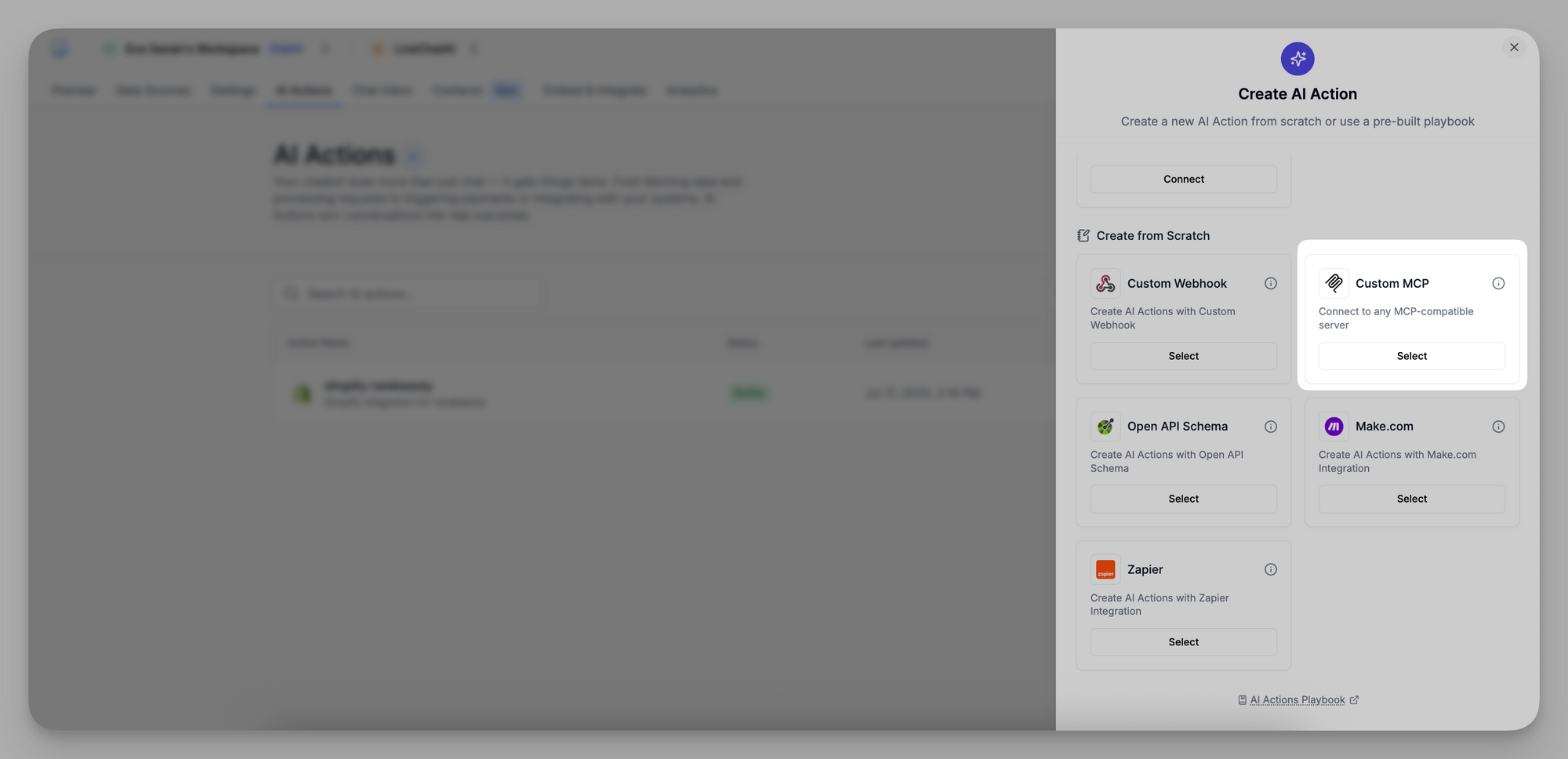
2. Enter Connection Details
Fill out:
- URL of your MCP server (must support Server-Sent Events)
- Label (for internal naming)
- Optional Description
- Authentication Method (API Key or none)
- If API Key: provide your key and select Basic, Bearer, or Custom
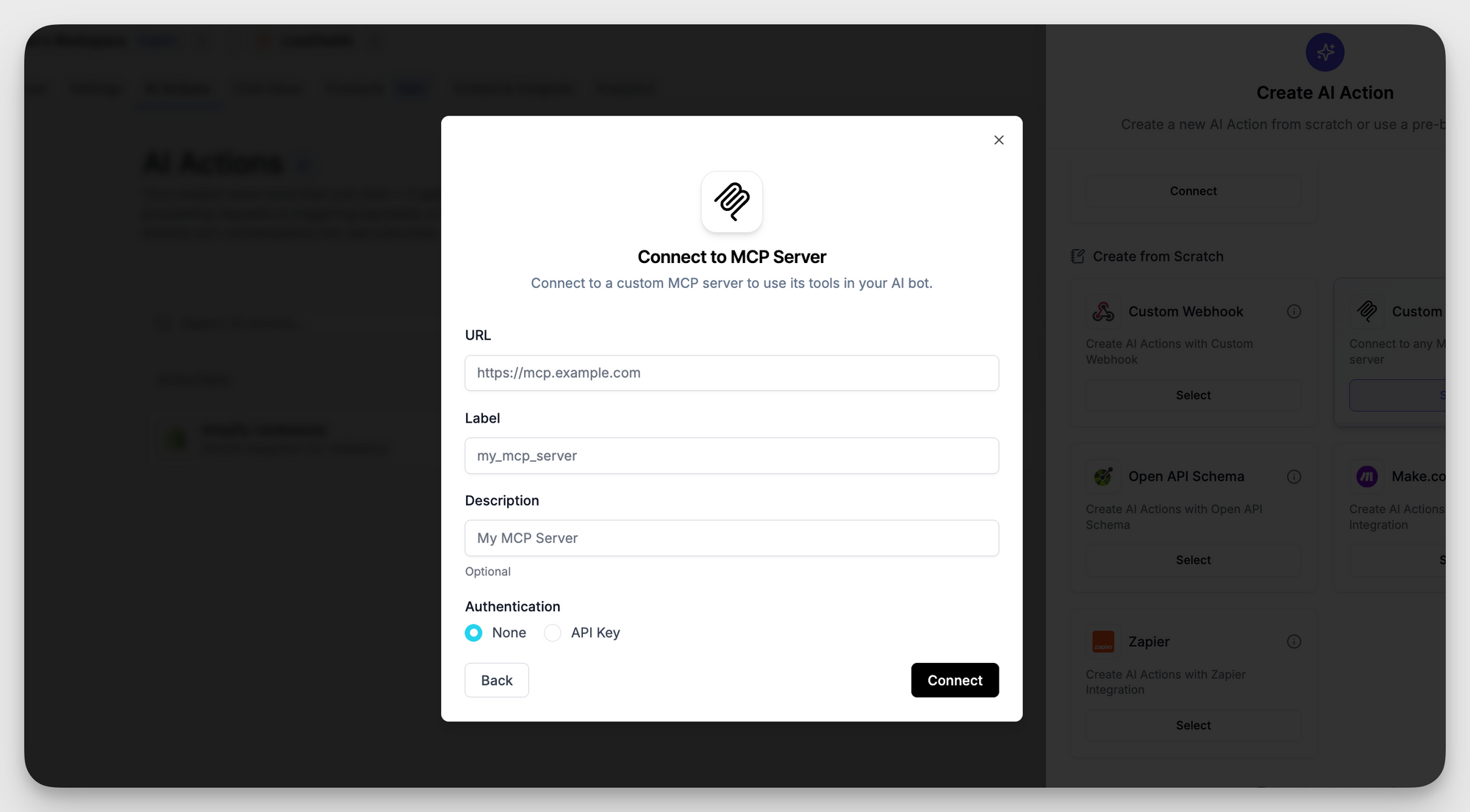
3. Add Tools
Once authenticated, LiveChatAI will fetch the list of available actions (tools) from your MCP server. Select the ones you want your AI to use, then click Add Tools.
How It Works in Conversations
Once connected, your selected tools appear in your bot’s capabilities. Each MCP tool can be triggered when certain conditions in the conversation are met — just like other AI Actions.
The chatbot will:
- Collect user inputs (e.g., form fields, messages)
- Send those to your MCP server
- Display the response from your server to the user — instantly
🧪 Example Use Cases
Here are a few ways teams use Custom MCP AI Actions:
🔐 Notes
- Custom MCP requires the MCP server to support SSE (Server-Sent Events) protocol.
- Data exchange is secure and customizable with your authentication method.
- This is ideal for technical teams looking to unlock deeper automation via their backend.