Custom Button AI Actions
Guide your visitors or customers to a specific URL by embedding a clickable button right inside the chat interface. When clicked, the button can open a link—enhanced with tracking parameters like contact email or conversation ID—for a smoother user experience.
How It Works
When you define a Custom Button AI Action, the chatbot displays a button in response to specific user input. Clicking that button will redirect the user to the configured URL, optionally carrying context-specific parameters.
How to Create a Custom Button Action
- Go to AI Actions in your LiveChatAI dashboard.
- Scroll to the Custom Button section and click Create AI Action.
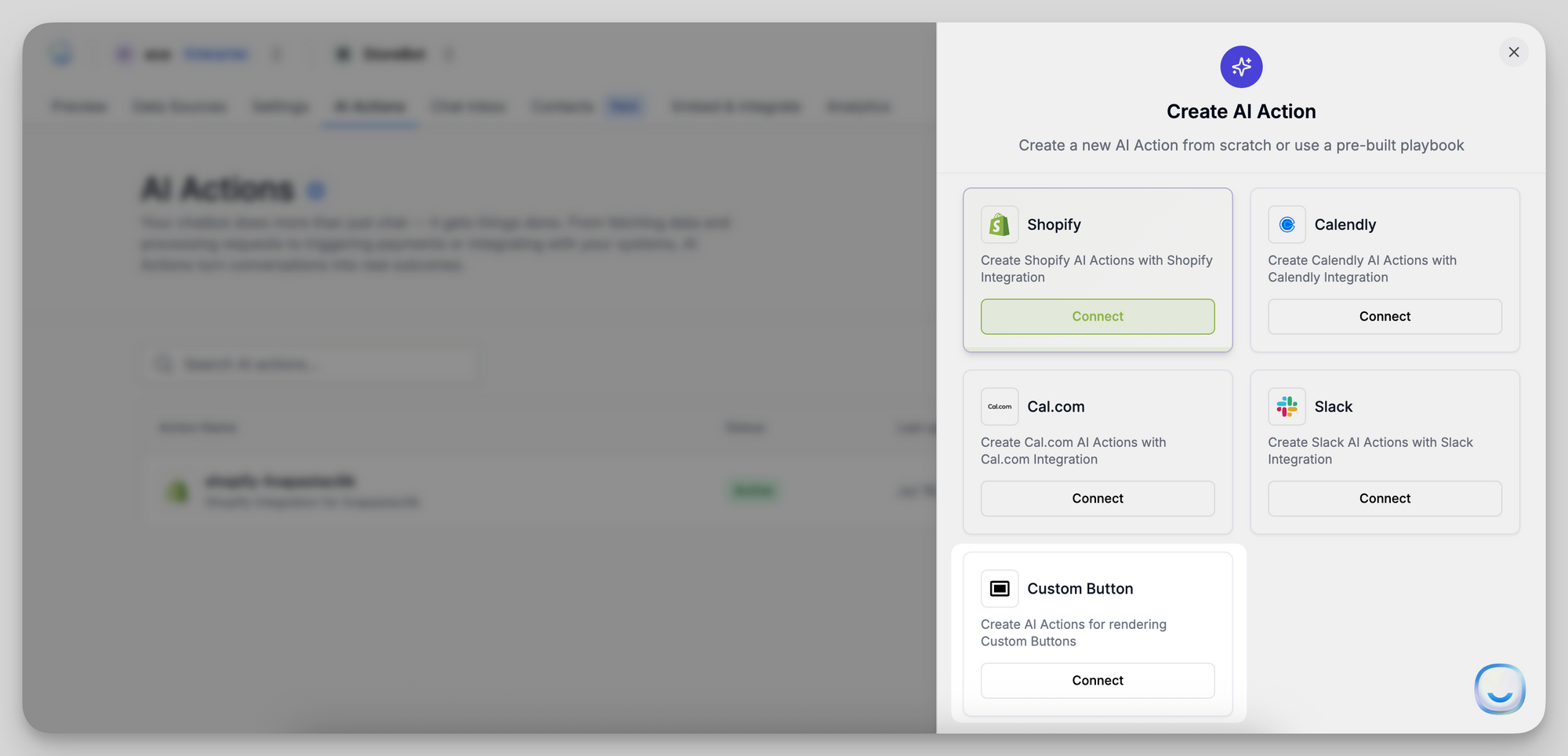
- Enter an AI Action Name for internal reference.
- Set a Condition that triggers the button (e.g., “user asks about pricing”).
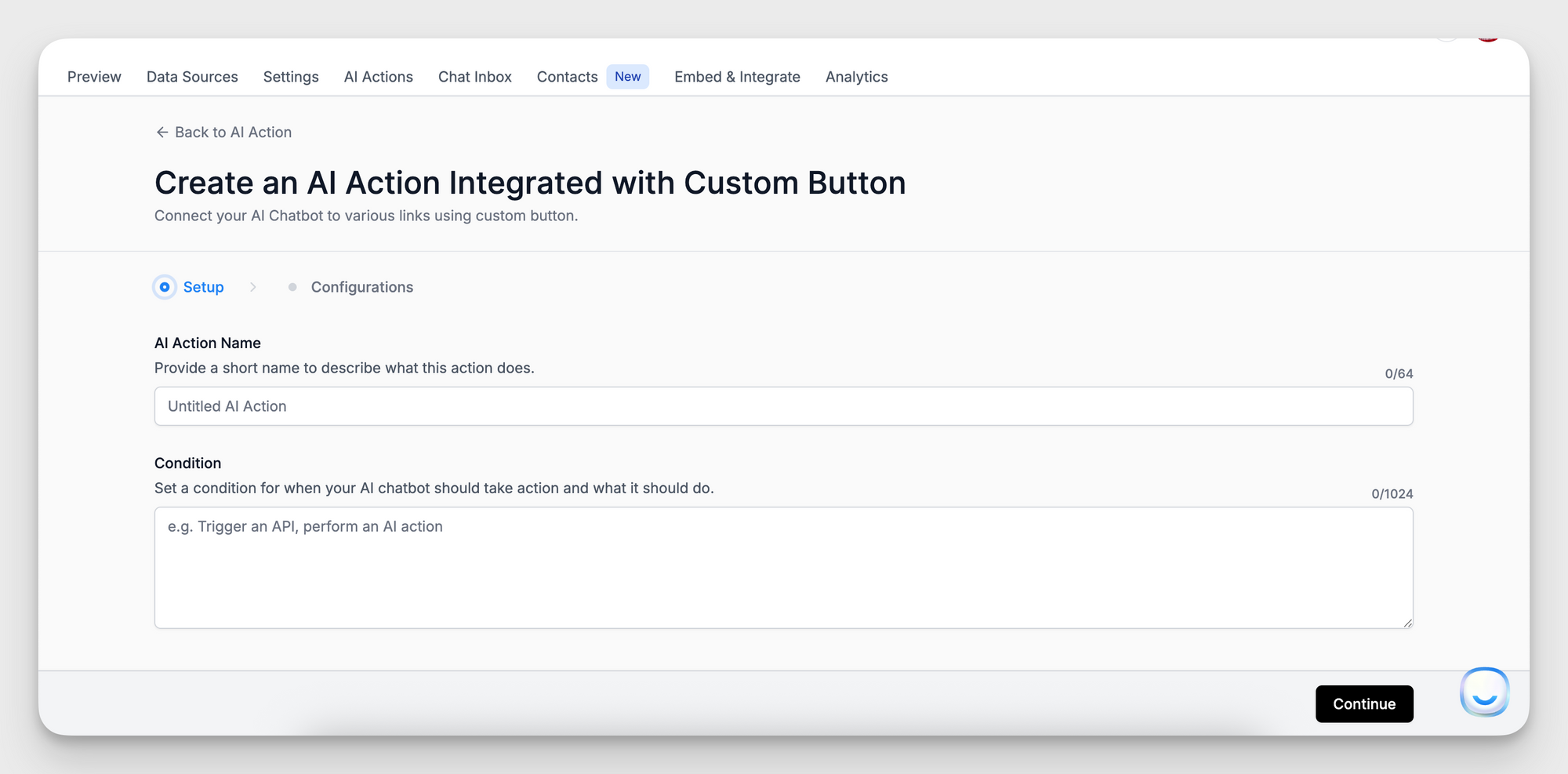
- Enter the Button Text—this is what users will see (e.g., “View Pricing”).
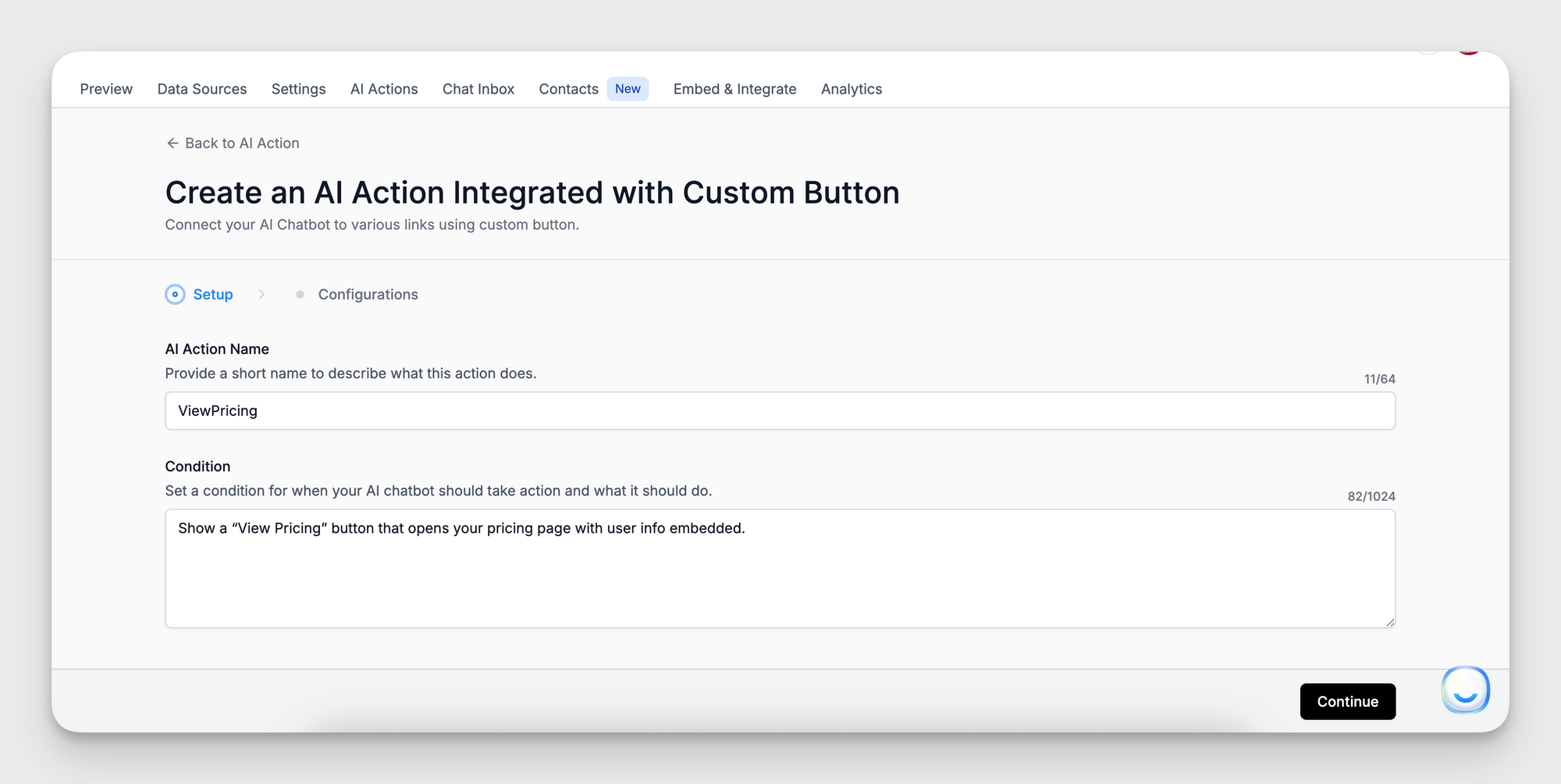
- Add the Destination URL. You can include system variables to personalize the link:
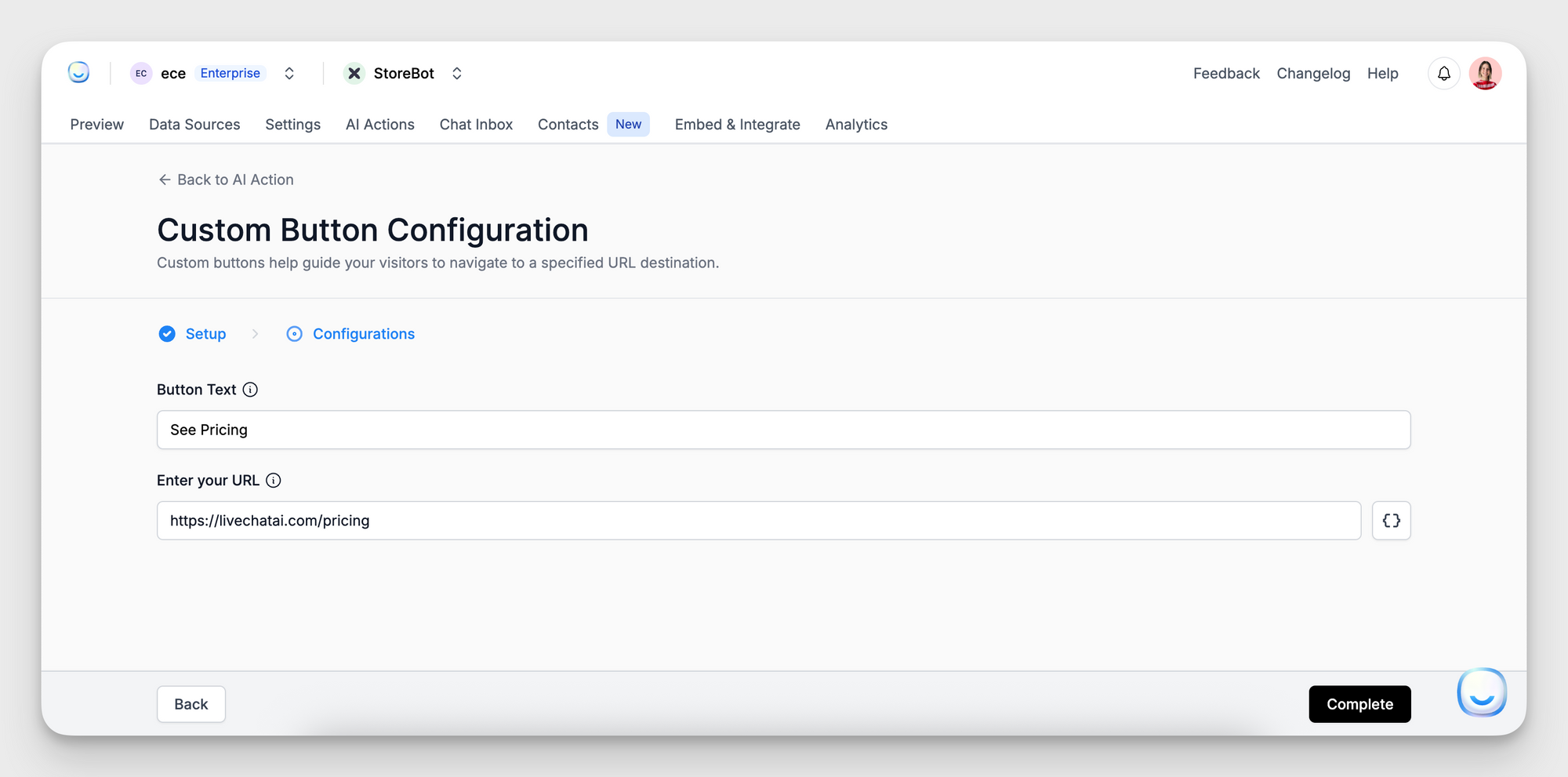
- {contact_email}
- {chatbot_id}
- {conversation_id}
7. Click Complete to save and activate the button.
Example Use Cases
- Pricing inquiries → Show a “View Pricing” button that opens your pricing page with user info embedded.
- Support prompts → Use “Read our FAQ” button to direct users to help documentation with context.
- Lead capture → Send “Go to demo sign-up” button, passing email or conversation details for tracking.
Why Use Custom Buttons?
Need Help?
If you'd like assistance configuring the button text, URL parameters, or triggering conditions, our team is here to help.
Reach out at [email protected].