AI Configuration Settings
Configure how your chatbot behaves, which models it uses, and how it handles content. Go to Settings → AI Configuration to access these four sections:
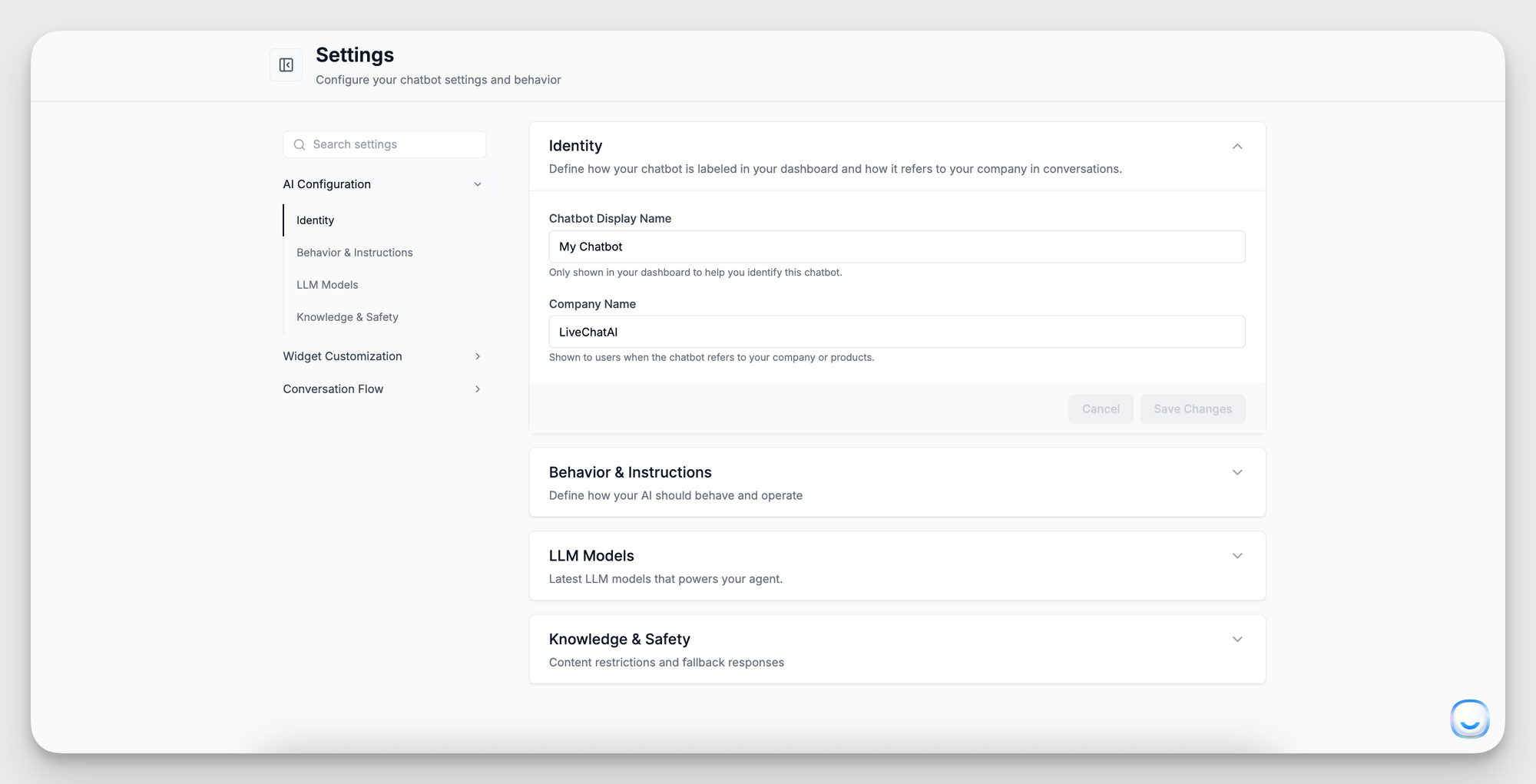
- Identity
- Behavior & Instructions
- LLM Models
- Knowledge & Safety
Identity
Define how your chatbot appears in the dashboard and in conversations.
- Chatbot Display Name
Enter an internal name (e.g., “SupportBot”) to help you identify this bot in the workspace. - Company Name
Enter the name (e.g., “Acme Corp”) the chatbot uses when referring to your organization or products. This is shown to end users when the bot says “Our company…” or introduces itself.
Tip: Choose a friendly, on-brand company name so responses feel cohesive and professional.
Behavior & Instructions
This section allows you to define how your AI chatbot should think, sound, and act.
Setting this correctly helps the chatbot stay aligned with your brand tone and customer service policies, without needing to repeat the same guidelines in every data source.
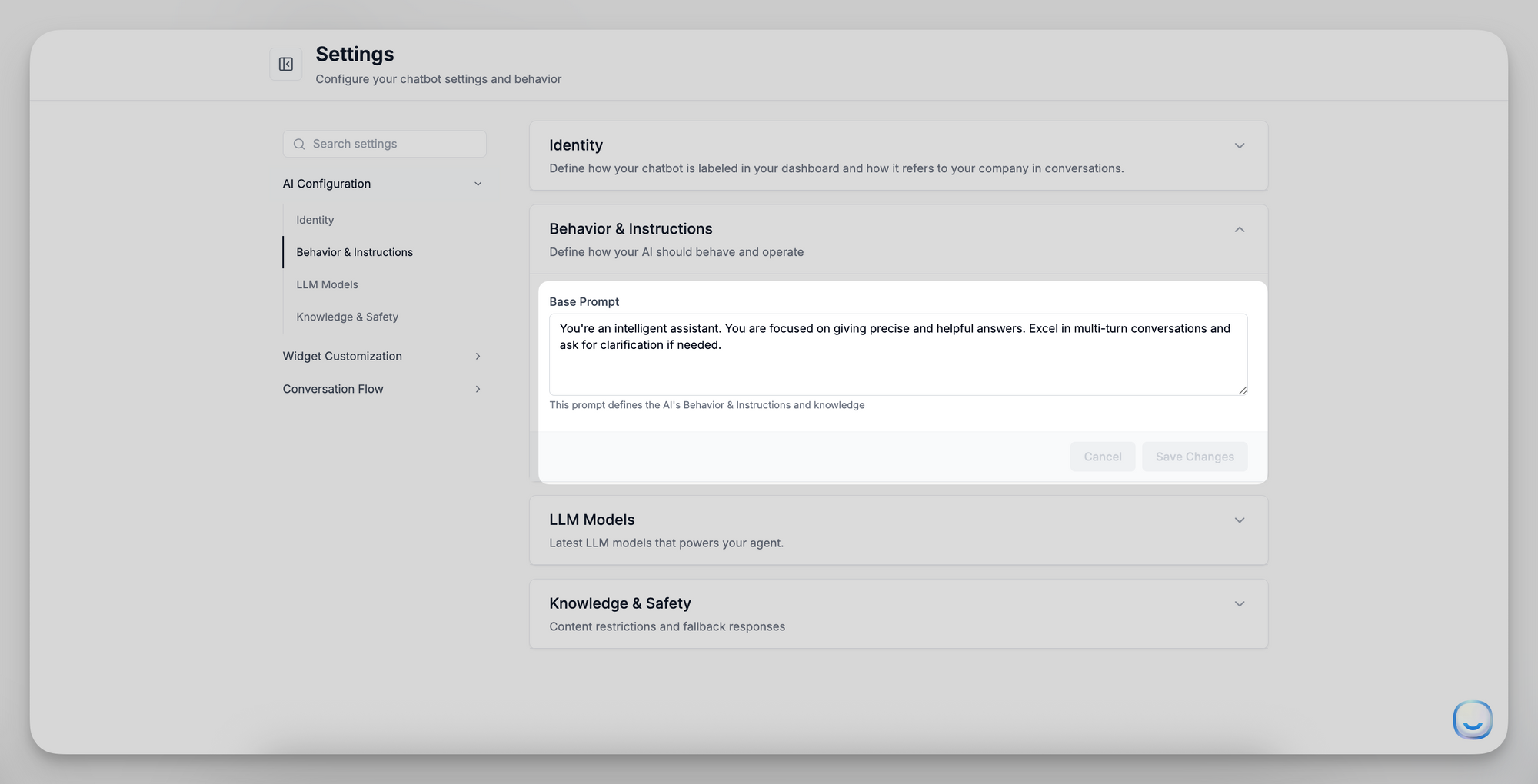
- Base Prompt: This prompt runs at the start of every conversation. Keep it concise (2–3 sentences) and focused on overarching guidelines.
“You are a helpful and friendly support assistant for [Your Company]. Keep answers clear, concise, and professional.”
“Speak with a casual, warm tone and assist users with product-related questions. Don’t guess—only respond when confident.”
- Custom Instructions (optional): Add or update any additional rules, policies, or tone notes here (e.g., “Always greet users with a friendly welcome” or “If you’re unsure, refer to our returns policy.”).
LLM Models
Choose which large-language model powers your chatbot. Below is a list of available models and their ideal use cases:
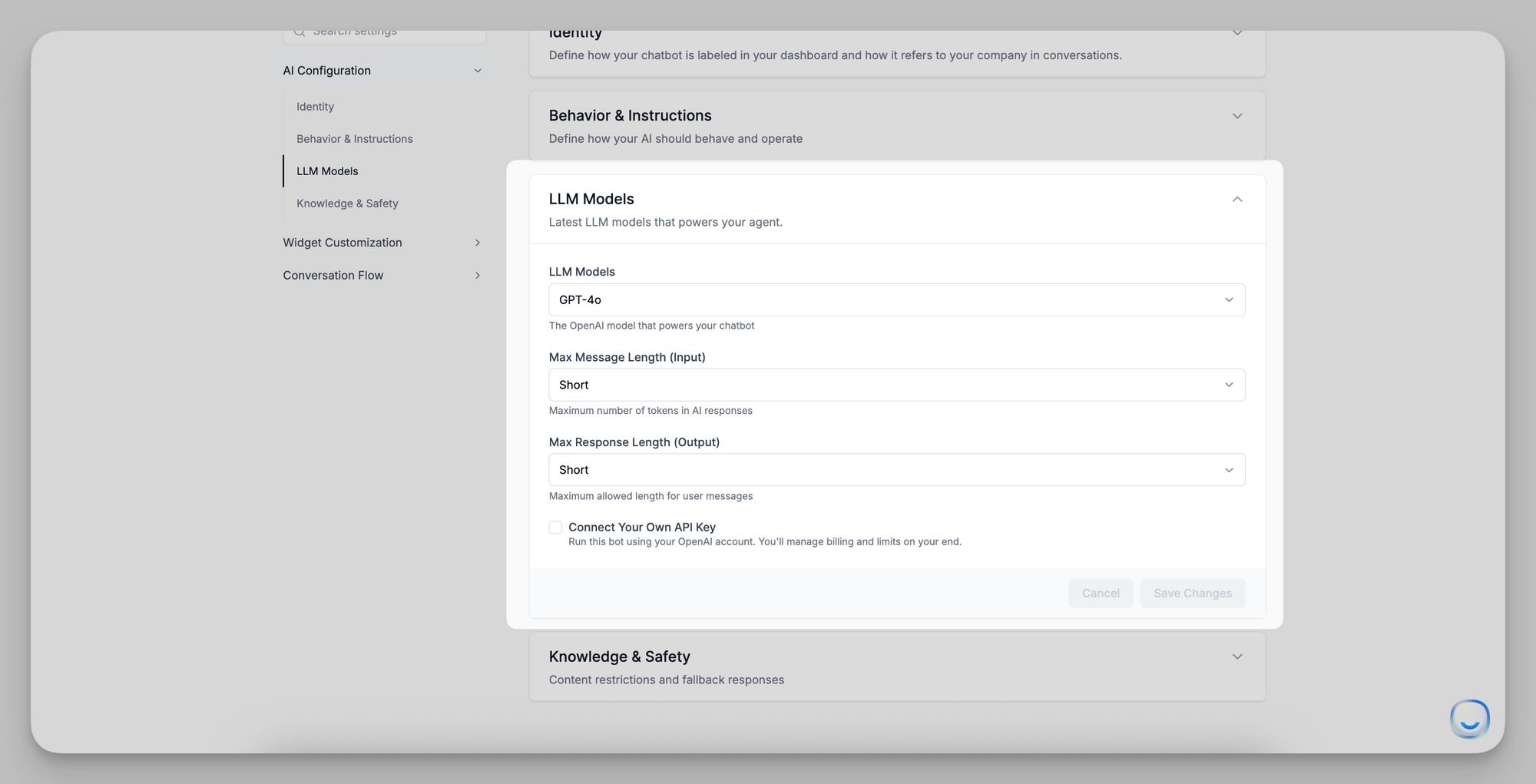
Note on “Message Credit Cost”:
- This column indicates the number of credits consumed per full user‐AI exchange (one user query + one AI response).
- Always verify your plan’s credit allowances when switching models, especially for high-cost engines like O1 (20 credits/request).
Once you’ve chosen your model, click Save Changes to apply it immediately.
Input/Output Length Settings
- Max Message Length (Input)
Choose Short, Medium, or Long to cap the tokens users can send in a single message. - Max Response Length (Output)
Select Short, Medium, or Long to limit how verbose the AI’s replies can be.
Tip: If users tend to send long paragraphs, set Max Message Length to “Long.” To avoid overly wordy answers, keep Max Response Length at “Medium” or “Short.”
After selecting your model and length settings, click Save Changes to apply immediately.
Knowledge & Safety
Control how the chatbot uses your data sources and what it says when it cannot find an answer.
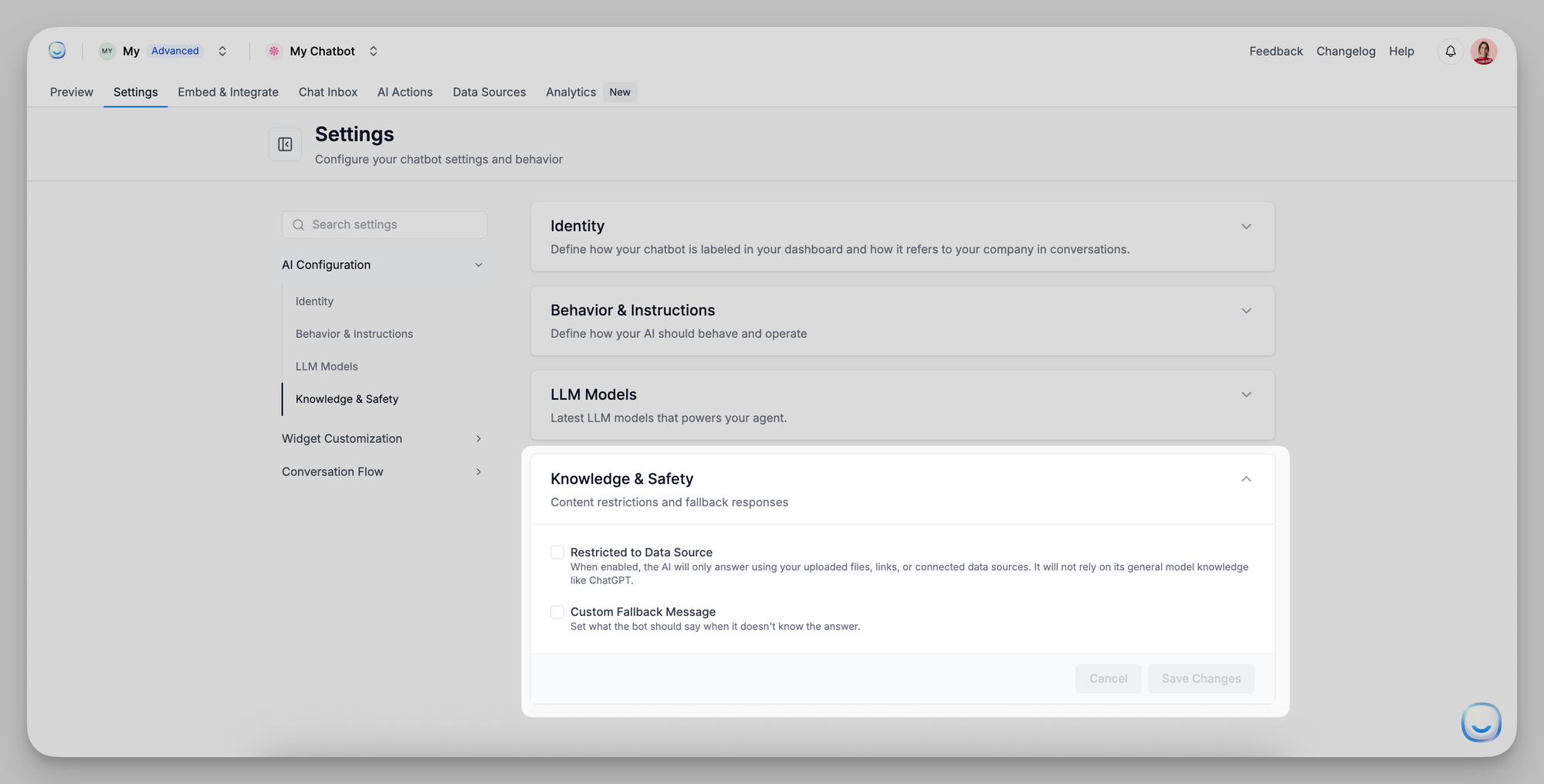
- Restricted to Data Source
When enabled, the bot will only answer using your uploaded files, website crawls, Q&As, or other connected sources. It will not rely on its general LLM knowledge.
Turn this on if you require 100% brand-specific answers without any external assumptions.
- Custom Fallback Message
Enter the exact text the bot sends when it can’t find an answer in your sources (e.g., “I’m sorry, I don’t have that information. Please contact support at [email protected].”)
This prevents generic, off-brand “I don’t know” replies.
Warning: If “Restricted to Data Source” is checked, Custom Fallback Message is required. Otherwise, the chatbot will have no fallback response.
Saving & Applying Changes
- After updating any section—Identity, Behavior & Instructions, LLM Models, or Knowledge & Safety—click Save Changes at the bottom of that panel.
- Changes take effect immediately for all new conversations.
For further assistance with any AI Configuration setting, email [email protected].