AI Base Prompt Settings
The AI Base Prompt is the foundational instruction that guides your chatbot’s overall behavior and tone in every conversation. This setting lives under Settings → AI Configuration → Behavior & Instructions. Use this guide to craft an effective base prompt that aligns with your brand and support goals.
How to Locate the Base Prompt
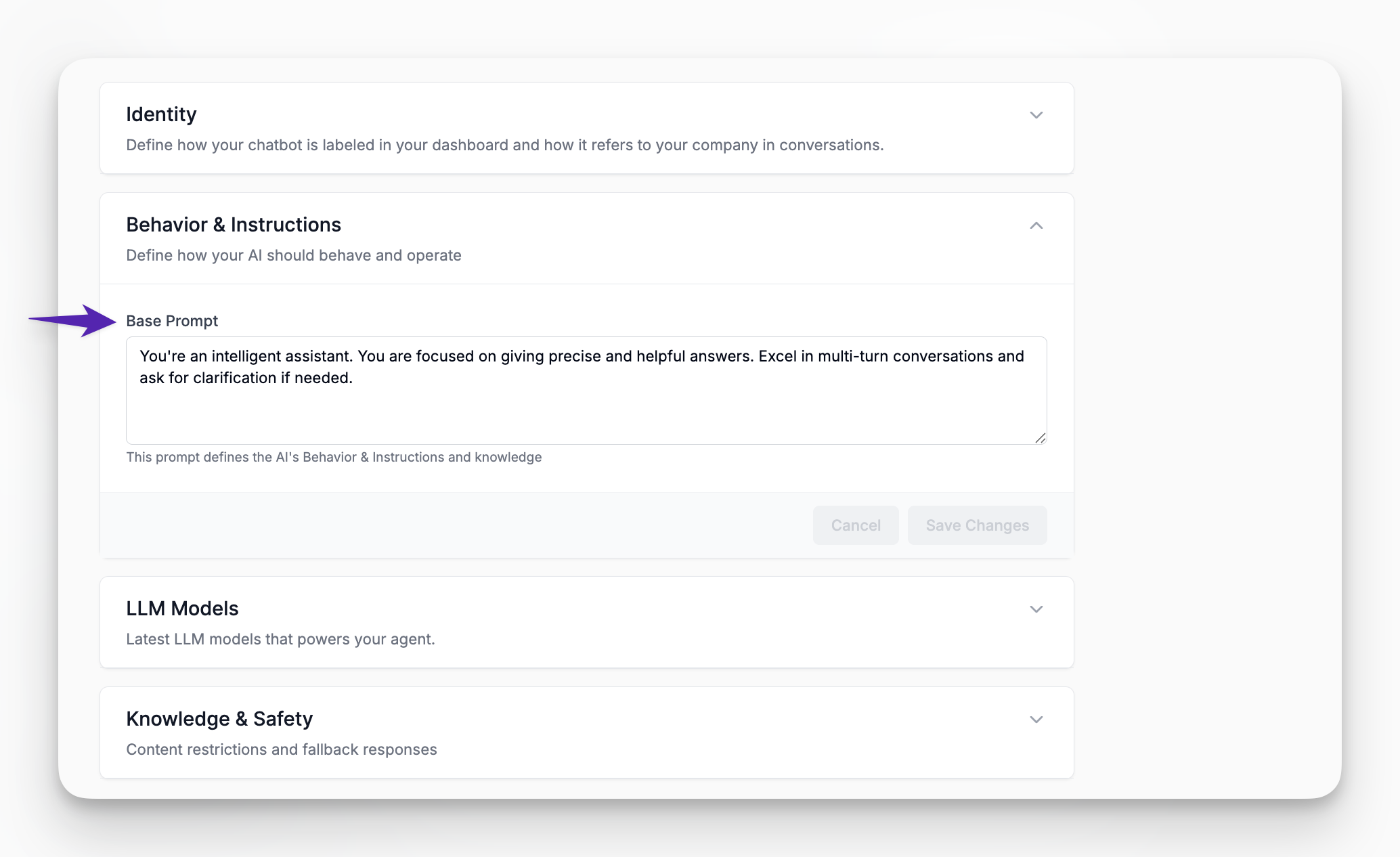
- In the left sidebar of your LiveChatAI dashboard, click Settings.
- Expand AI Configuration.
- Select Behavior & Instructions.
- The Base Prompt field appears at the top of that panel.
What Is the Base Prompt?
- The Base Prompt is a “system‐level” instruction sent to the model at the start of every user session.
- It sets high-level guidelines on how the AI should respond, including tone, formality, and any non‐negotiable rules.
- All subsequent user queries are interpreted in the context of this initial instruction, ensuring consistent behavior.
Writing Your Base Prompt
When composing your Base Prompt, keep these best practices in mind:
- Be Concise (1–3 Sentences): Aim for a short, focused instruction rather than a long essay.
“You’re an intelligent assistant. Provide accurate and helpful answers in a friendly, conversational tone. Ask follow-up questions if you need clarification.”
- Specify Tone and Style: Mention whether the bot should be formal, casual, empathetic, or strictly professional.
“Respond in a clear, professional manner. Use simple language and avoid technical jargon unless asked directly.”
- Define Scope and Limitations: If you want the chatbot to avoid certain topics or stick strictly to your company’s documentation, include that here.
“Only answer using information from our support articles and knowledge base. If unsure, provide a generic fallback: ‘I’m sorry, I don’t have that information.'"
- Encourage Clarification When Needed: Prompt the AI to ask follow-up questions rather than guessing.
“If a user’s request is ambiguous, ask clarifying questions rather than making assumptions.”
- Include Brand Mentions (Optional): You may instruct the AI to refer to your company or products by name.
“When you mention features, reference them as ‘AcmeCo Dashboard’ or ‘AcmeCo Pro Plan.’”
Base Prompts Use Cases Examples
Below are sample prompts you can adapt to your use case:
You are a friendly and knowledgeable support agent for AcmeCo. Provide concise, accurate answers drawn from our help center. If you cannot find an answer, say: “I’m sorry, I don’t have that information. Please email [email protected].”
You are a technical specialist for AcmeCo’s API platform. Answer developer questions precisely and include code snippets in proper formatting where relevant. If a question requires more context, ask follow-up questions before responding.
You are a sales assistant for AcmeCo. Offer information about pricing, plans, and features in a persuasive yet honest tone. If a user asks about a feature not available, recommend an alternative or share our roadmap link.
Saving & Testing Your Base Prompt
- After updating the Base Prompt text area, click Save Changes at the bottom right of the Behavior & Instructions panel.
- Open (or refresh) your chat widget to start a new session and confirm that the chatbot’s initial style matches your instructions.
- Test a variety of user questions—especially edge cases—to ensure the AI adheres to the prompt’s guidelines.
Tips for Ongoing Optimization
- Monitor Chat Transcripts: If you notice the chatbot drifting off-message (using the wrong tone or providing unsupported information), revise your Base Prompt accordingly.
- Use Specific Keywords: Including terms like “professional,” “concise,” or “empathic” can help steer the AI’s style.
- Combine with Knowledge & Safety Settings: If you want the chatbot restricted to only your uploaded data sources, ensure Settings → AI Configuration → Knowledge & Safety → Restricted to Data Source is enabled.
For any issues or further assistance with AI Base Prompt Settings, please reach out to [email protected].
Frequently Asked Questions
How often should I update my Base Prompt?
Whenever you change your brand voice, update major policies, or expand your data sources. Small tweaks can be made ad hoc as you notice inconsistencies in AI behavior.
What happens if the Base Prompt contradicts my data source content?
The AI attempts to follow both, but if a conflict arises, it will prioritize the Base Prompt. Use the Knowledge & Safety “Restricted to Data Source” toggle if you want it to only use uploaded materials.
Can I include multiple paragraphs or bullet points?
While you can, keep it to a minimum. Overly long prompts may be truncated or lead to unintended results. Aim for a crisp set of instructions.