AI Actions via OpenAPI Schema
You can use OpenAPI Schema to quickly connect your external APIs with your LiveChatAI chatbot — with no manual endpoint setup. Simply upload or paste a valid OpenAPI definition file, and LiveChatAI automatically generates AI Actions from your endpoints.
What Is OpenAPI?
OpenAPI (formerly Swagger) is a widely adopted specification that defines your API’s available endpoints, parameters, and response formats. With it, you can describe the capabilities of your API in a machine-readable format.
LiveChatAI uses this schema to auto-generate functions your chatbot can call based on user intent.
How to Set Up OpenAPI AI Actions
- Go to the AI Actions section in your LiveChatAI dashboard.
- Click +Create AI Action button.
- Choose OpenAPI Schema.
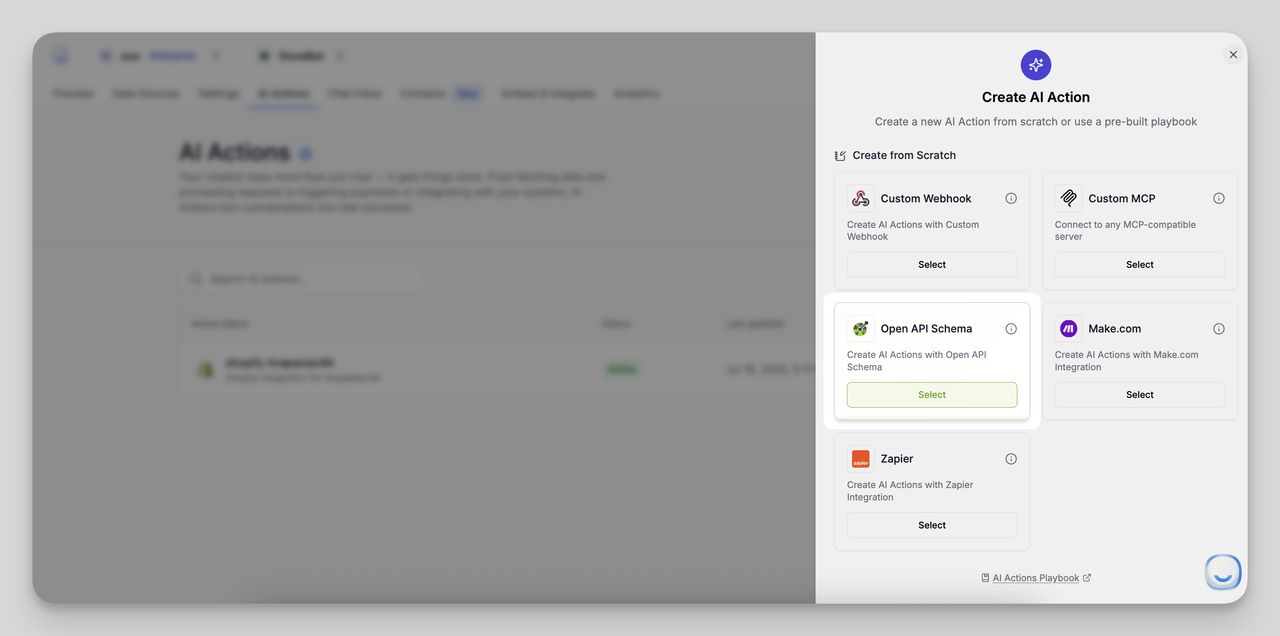
4. After, please choose how to implement your OpenAPI docs either from the URL or by pasting the documentation directly,
For our example, we will access the public OpenAPI documentation of RedAntAI,
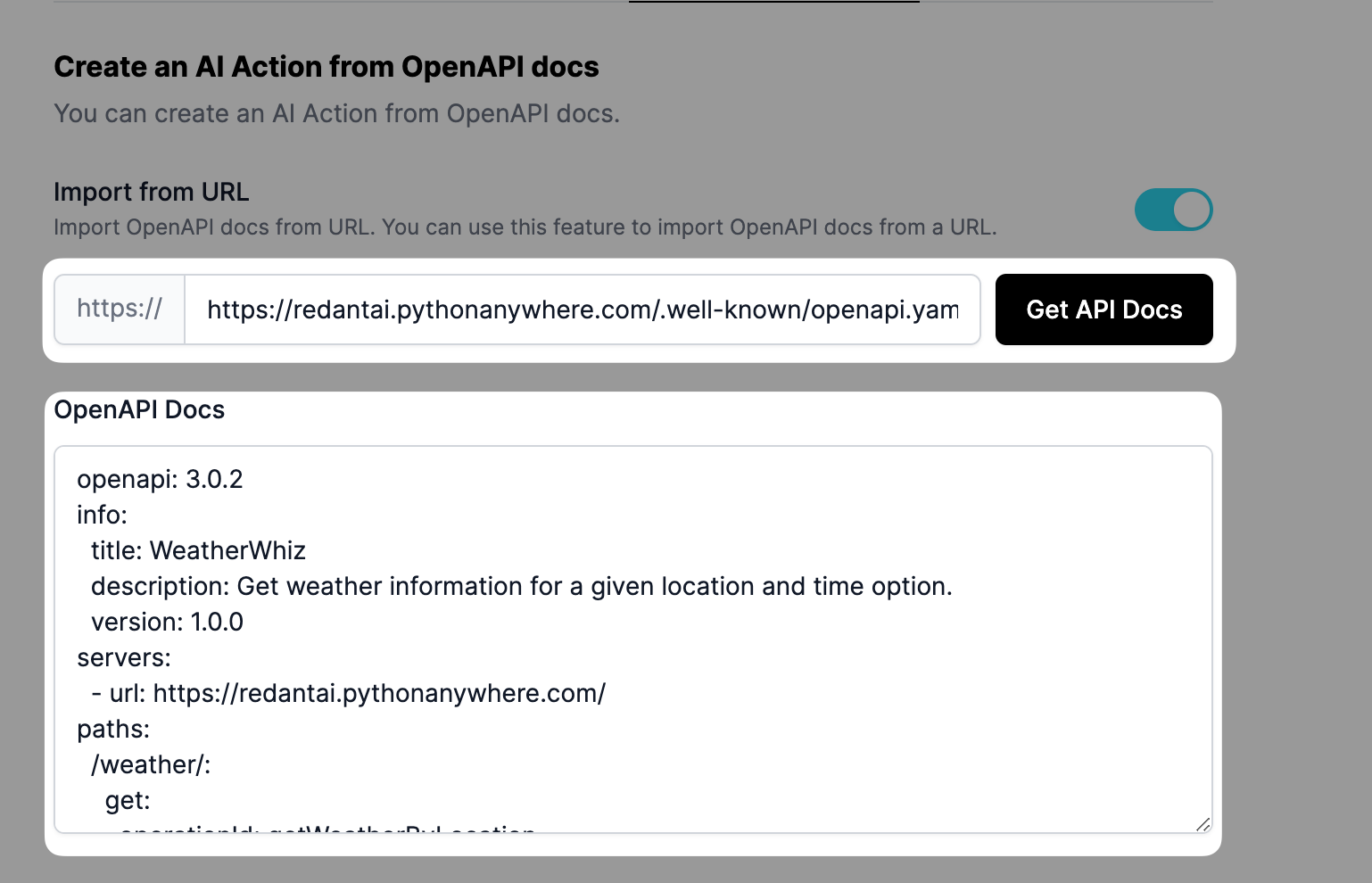
5. Should your OpenAPI documentation require authentication, ensure to input the API Key following and select the auth type,
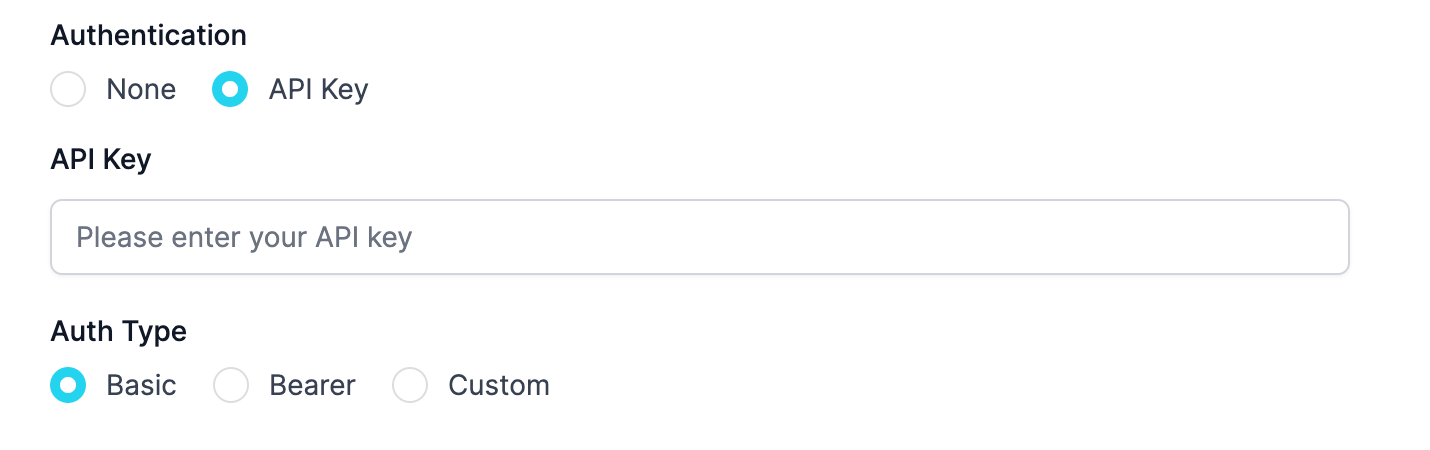
6. After importing OpenAPI documentation, endpoints for available actions will be seen and added automatically after you click "Create AI Action",
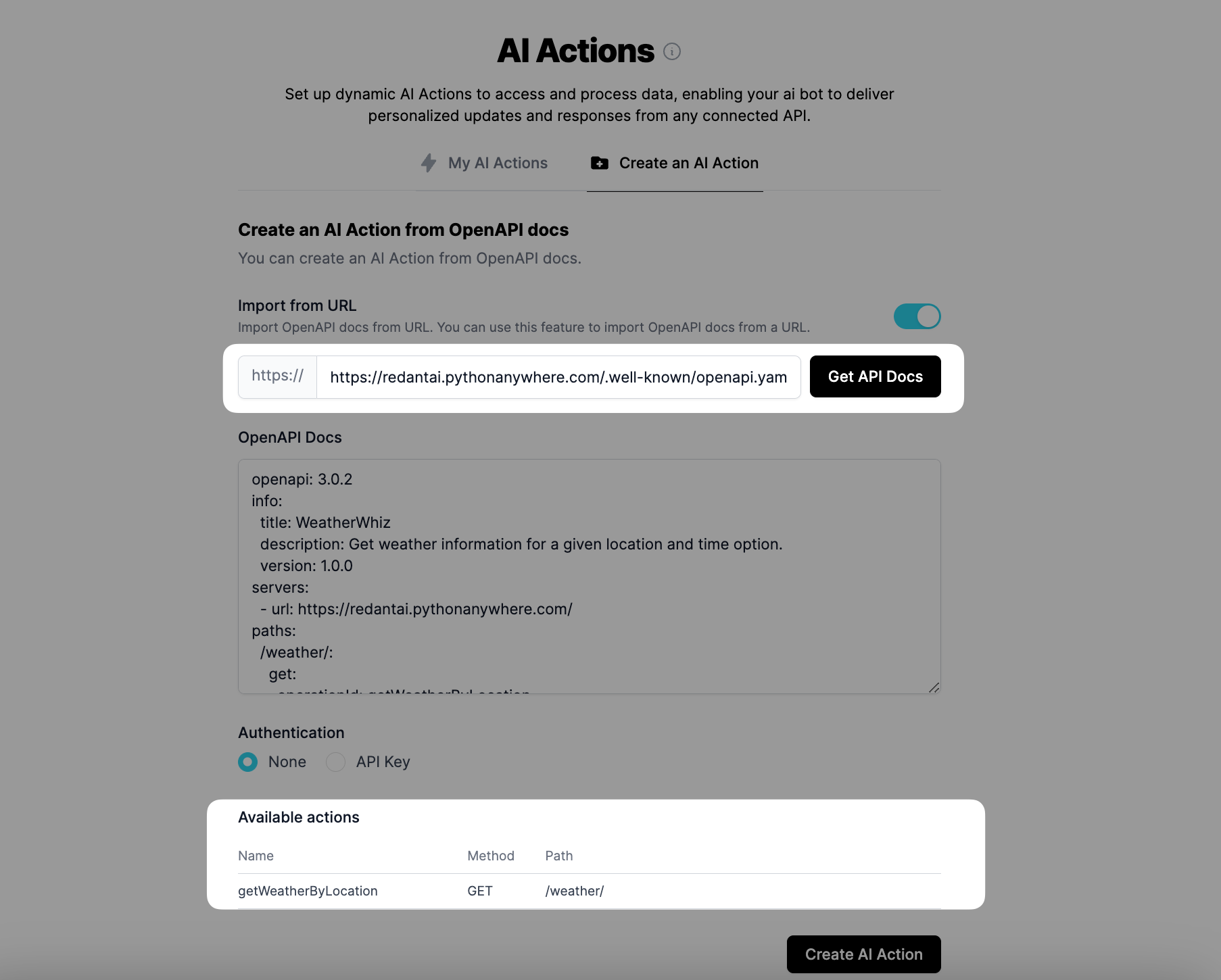
Once created, LiveChatAI parses the schema and makes the described API endpoints callable by the chatbot.
How It Works
When a user asks something that matches an API function in your schema, the chatbot will:
- Collect the necessary parameters (like an order ID or email)
- Call the correct API endpoint
- Return the result in natural language within the conversation
No extra coding or webhook logic is required.
Example Use Cases
Here’s what you can achieve with OpenAPI-based AI Actions:
- Check order status: Connect to /orders/{id} and let users ask “Where is my order?”
- Look up availability: Use /products?sku=123 to answer “Do you have this product in stock?”
- Fetch customer data: Pull account info or past interactions directly from your CRM API
Requirements
- Your OpenAPI definition must be valid and structured correctly.
- The schema should include paths, methods, required parameters, and example responses.
- File must be in JSON or YAML format (OpenAPI 3.x or later is preferred).
Tips for Best Results
- Keep your API schema as specific and concise as possible — avoid exposing unnecessary endpoints.
- Use descriptive names and include clear examples for request/response formats.
- For sensitive endpoints, consider limiting access or creating schema subsets.
Need help preparing your OpenAPI schema or configuring AI Actions? Reach out to [email protected] and we’ll guide you through it.