Add Q&A Pairs to Your Chatbot
Why Q&As Matter
Adding exact question-and-answer pairs is one of the best ways to improve your chatbot’s accuracy. Even if you’ve added your website or files, a well-written Q&A gives clear direction and ensures your bot replies the way you want.
That’s why every strong AI chatbot starts with a solid FAQ base. Start small, then keep updating as your business grows.
Character Quota (Shared Across All Sources)
Both the Question and Answer text count toward this limit.
Add a Q&A to Your Chatbot
1. Navigate to Data Sources → Add new → Q&A.
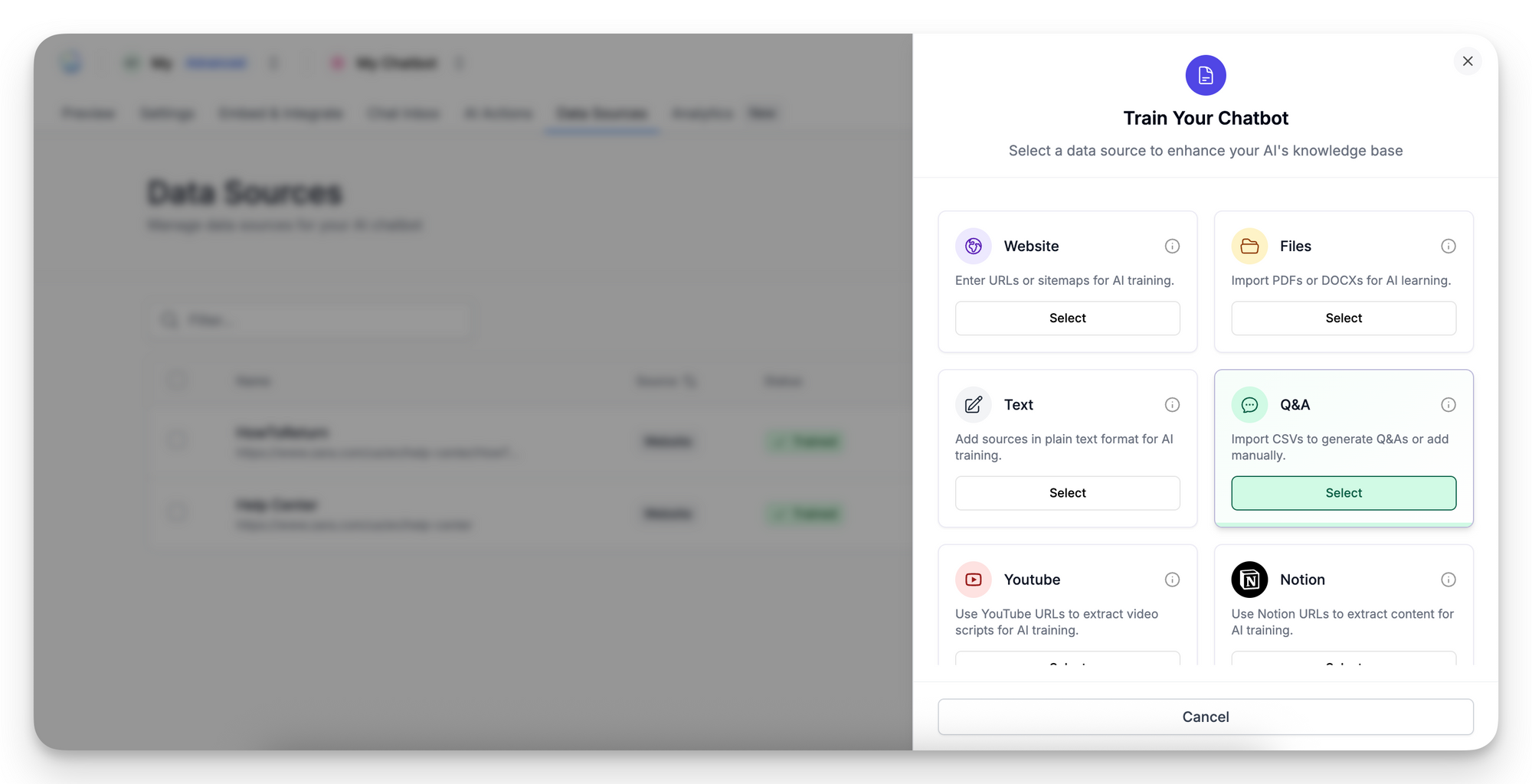
2. In the “Question” box, type one clear version of the question a user might ask.
LiveChatAI will automatically recognize other versions like:
→ “I forgot my password, what do I do?”
→ “Reset password help”
→ “Can you help me log in again?”
The AI matches different phrasings to your Q&A automatically — so you only need to enter each question once.
3. In the Answer box, type your reply.
→ You can use bold, bullet points, images and links in the answers if needed.
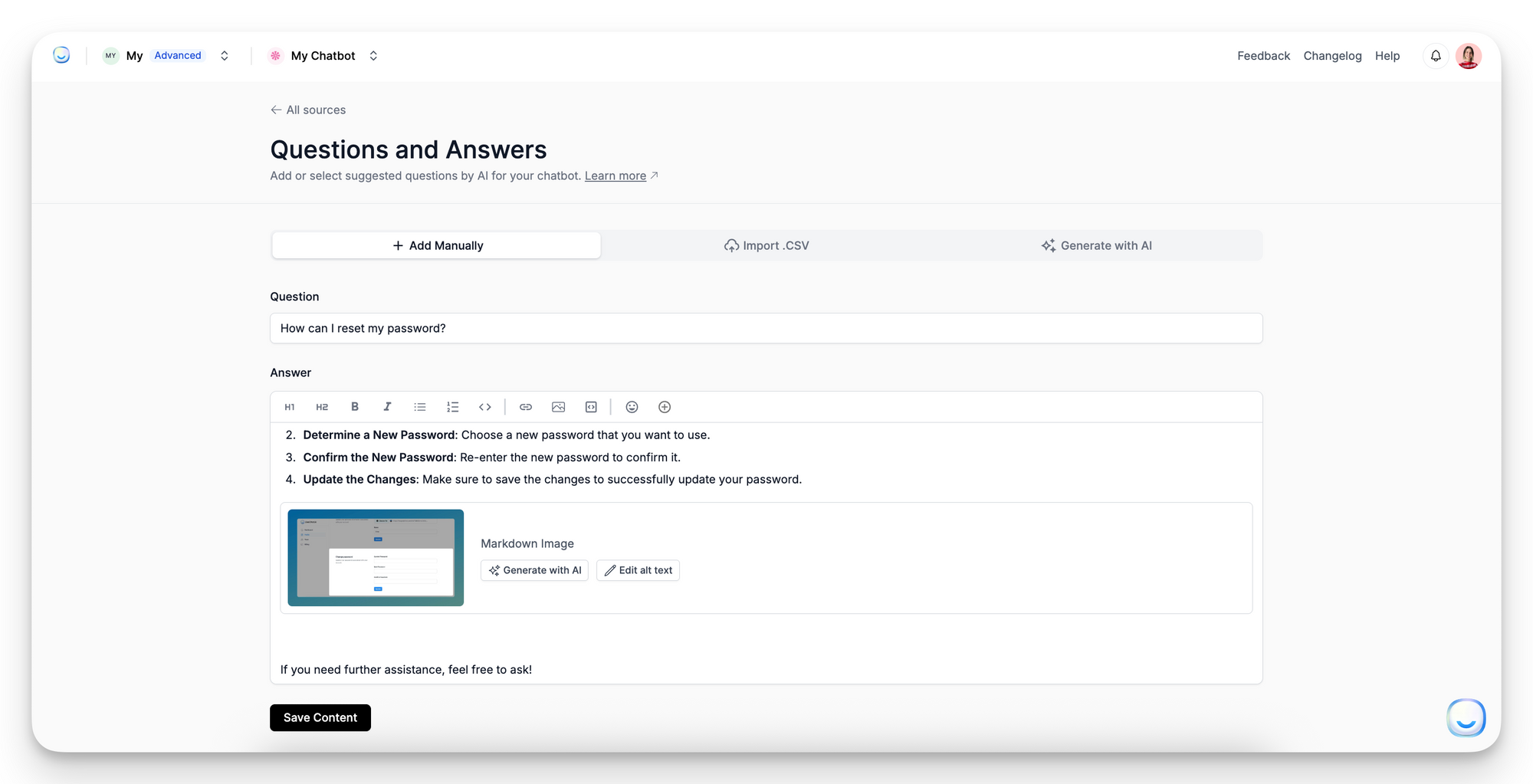
4. Click Save. The entry appears with status Ready to train.
5. Click Train content. When it says “Trained,” your Q&A is ready to use.
Bulk or Auto-Generate Q&As
Both methods feed directly into the same Q&A list, so you can edit or delete them later via the ⋯ menu like any manual entry.
Edit or Delete
Best Practices
For further help, email [email protected] with the Q&A text in question.
FAQ
Do I need to add spelling or wording variations?
No. Enter the question once; LiveChatAI’s model detects natural variants.
Why isn’t my new Q&A triggering?
Confirm you clicked Train content and that you haven’t exceeded the character quota.