Add File Content to Your Chatbot
Upload a single document or image—LiveChatAI extracts the text (or runs OCR for images) and lets you train your bot with that content.
Plan-Wide Character Quota
The text pulled from each file counts toward this quota.
Supported Files
Upload & Train
1. Data Sources → Add new → Files
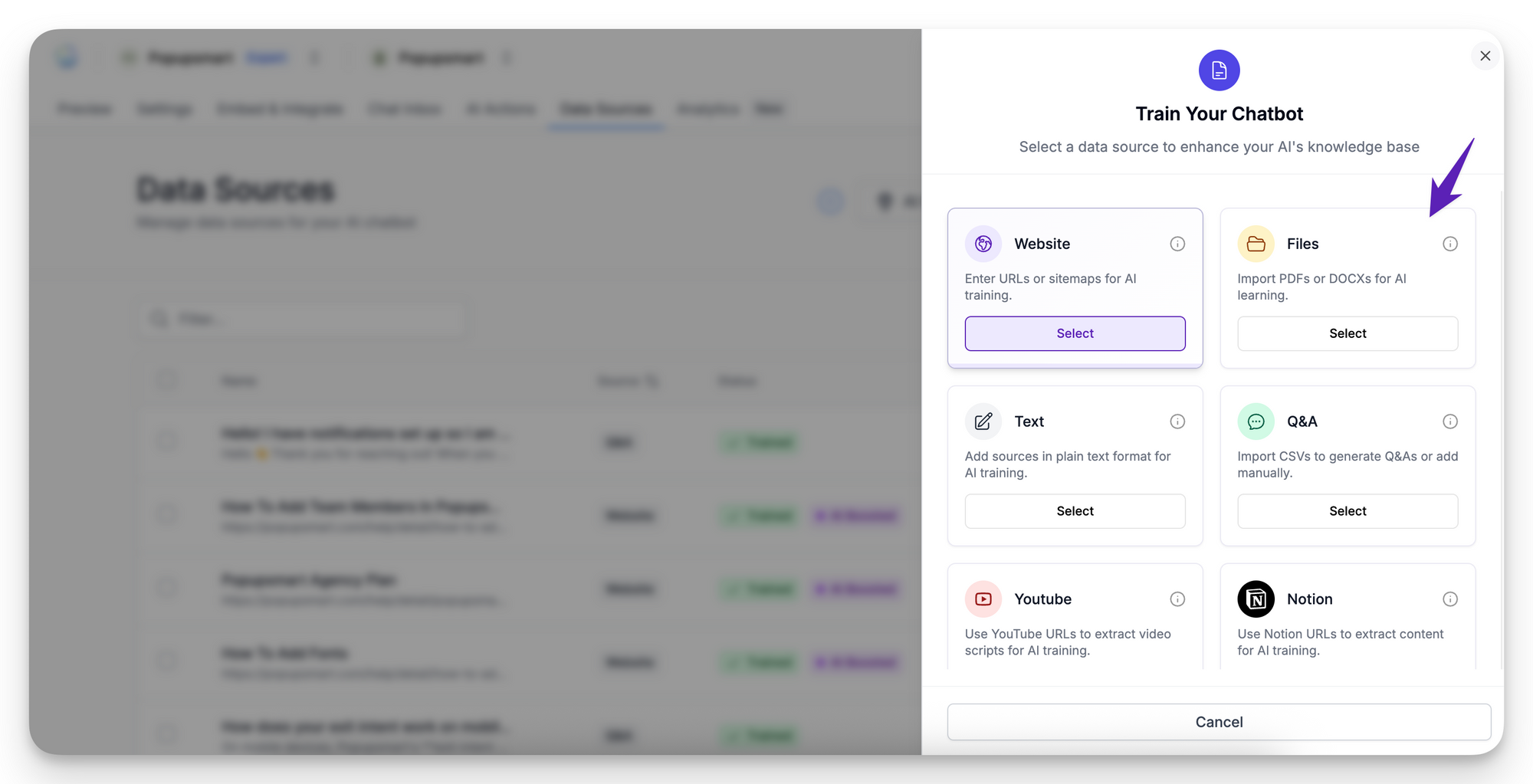
2. Click Browse, pick a file (≤ 5 MB), and confirm.
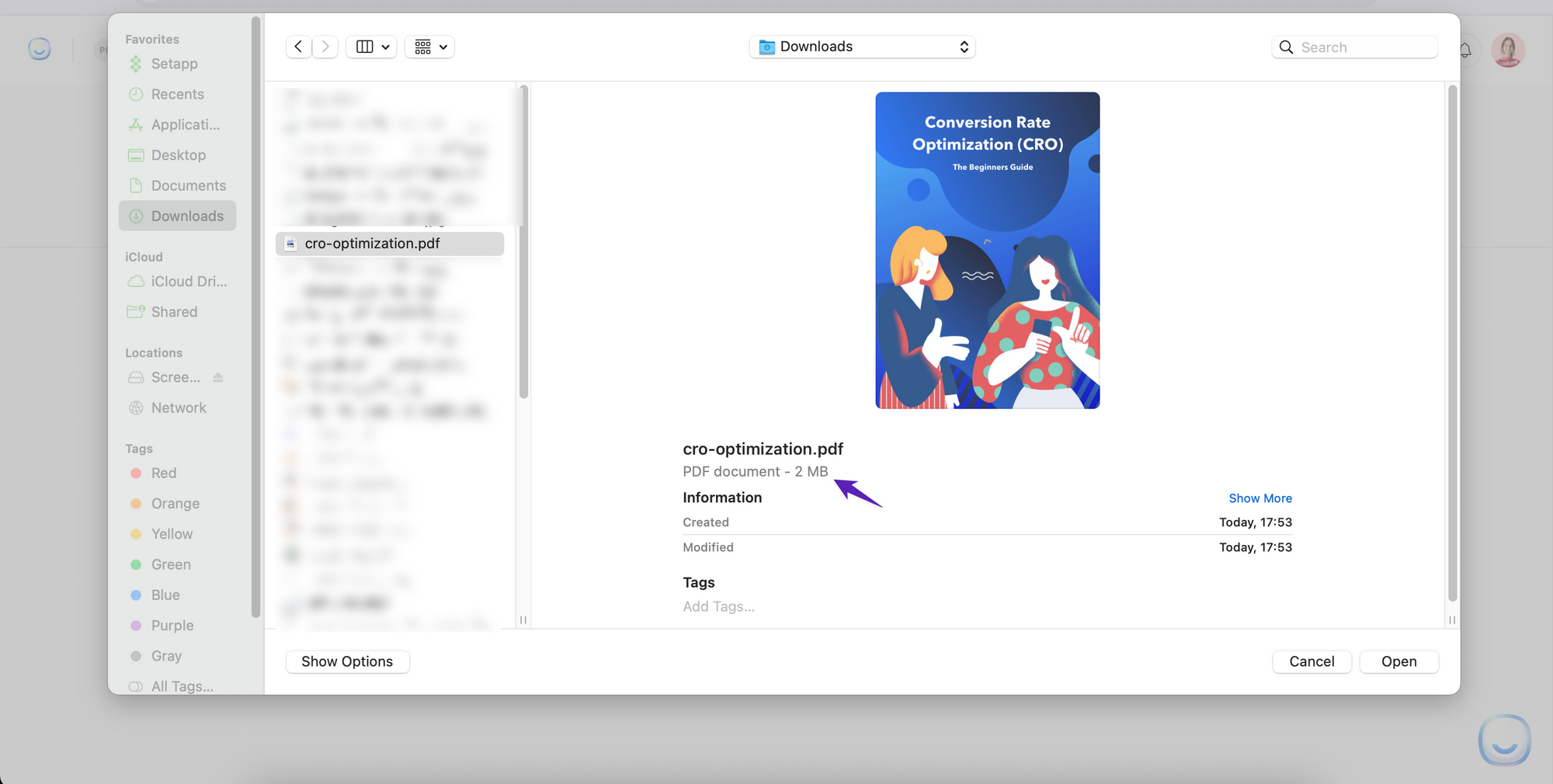
3. The file appears in the list with a transcript.
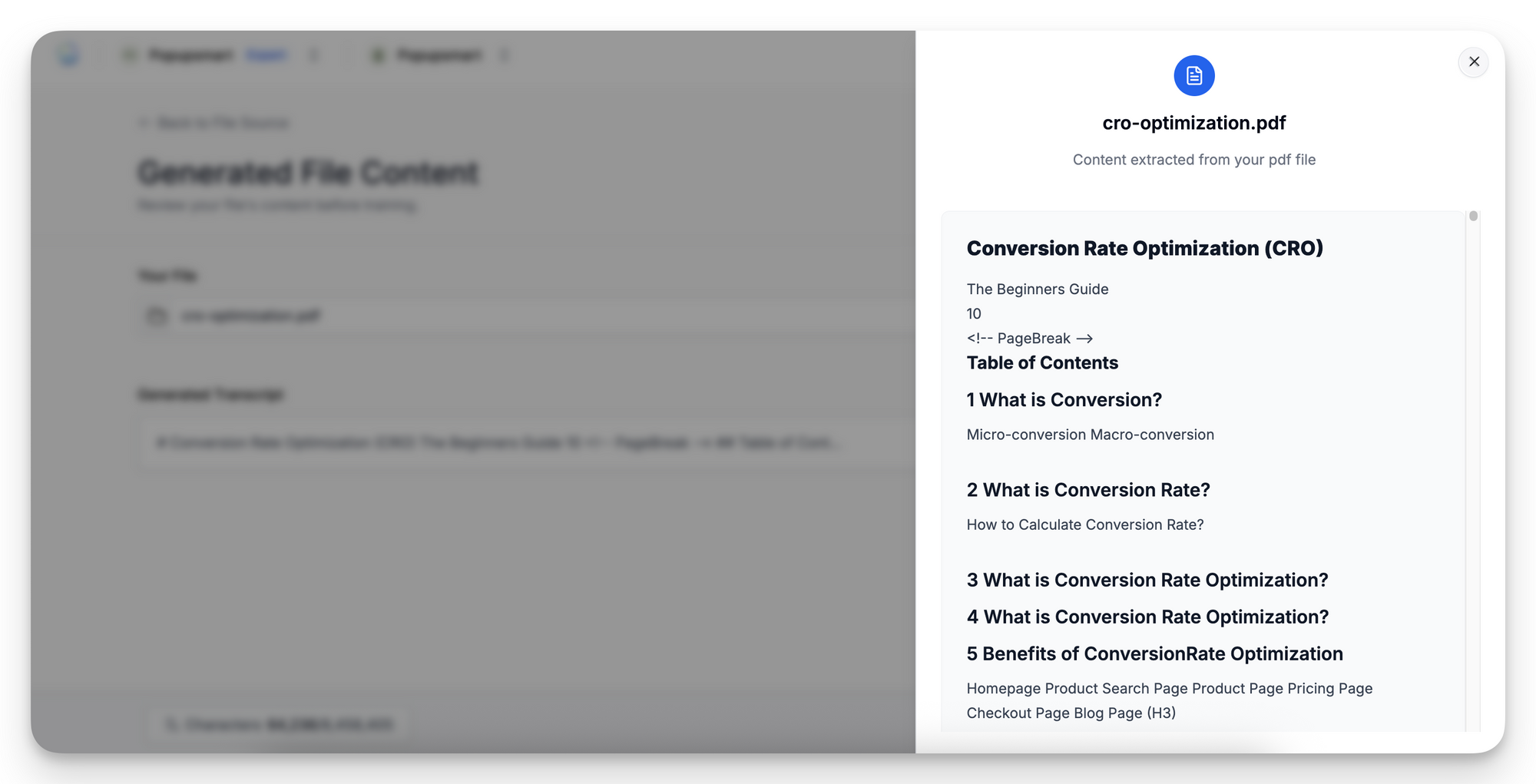
4. Press Train content. When training completes, status changes to Trained.
5. In Preview, ask a question the new file should answer to verify.
Manage File Sources
Best Practices
- Use clear filenames (e.g., refund_policy_2025.pdf).
- Trim outdated docs to avoid conflicting answers and free character quota.
- If a PDF is over 5 MB, split it into sections and upload separately.
FAQ
Does AI Boost apply to files?
No—AI Boost is exclusive to website sources.
Why did my PDF fail?
Check size (≤ 5 MB) and make sure the text is selectable. Image-only PDFs are ignored.
Still stuck? Email the file to [email protected] and we’ll help diagnose the issue.