Adding Custom Text Content
Text snippets let you drop short, free-form content directly into your chatbot’s knowledge base—perfect for policies, feature notes, or any information that doesn’t live on a public page or document.
Character Quota (Shared Across All Data Sources)
The text you type in each snippet counts toward this quota.
Add a New Snippet
1. Go to Data Sources → Add new → Text.
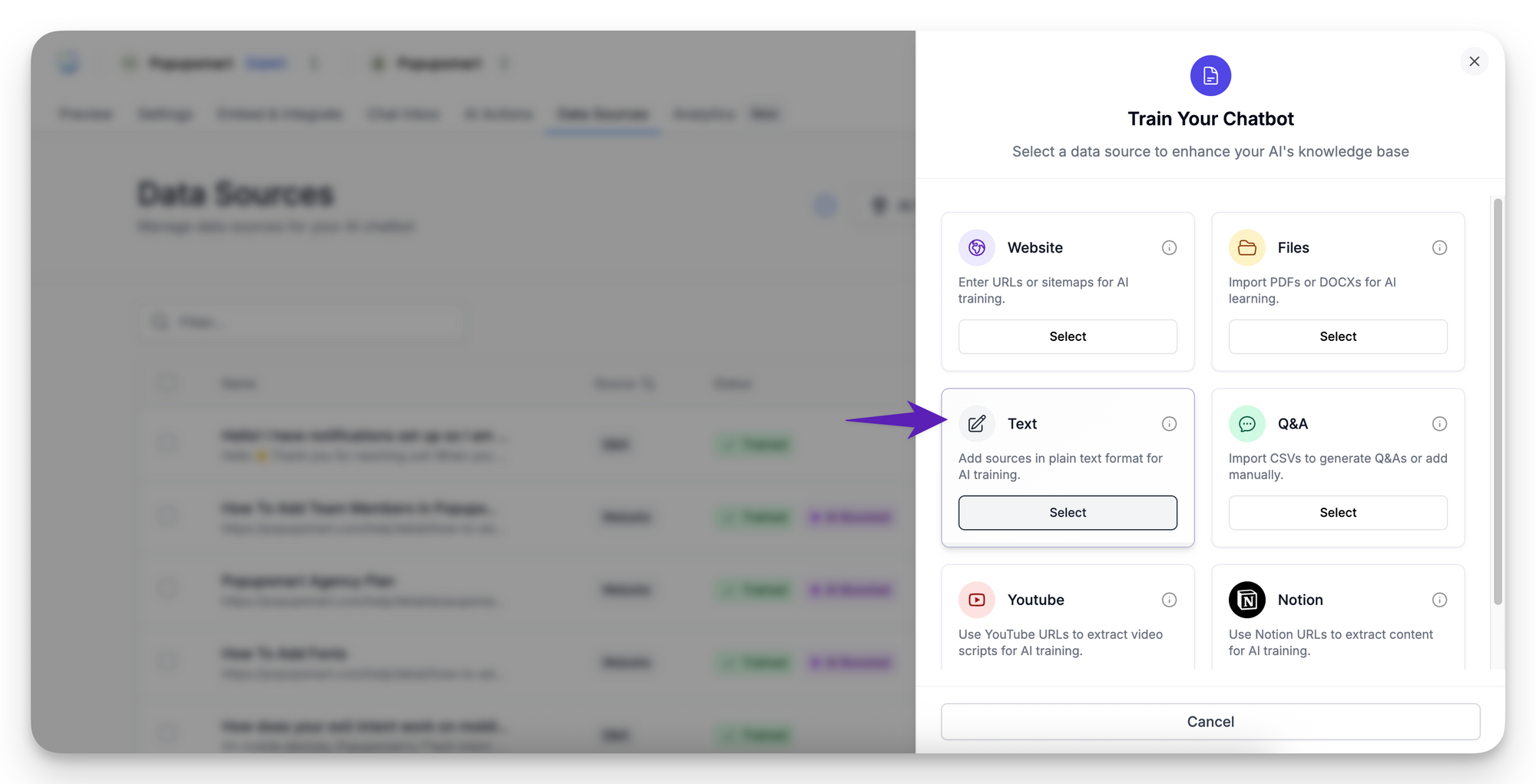
2. Enter a Title (internal label only).
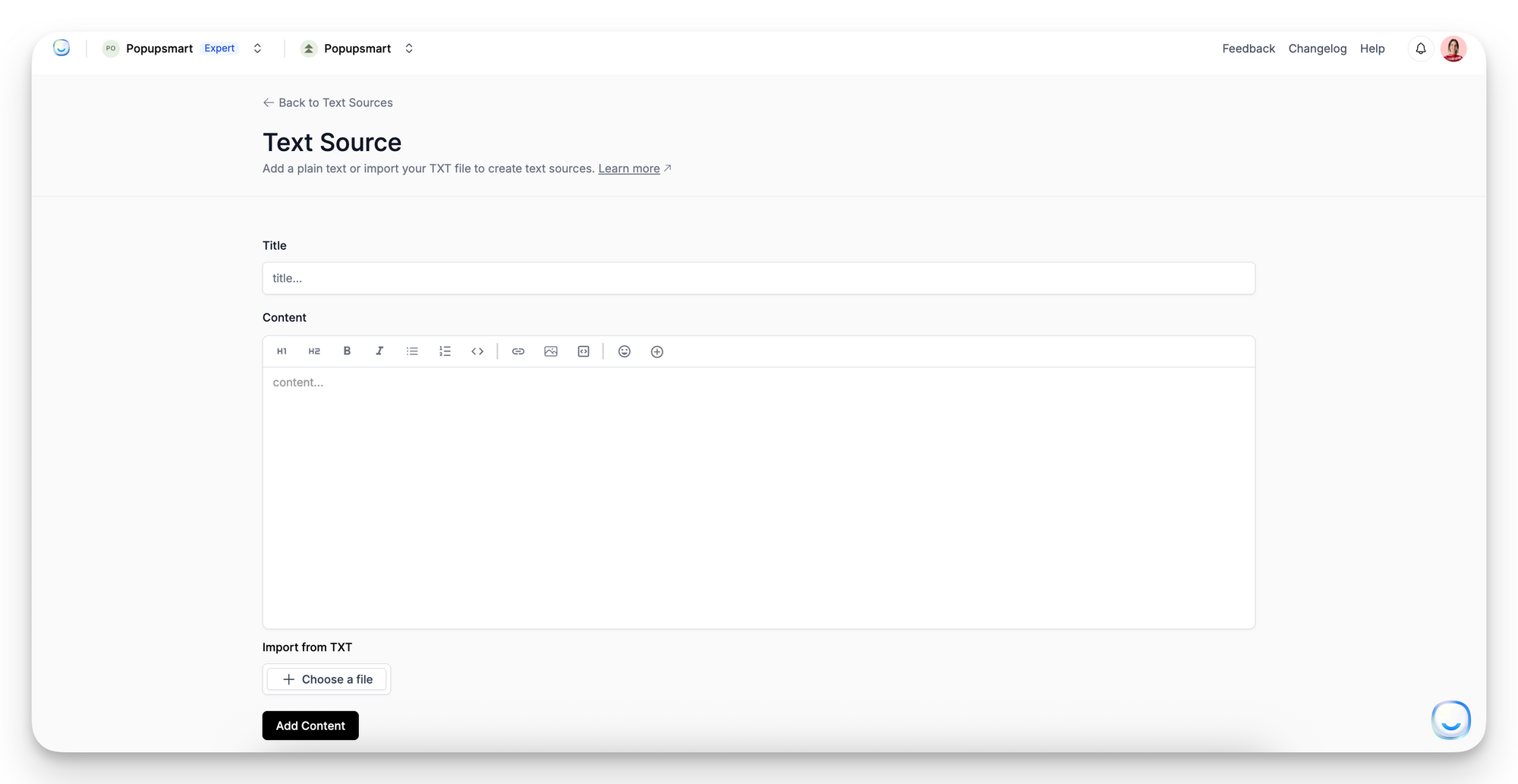
3. Paste or type your content in the Text box or import TXT file.
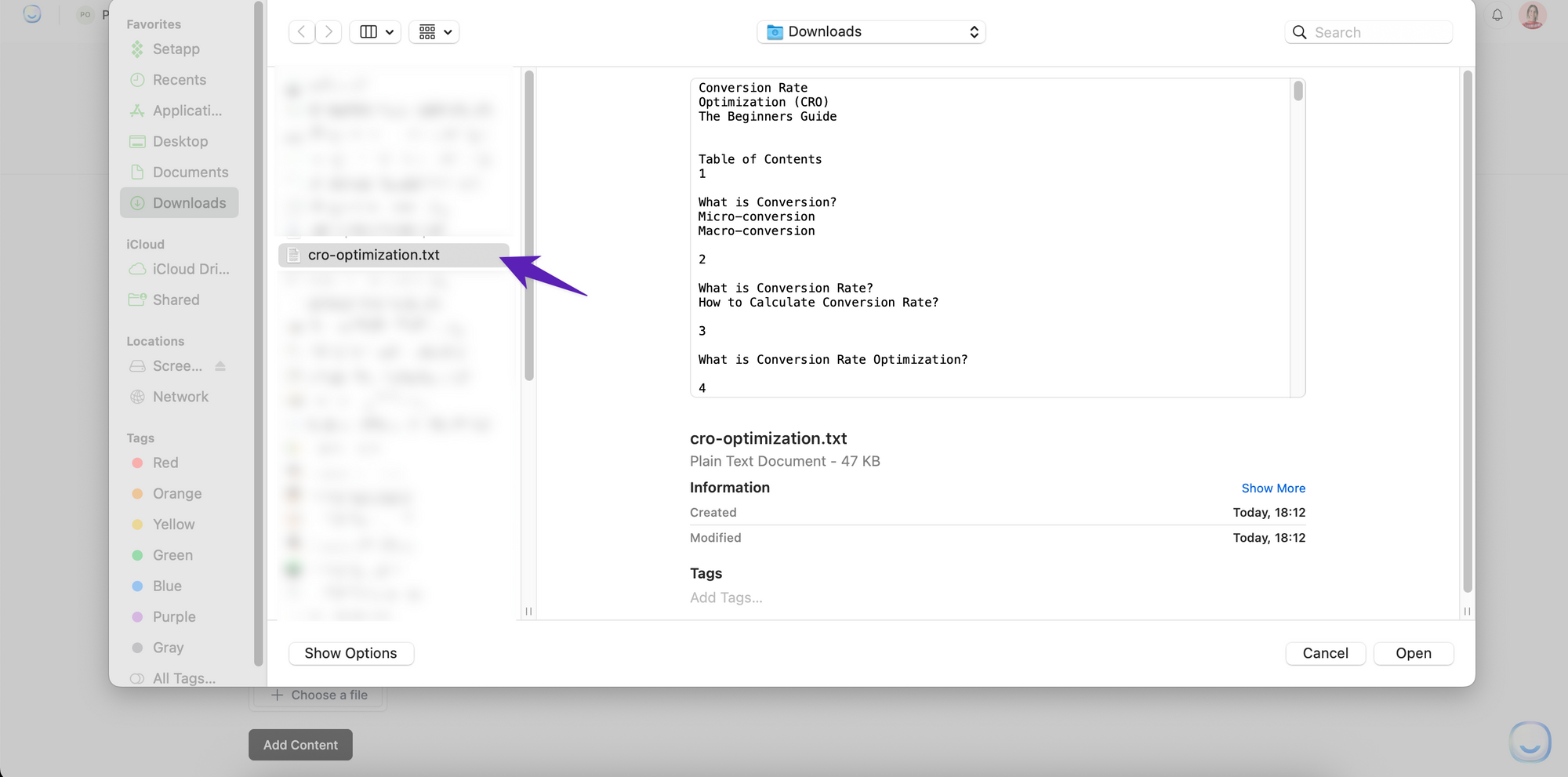
4. Click "Add Content".
5. Press Train content. When status shows Trained, the text is live.
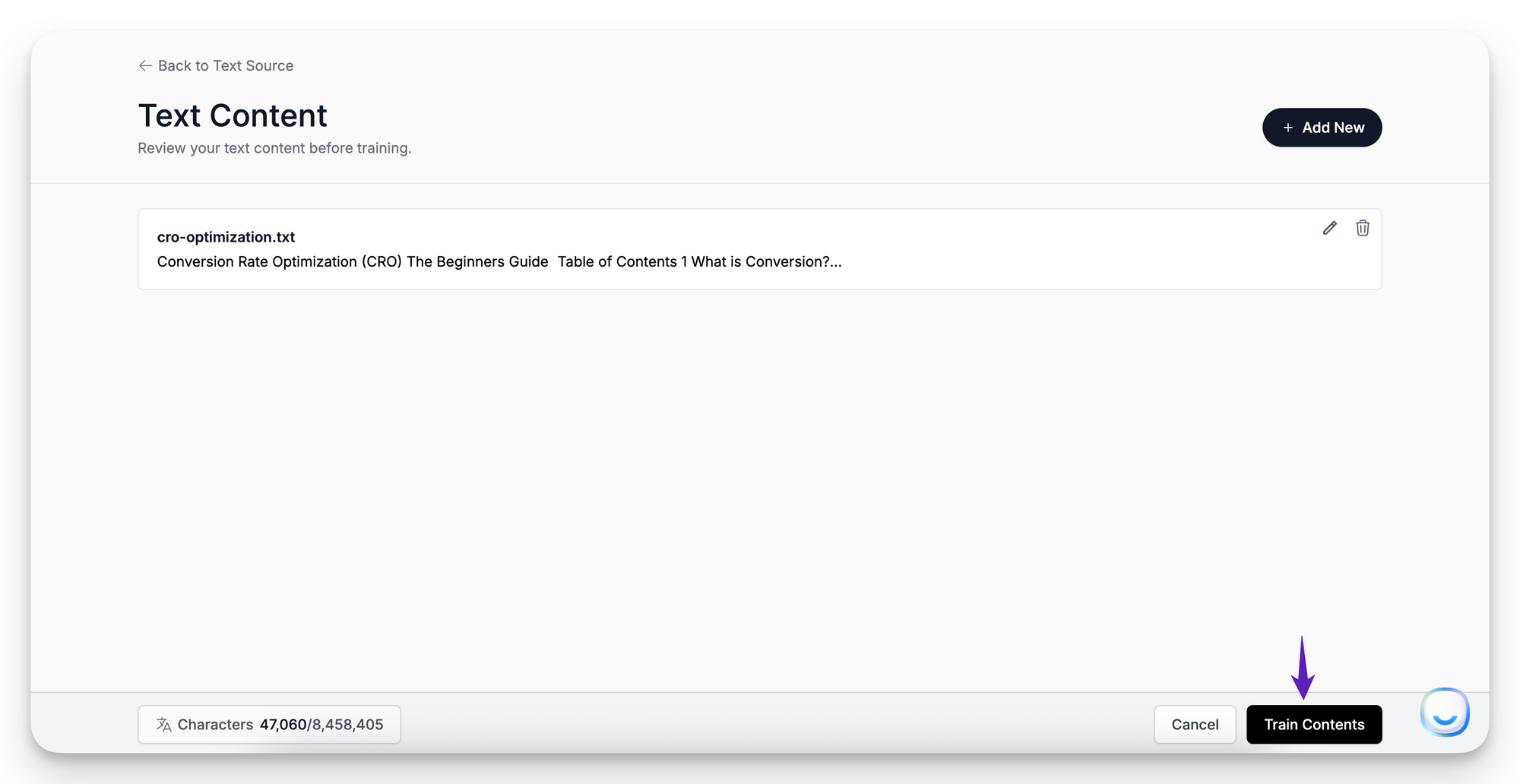
Edit or Delete
Best Practices
FAQ
How long can a snippet be?
There’s no per-snippet limit beyond your overall character quota, but 1000–2000 characters is a practical maximum for precise retrieval.
Can I format text?
Yes—basic Markdown (bold, italics, lists, links) is supported.
Does AI Boost apply to snippets?
No. AI Boost is for website sources; snippets are stored as plain text.
Still have questions? Email [email protected] and include a screenshot of your snippet if possible.